Color correcting premultiplied images – Apple Shake 4 Tutorials User Manual
Page 102
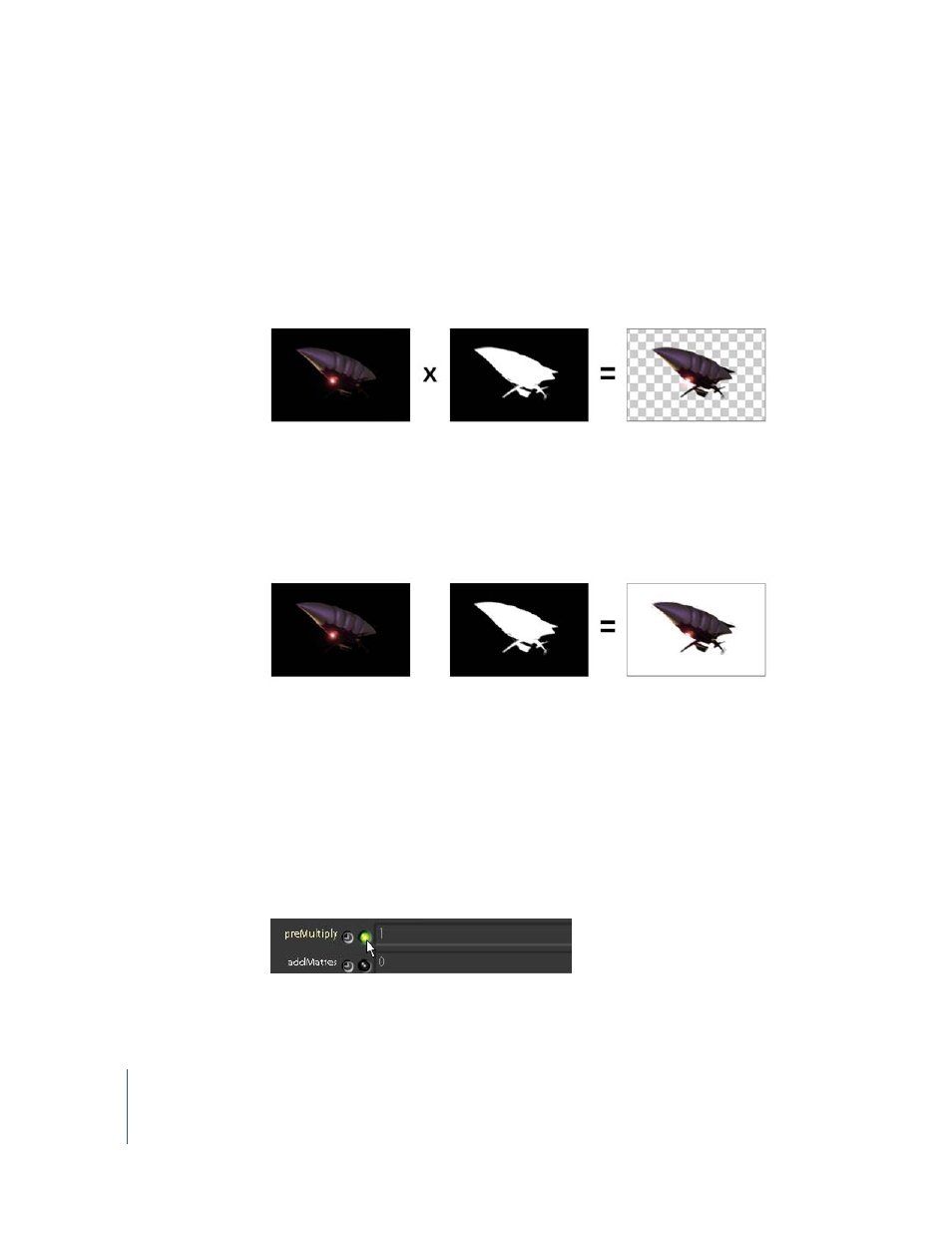
102
Chapter 3
Depth Compositing
Color Correcting Premultiplied Images
To create a more realistic lighting effect, you can color correct the foreground objects
to “reflect” the ambient colors of the background. Use the Color–Add, Color–
ContrastLum, and Color–Brightness nodes to correct the balloons image.
The images in this tutorial are premultiplied, which means that the RGB pixel values are
appropriate for the transparency indicated by the alpha channel.
For example, an RGB pixel value of 0.75 multiplied by an alpha value of 1.0 (a white
pixel) results in the full value of that pixel being passed to the composite. An RGB pixel
value of 0.75 multiplied by an alpha value of 0.0 (a black pixel) would become zero (and
result in 0 percent opacity). Gray values in the alpha result in varying levels of opacity.
For images that are not premultiplied, an alpha channel may be present but there is no
transparency “baked into” the RGB channels.
When performing color corrections in Shake, premultiplication can be an issue when
the correction alters the RGB channels that correspond to semi-transparent areas of the
alpha channel. This can affect the layering operations in your composite.
One way to deal with premultiplied images is to toggle the preMultiply control in the
layer nodes you’re using.
Another technique is to manage premultiplied images with MDiv and MMult nodes
when performing color correction.
Premultiplied: RGB pixel values are multiplied by the alpha pixel values and interpreted as
No premultiplication: RGB and alpha channels exist in the file, but there is no transparency.
