Attach a holdout matte – Apple Shake 4 Tutorials User Manual
Page 192
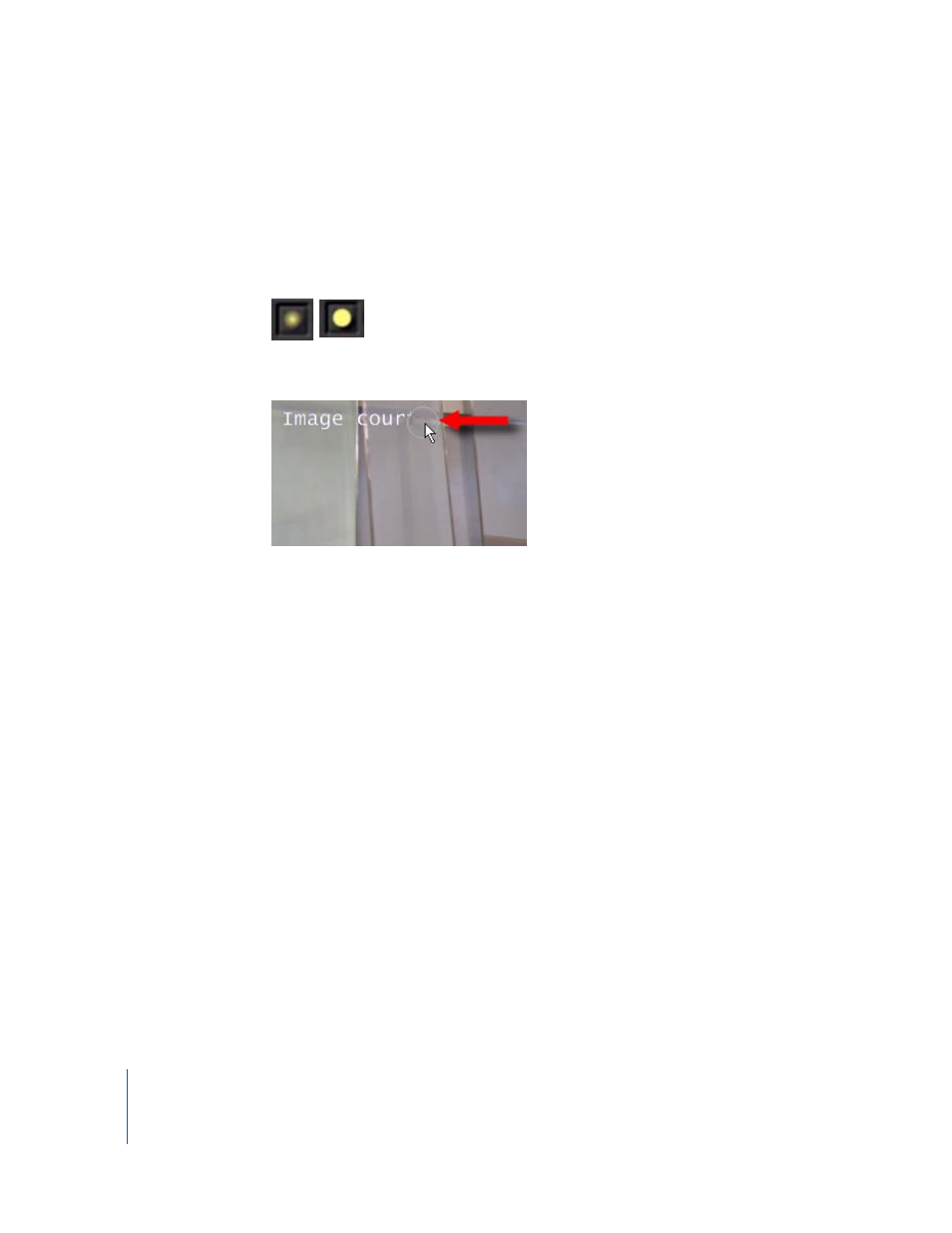
192
Chapter 6
Using Primatte
3
Show the composite (Primatte node) in the Viewer (click the left side of the node).
4
Make sure the QuickPaint1 node parameters are loaded (click the right side of the
node).
5
In the QuickPaint controls in the Viewer shelf, click the Hard/Soft brush button (this is
the default) to toggle the selection to Hard.
6
Drag the brush across the text to “erase” it.
Note: As an alternative, you can connect the QuickPaint1 node between the woman
node and the Primatte1 node, then paint over the text using a color selected from the
bluescreen. Primatte1 then automatically makes that area invisible as it keys out the
blue color.
To select the channel for the garbage matte, use the gMatteChannel settings in the
Primatte1 parameters.
Attach a Holdout Matte
Use a holdout matte to promote areas that should be visible, but are keyed out
because the color is close to the bluescreen or greenscreen center color. For example,
use a holdout matte to eliminate the line under the woman’s arm (since the foreground
operators could not completely eliminate it earlier).
