Apple Shake 4 Tutorials User Manual
Page 58
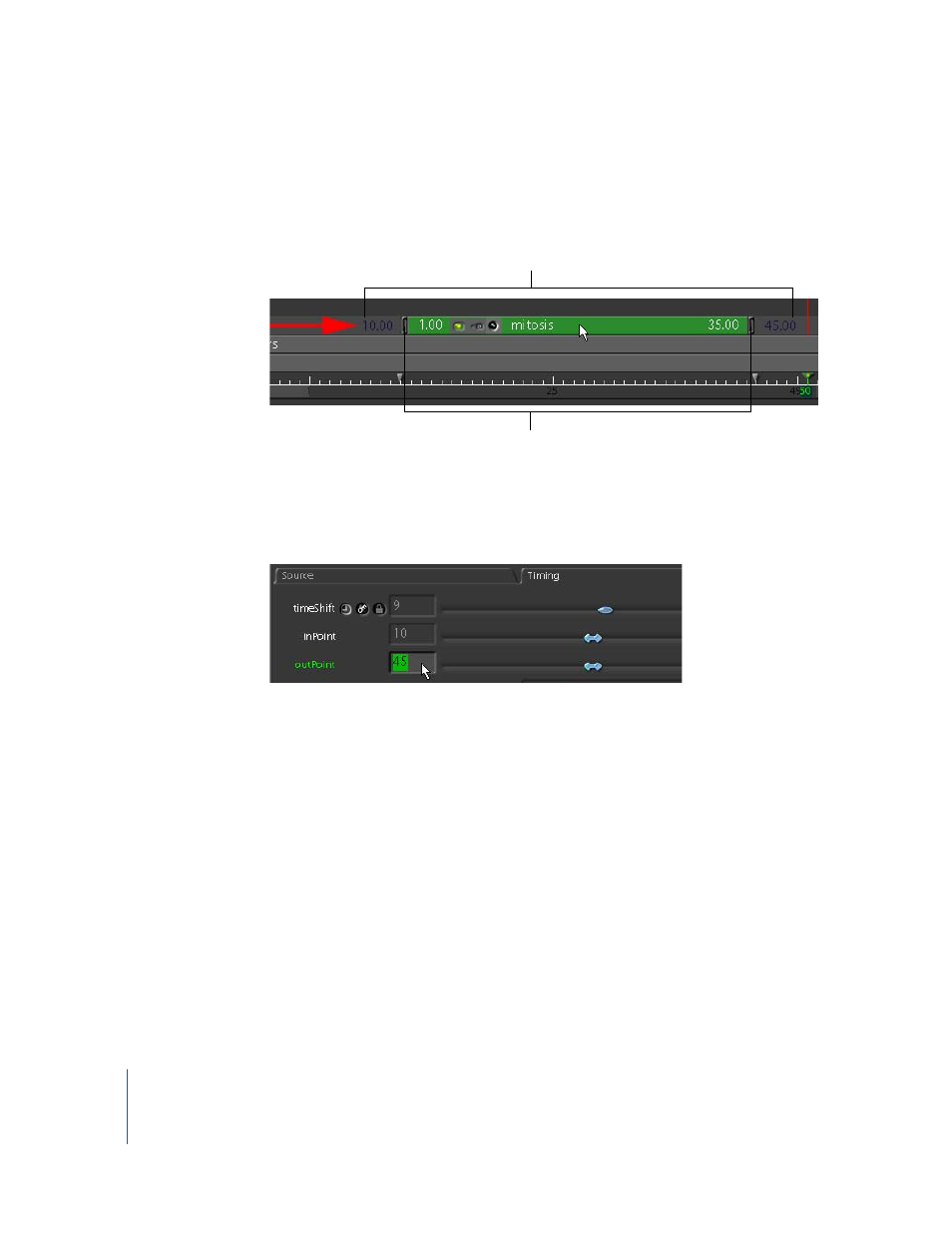
58
Tutorial 2
Intermediate Skills
To modify the clip’s position in the Time Bar:
m
In the Time View, drag the middle of the mitosis bar to the right.
The entire clip moves to the right.
As you drag the mitosis bar, dark blue numbers appear outside the ends of the bar to
show where the start and end frames of the clip line up with the Time Bar frames.
Check the Timing subtab, and you’ll see the new time shift indicated there also.
The first parameter, timeShift, shows the difference, if any, between the frame numbers
of the clip and the frame numbers in the Time Bar. Positive numbers shift the clip
forward and negative numbers shift the clip backward.
The next two parameters, inPoint and outPoint, correspond to the dark blue numbers
you saw while dragging the clip in the Time View.
To restore the mitosis clip to its original Source and Timing parameters:
1
In the Source subtab, set firstFrame to 1 and lastFrame to 50.
2
In the Timing subtab, set timeShift to 0, inPoint to 1, and outPoint to 51.
Continuing with this lesson, after extending the length of the mitosis clip, you’ll create
several copies of it, then slide those copies in the Time Bar to stagger their start and
end frames. This ensures that the clips are not synchronized, lending the illusion of
multiple “little guys” spawning independently.
Start (In point) and end (Out point)
frames for the sequence or clip
Frame numbers where the In/Out
points line up in the Time Bar
