Breaking connections between nodes – Apple Shake 4 Tutorials User Manual
Page 29
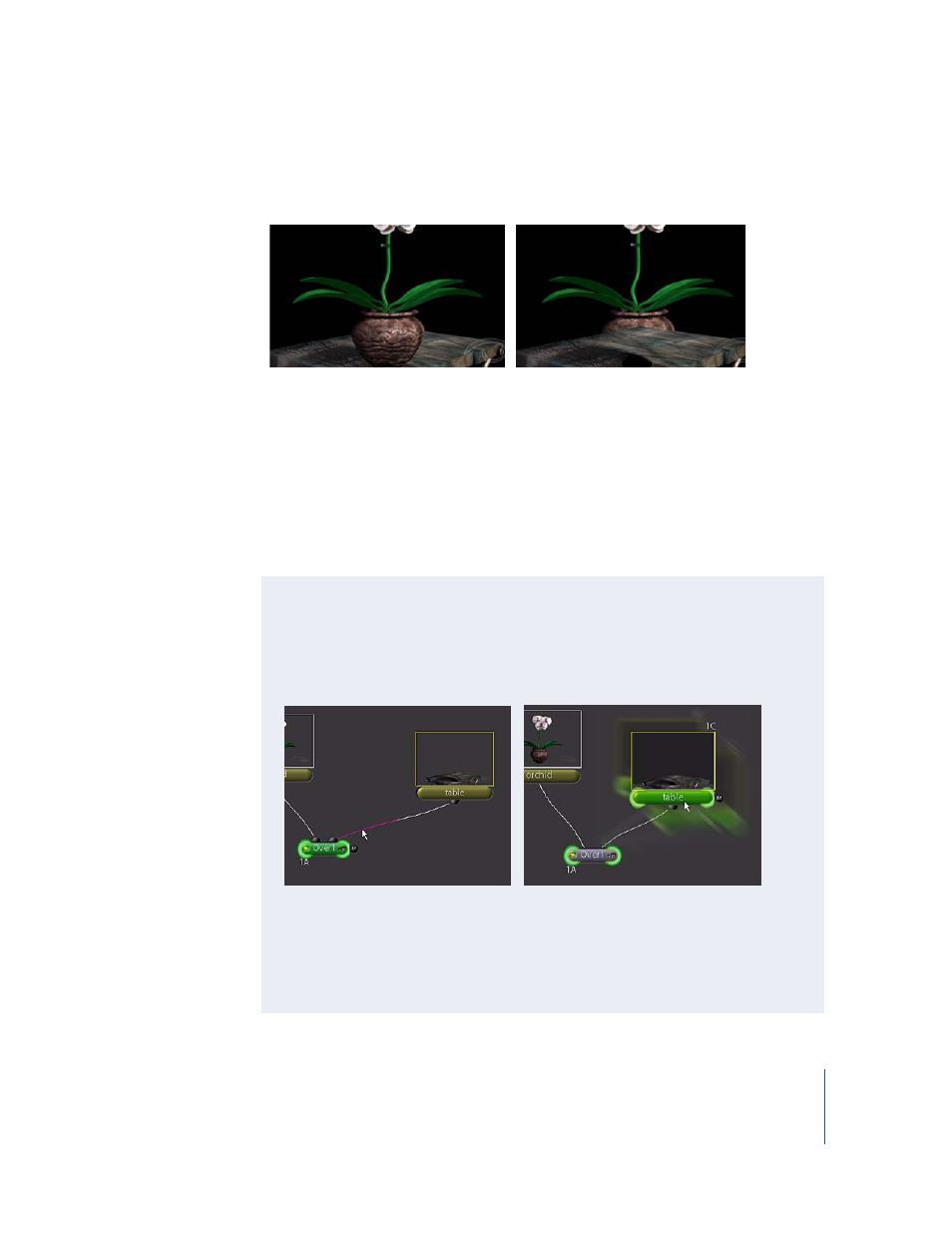
Chapter 1
Shake Basics
29
The node logic is switched, which completely changes the result of the composite. The
orchid now appears behind the table when it should be on top.
6
Switch the inputs again (or press Command-Z or Control-Z to undo your previous
operation). The orchid image appears over the table image again.
As you work with the different layer nodes, you’ll find they have distinct methods for
creating the layered output. The Over node, for example, follows the logic of “Input 1 is
Over Input 2”—or more specifically, “The pixel values of Input 1 are placed Over the
pixel values of Input 2.” As you’ll soon see, other layer nodes use different logic to
create their output, such as “The pixel values of Input 1 are Added to the pixel values of
Input 2” or “The pixel values of Input 1 are Multiplied by the pixel values of Input 2.”
Breaking Connections Between Nodes
Use one of the following methods when you need to break a connection between
nodes:
•
Move the pointer over one end of a noodle and press Delete (Mac OS X) or
Backspace (IRIX and Linux). You can also Control-click the noodle.
•
Select a node and press E on your keyboard to extract the node—and
appropriately break all its connections. If necessary, you can always drag any node
back over a noodle to insert it again.
•
Take advantage of Shake’s namesake and quickly drag and shake a node to break
its connection.
