Driver 97, Setup options 97, Generic word processor link icon 97 – HP Network Scanjet 5 Scanner series User Manual
Page 97: Annotations warning 97, File format 97, Modifying 97, Graphics 97, Printer 97, Spreadsheet 97, Word processing 97
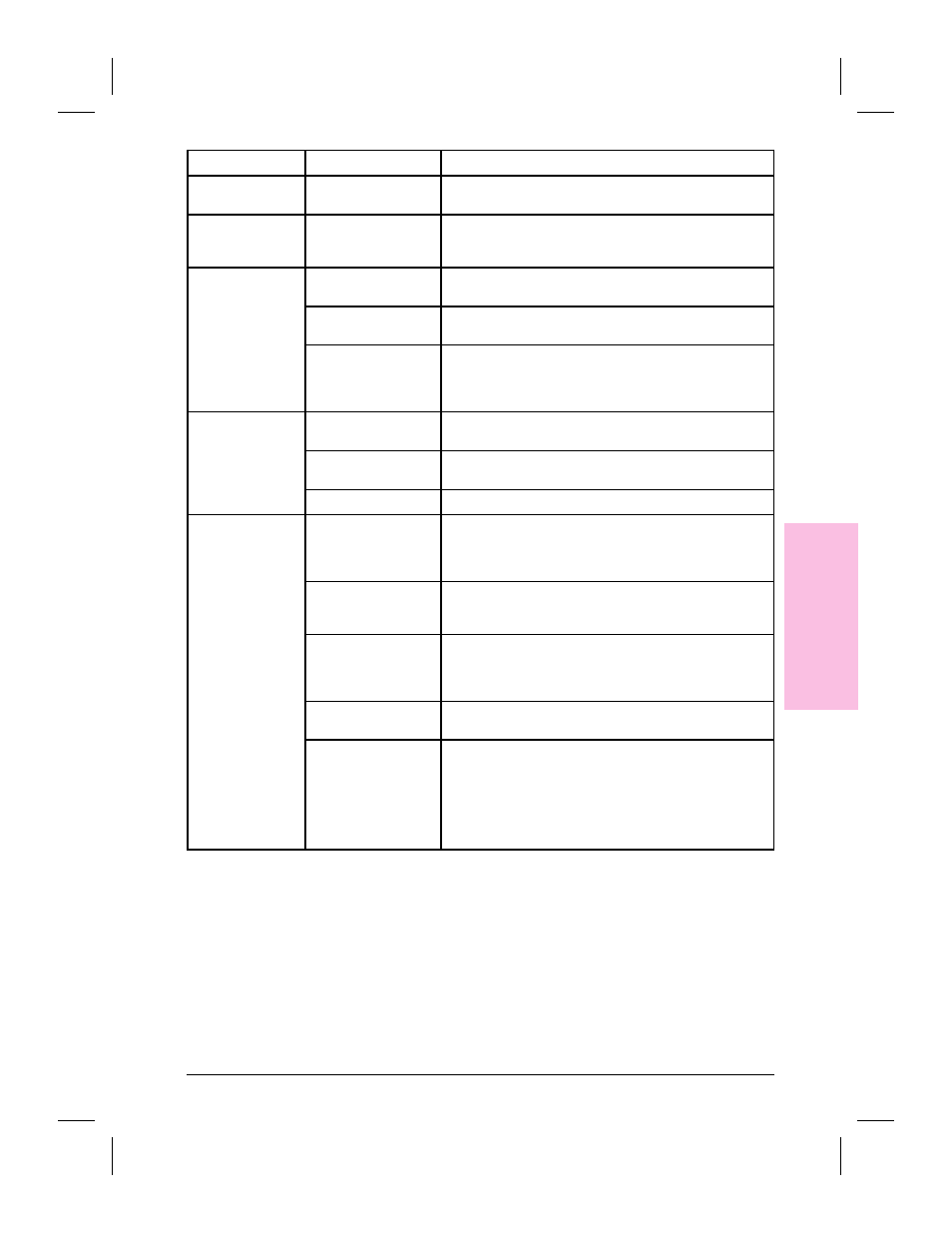
Link Icon
Option
Description
Setup
Click to display a dialog box for other fax setup options, such as
page size and orientation. The options depend on the fax software.
Generic Fax
Select a Fax Driver
Assign a fax driver to your fax software (one that the PaperPort
software does not configure automatically). The PaperPort software
will add the fax icon to the Link Bar.
Graphics and
additional OCR
File Format to Use
Select the file format in which to save the graphic item. The options
will be Windows graphics formats, such as .BMP and .PCX.
Replace Desktop Item if
Modified
Select if you want an image that you modified in a graphics program
to replace the original one in the PaperPort software.
Show Annotation Warning
If selected, a warning message appears when you drag an image
onto the graphics link, reminding you that if you make any changes
to the image in the graphics software and save the changes, all
annotations made to the item in the PaperPort software are deleted.
Printer
Collate Copies
Select to print multiple copies, with the pages of each copy in
sequence.
Automatic Page
Orientation
Select to change the page orientation of the printer to match the
selected item’s page orientation.
Display Print Dialog
Select to display the Print dialog box before the item is printed.
Word Processor,
Spreadsheet, Copy as
Text, Generic Word
Processor
Word Processor Software
Enter the path name for the software that will receive converted text
from OCR software. You can also set this link to send converted text
to a word processor software or spreadsheet.
Browse
Click to select the software file (.EXE) for the OCR link. When you
find and select the .EXE file, the full path name is entered in the
Application field.
Document Format
Select the format for the converted text. For supported software, the
PaperPort software will automatically choose the correct format.
The format must be supported by both the OCR software and the
word processor software.
OCR Package
Select supported OCR software to assign a word processor link on
the Link Bar.
OCR Settings
Click to see special settings for the OCR software you selected. Two
typical options are:
Auto Orientation: Matches the orientation of the converted text to
the original text.
Decolumnized Output: Organizes the text into a single format,
even if the original document has multiple columns such as those in
a newspaper article.
8
Li
nk
in
g
to
O
th
e
r
Ap
pli
cat
ion
s
EN
Linking to Other Applications
97
