Adding e-mail destinations 38 – HP Network Scanjet 5 Scanner series User Manual
Page 38
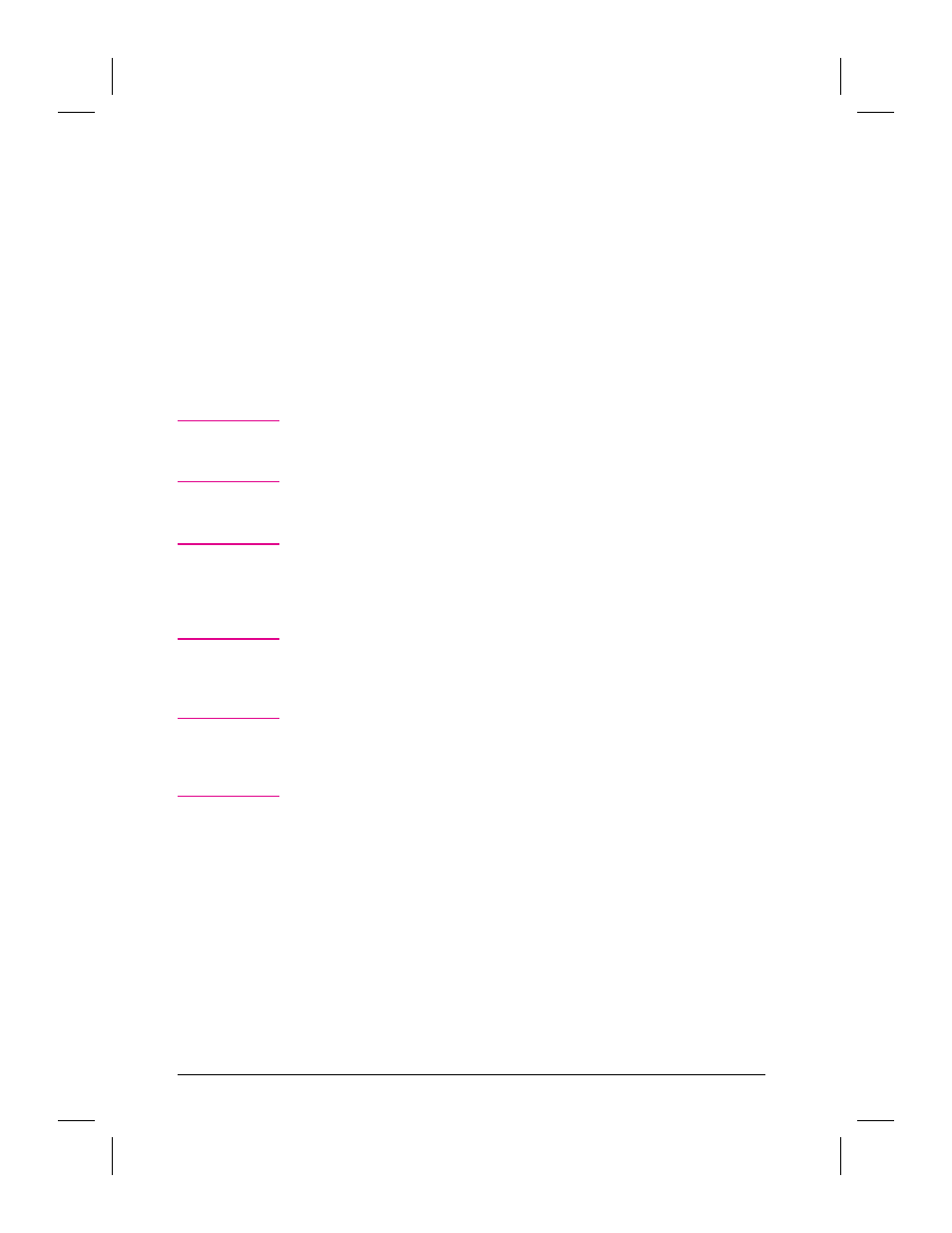
You can select the language of standard text in your e-mail message
when you are adding e-mail destinations in the New E-mail Destination
dialog box under Subject and Text. Your language choices are English,
French, Italian, German, Spanish, and Custom.
You can also create personalized subject line and text for all of your
e-mail messages. To do this, select the Options menu on the Profile tab.
Select Internet E-Mail and then Customize message.
To add an e-mail destination
1
On the Profile tab of the HP Network ScanJet 5 Utility dialog box, select
New.
2
Select Internet E-mail.
N o t e
Internet E-mail is dimmed if e-mail is disabled. E-mail is disabled if
you are using Novell NetWare or if the maximum number of e-mail
addresses has been reached.
3
Click OK.
N o t e
The first time you create a destination, the E-mail Return Address
window appears. Select the default .PDF or .TIF file type in the E-mail
Return Address list box (depending on what viewer you have). Type
your e-mail address and click OK. All return messages will come to this
address.
4
In the New E-Mail Destination dialog box, type the recipient’s name and
e-mail address.
N o t e
To tell the difference on the control panel between entries such as e-mail
and fax destinations, add a designation tag. For example, John Doe-E
could be an e-mail destination and John Doe-F could be a fax
destination for that same person.
5
Change the file type or predefined language for subject line and message
text if desired.
6
Click Add.
7
Repeat steps 4-6 to add more addresses. (The information after the @
sign is preserved to simplify further entries.)
8
Click Close when you are finished.
38
Working at Your Computer
EN
