Deleting items 53, Undoing an action 53, Undoing 53, 78 – HP Network Scanjet 5 Scanner series User Manual
Page 53: Highlighting 53, 56, 71, Undoing 53, Undoing actions 53, Redo 53, Undo 53, 78, Deleting items, Undoing an action
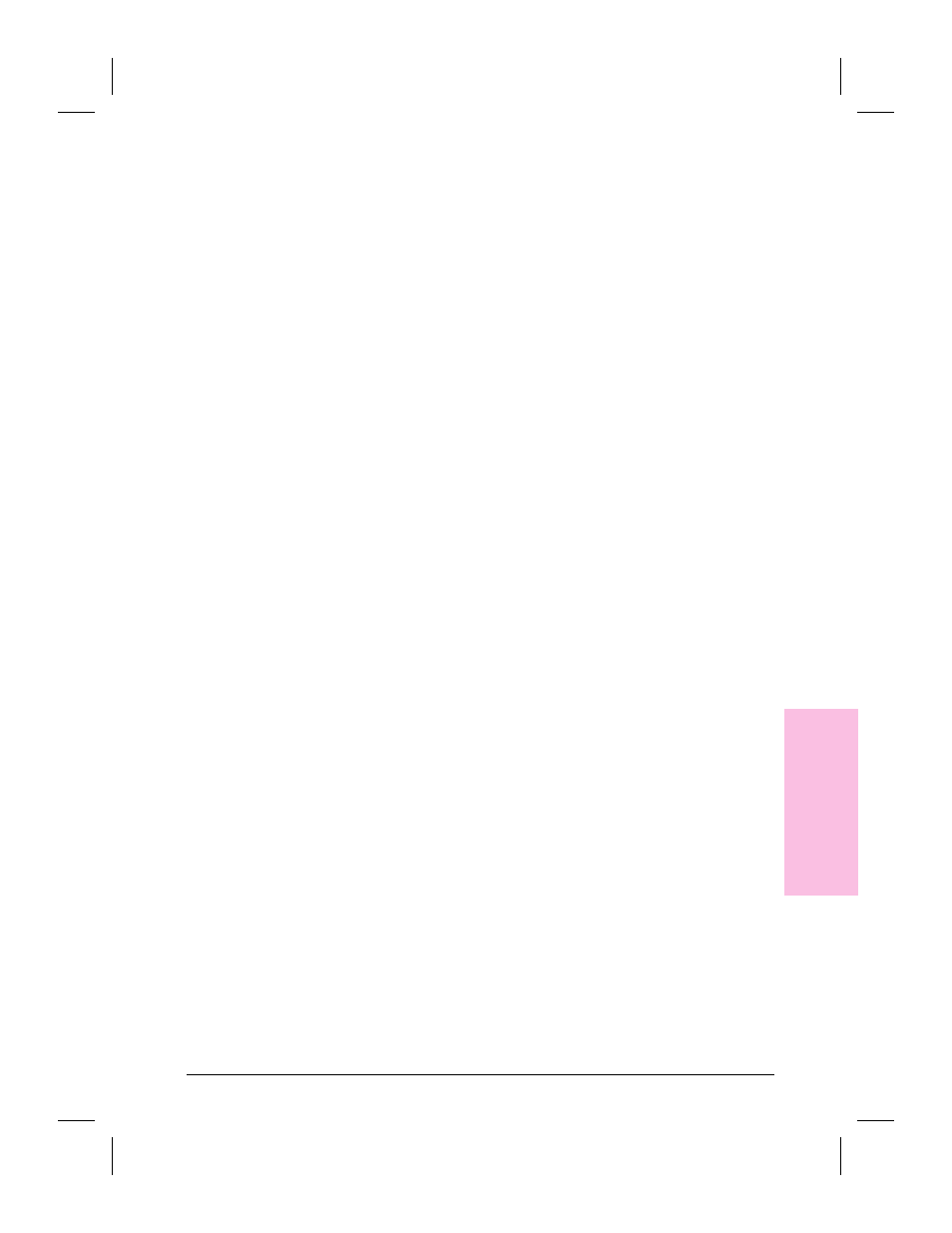
Deleting Items
Deleting an item permanently removes it from your computer. If you
want to save an item, from the File menu choose Export before deleting
the item from the PaperPort software. For more information on
exporting files, see Chapter 7, Importing and Exporting with the
PaperPort Software.
To delete an item
1
Select the item in Desktop View, or display the item in Page View.
2
Press
[Delete]
.
- Or -
From the File menu, choose Delete Item.
- Or-
In Desktop View, choose Delete from the Edit menu.
3
Click Yes to delete the item.
- Or -
If you have selected multiple items, click Yes to All to delete all items at
once.
Undoing an Action
To undo the last action you made in the PaperPort software, from the
Edit menu, choose Undo. For example, if you move a thumbnail on the
Desktop, choose Undo Move, and the thumbnail will move back to its
original location. Similarly, if you highlight a section of text on a page
in Page View, choose Undo Highlight to remove that highlighting.
When you undo an action, the Undo command changes to Redo. Redo
replaces anything you deleted with Undo.
To undo all annotations and other changes made to the item, in Page
View, choose Undo All Changes from the Edit menu.
4
P
a
perP
or
t
Soft
w
are
EN
Working in the PaperPort Software
53
