Working in desktop view 54, Selecting and deselecting items 54, Items 54 – HP Network Scanjet 5 Scanner series User Manual
Page 54: Deselecting 54, Selecting 54, Items 54, 55, Desktop view 54, Selecting items 54, Desktop 54, Working in desktop view
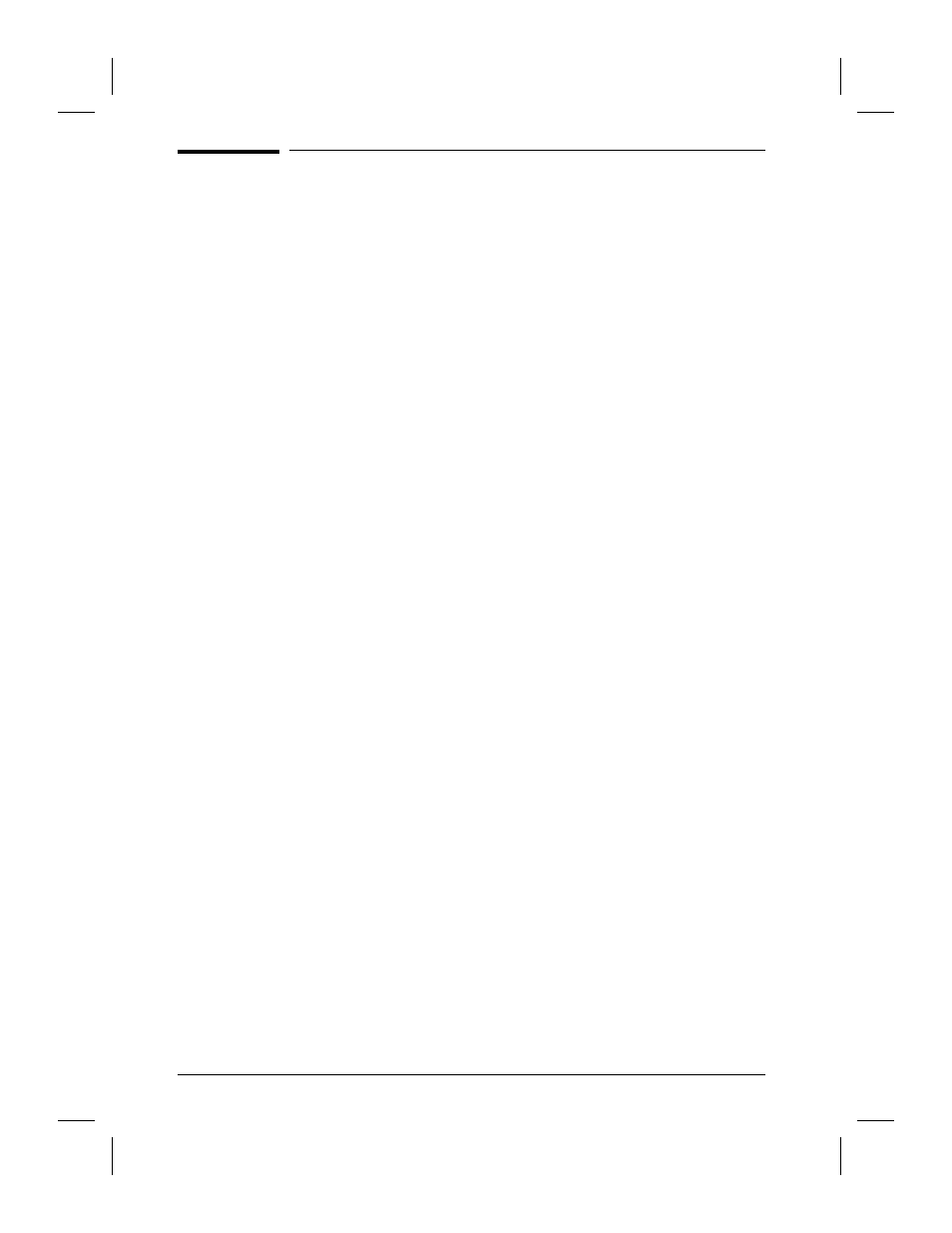
Working in Desktop View
Desktop View provides an overall view of PaperPort items and stacks.
Each item in Desktop View is shown as a thumbnail (an icon
representing a scanned item).
Selecting and Deselecting Items
Before performing an action on an item, such as moving it or printing it,
you must select the item. A red (or dark) line around an item indicates
that it is selected.
To select items in Desktop View
•
To select a single item, click its thumbnail.
•
To select multiple items, click each thumbnail while holding down
[Shift]
or
[Ctrl]
.
- Or -
Position the cursor, click the left mouse button, and drag a selection box
around the items you want to select. Release the mouse button to select
the items. Any item partially enclosed or touched by the selection box
will be selected.
•
From the Edit menu, select all items by choosing Select All.
To deselect items in Desktop View
•
To deselect a single item, click elsewhere on the screen.
•
To deselect a single item from a group of selected items, hold down
[Shift]
and click each item you want to deselect.
•
To deselect all items, choose Deselect All from the Edit menu.
- Or -
Click elsewhere on the screen.
54
Working in the PaperPort Software
EN
