2 using the scanner, What you can scan 21, Automatic document feeder 21, 22, 59, 101 – HP Network Scanjet 5 Scanner series User Manual
Page 21: Feeder, automatic 21, 59, Multiple copy, scanning 21, Scanner 21, 22, 28, Gummed-back paper, scanning 21, Paper 21, 101, Multiple copy forms, scanning 21, Onionskin paper 21
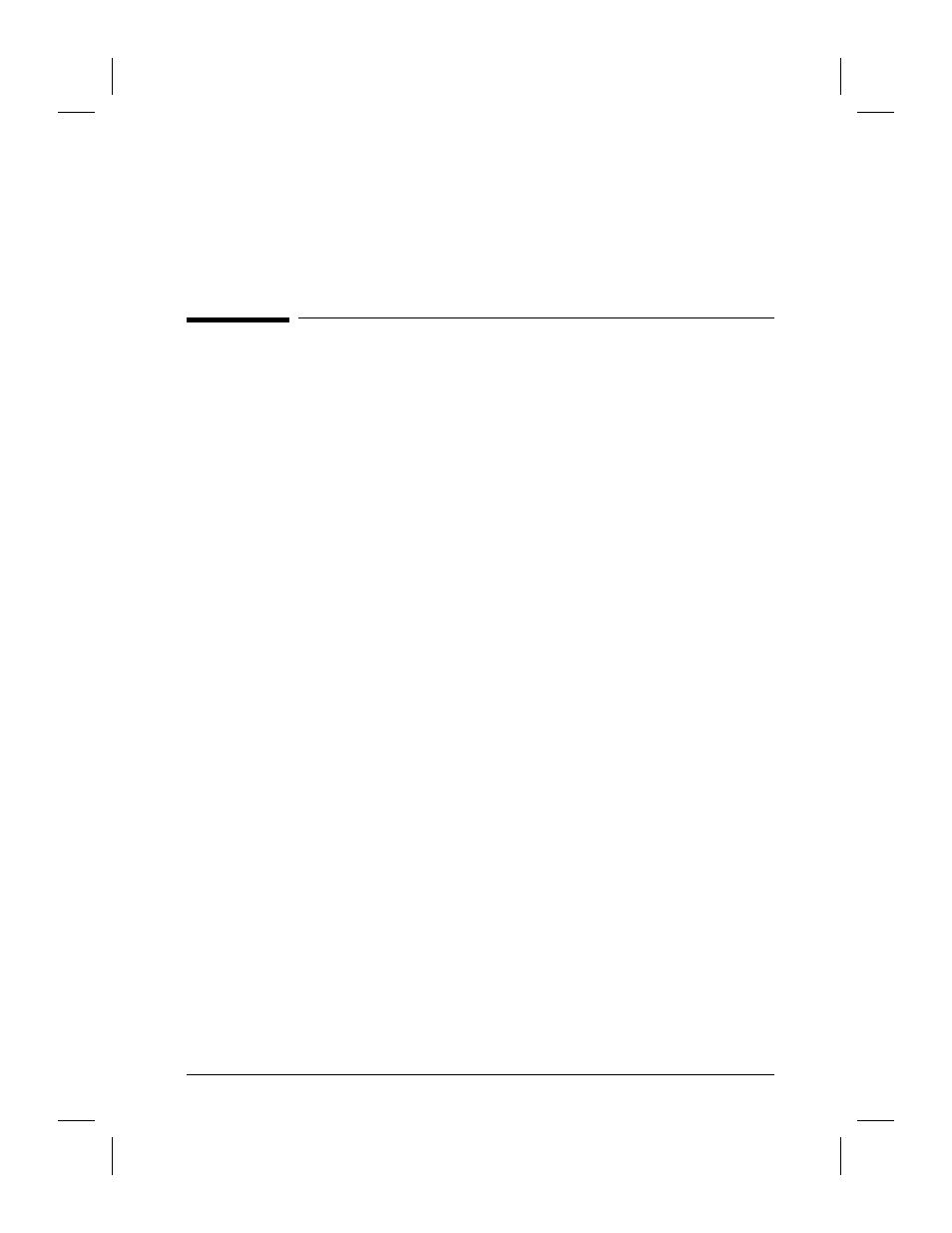
2
Using the Scanner
What You Can Scan
Scanning a document can be as simple as loading the document in the
scanner, selecting a destination from the list displayed at the scanner
control panel, and pressing
[Go]
.
Before scanning with the Automatic Document Feeder (ADF), you need
to clear any paper from the scanner glass and eliminate conditions that
may cause paper jams. Observe the following to minimize the
possibility of paper jams:
•
Straighten any curls or wrinkles from documents before putting them on
the document tray. If this is not possible, scan these documents using the
scanner glass, or make photocopies of the documents and scan the
photocopies.
•
Remove staples, paper clips, paper sticky notes, and any other materials
from documents.
•
Avoid documents with tears, perforations, or punch holes.
If you would like to scan items made of unusual media, use the scanner
glass rather than the ADF. Examples of unusual media include:
•
lightweight (onionskin) papers
•
transparencies
•
gum-backed paper
•
magazine pages
•
multiple-copy forms
Use one of the following paper sizes in the ADF:
•
Letter: 8.5 x 11 in (216 x 279 mm)
•
A4: 210 x 297 mm (8.3 x 11.7 in)
•
Legal: 8.5 x 14 in (216 x 356 mm)
Use paper within the following weight range in the ADF:
•
Minimum: 16 lb (60 g)
•
Maximum: 36 lb (135 g)
EN
Using the Scanner
21
