Copying, cutting, and pasting annotations 77, Displaying and hiding annotations 77, Copying 77 – HP Network Scanjet 5 Scanner series User Manual
Page 77: Cutting 77, Displaying 77, Hiding 77, Pasting 77, Annotations 77, Show annotations 77, Copying, cutting, and pasting annotations
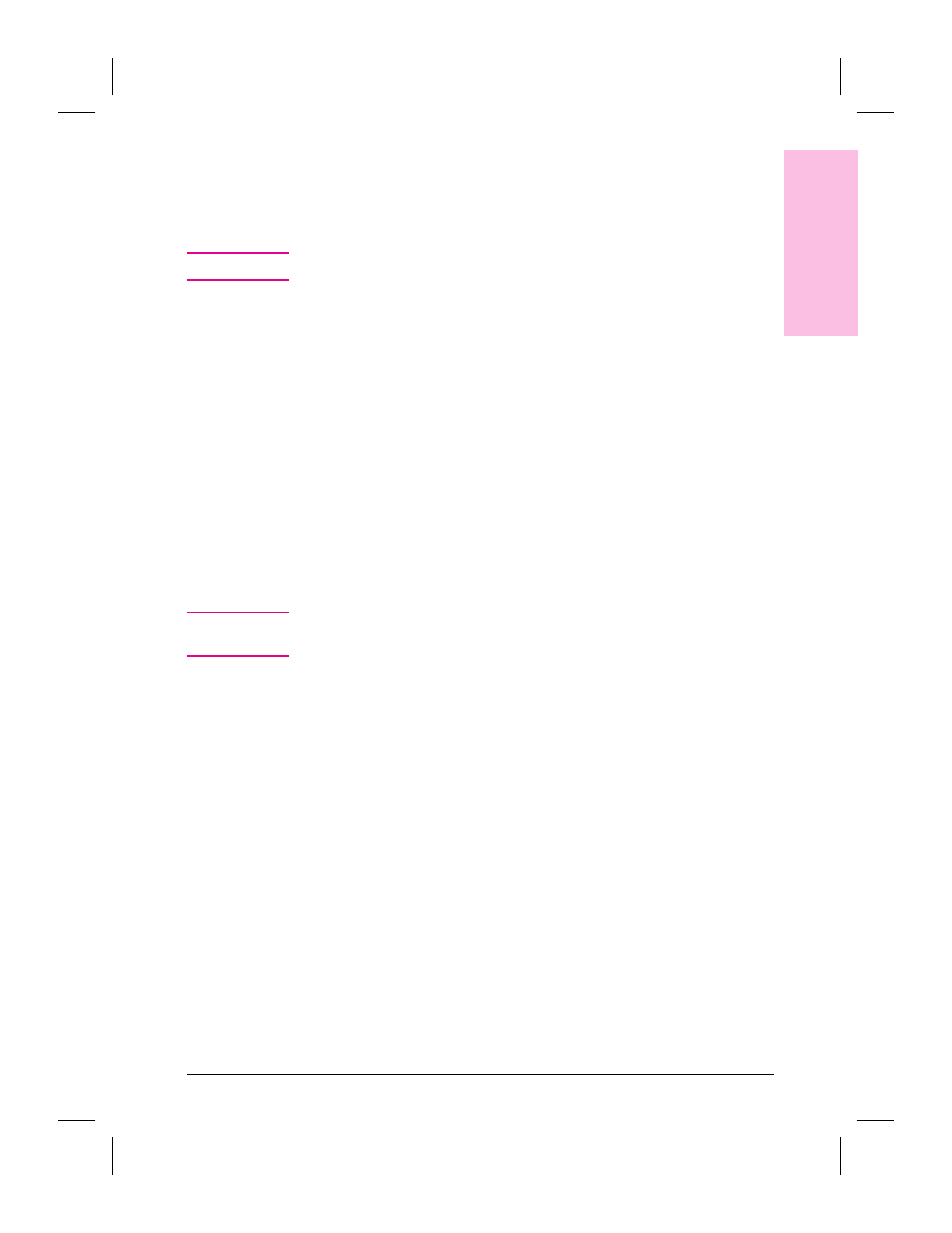
Copying, Cutting, and Pasting Annotations
To move an annotation to a different page in a stack or copy and use it in
another item, use Cut, Copy, and Paste from the Edit menu.
N o t e
You cannot copy annotations to documents in other applications.
To copy, cut, and paste annotations
1
In Page View on the Annotation Tool Bar, click Edit Annotations.
2
Select the annotations that you want to cut or copy.
3
From the Edit menu, choose Cut or Copy.
4
Display the page to which you want to move or paste the annotation.
This can be a page within the same stack or a page in a different item.
5
From the Edit menu, choose Paste. The pasted annotation appears at the
top-left corner of the page.
6
Drag the annotation to the location you want.
Displaying and Hiding Annotations
You can display or hide annotations in the PaperPort software. Activate
these options using Show Annotations on the Annotation menu.
N o t e
When Show Annotations is checked, the annotations will be visible on
all Desktop items.
6
Anno
ta
ting
Sca
n
ned
Items
EN
Annotating Scanned Items
77
