Automatic workflows 35, Scanning to 35, Creating 35 – HP Network Scanjet 5 Scanner series User Manual
Page 35: Automatic workflow 35, Quality 35, 81, 100, Scanning 35, Quality 35, Registered 35, 46, Automatic workflows
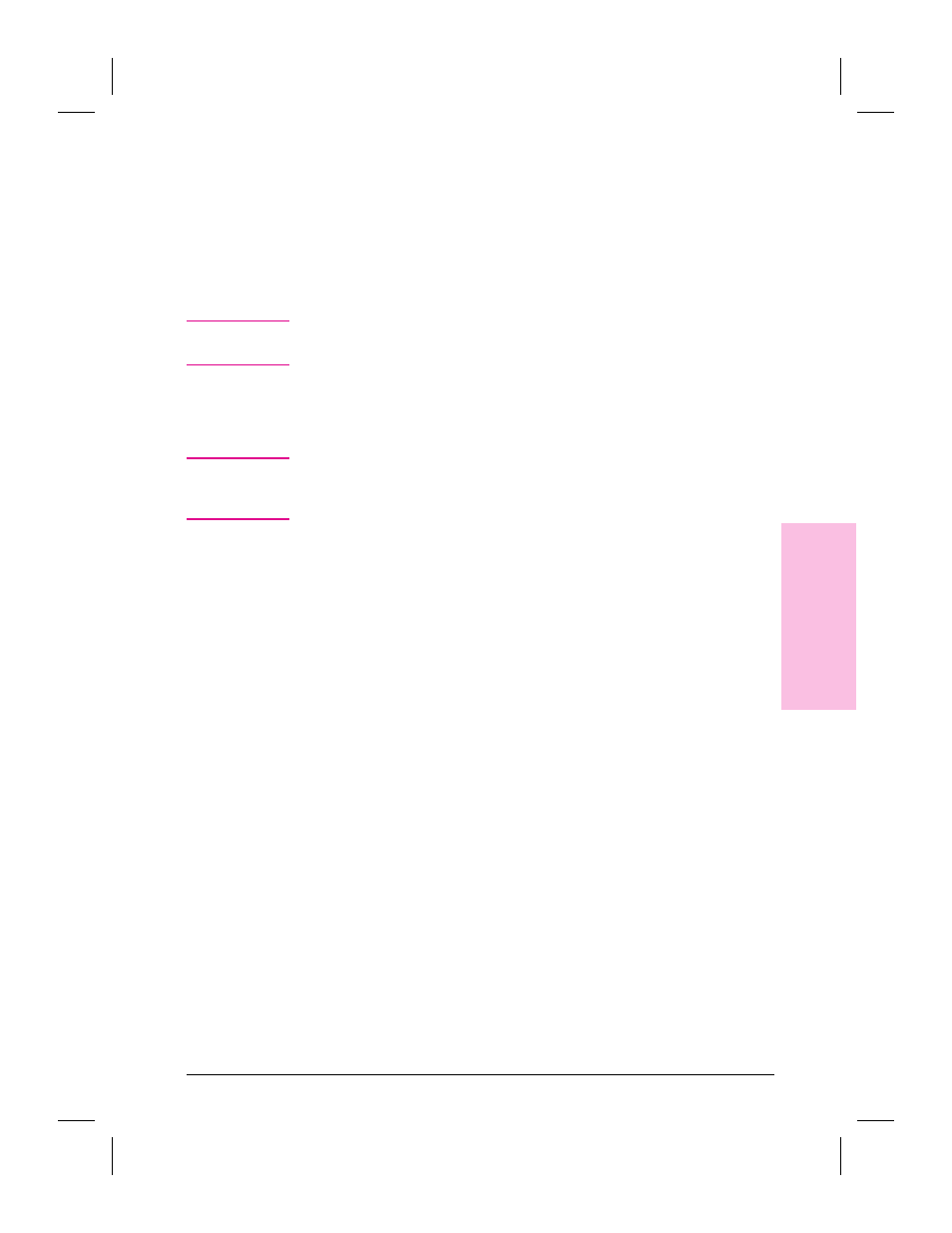
Automatic Workflows
When you select an automatic workflow as a destination from the
scanner control panel, the incoming electronic document bypasses your
inbox and goes straight to the target application. An automatic workflow
can be associated with a named group of settings that optimizes the
scanning quality of the type of documents typically scanned to the
application selected for the automatic workflow.
N o t e
If you select an automatic workflow, you cannot select any other
destinations at the same time.
Automatic workflows can only be created by registered users in their
private destination list. The PaperPort software must be installed in
order to create an automatic workflow.
N o t e
The first time you scan to an automatic workflow, the PaperPort
software Preferences dialog box may appear. Make any changes you
want and click OK to continue.
To create an automatic workflow
1
On the Profile tab of the HP Network ScanJet 5 Utility, click New to
display the New Destination dialog box.
2
Select Automatic Workflow.
3
Click OK.
4
In the Name box, type a name that will identify the automatic workflow
in your destination list, such as “Scan to Paintbrush.”
5
In the Application box, click the name of the application that will
receive the scanned documents.
6
In the Setting box, select a setting appropriate for the application
selected. (See the following procedure for information regarding
settings.)
7
Click OK. The name of the new automatic workflow entry now appears
in the Destinations box of the Profile tab when you click Automatic
Workflow in the Tools box.
You can edit an automatic workflow by selecting it in the Destinations
box and clicking Edit.
3
Wo
rk
in
g
a
t
Y
o
u
r
Co
mput
er
EN
Working at Your Computer
35
