Error message 118, Link 118, Error messages 118 – HP Network Scanjet 5 Scanner series User Manual
Page 118
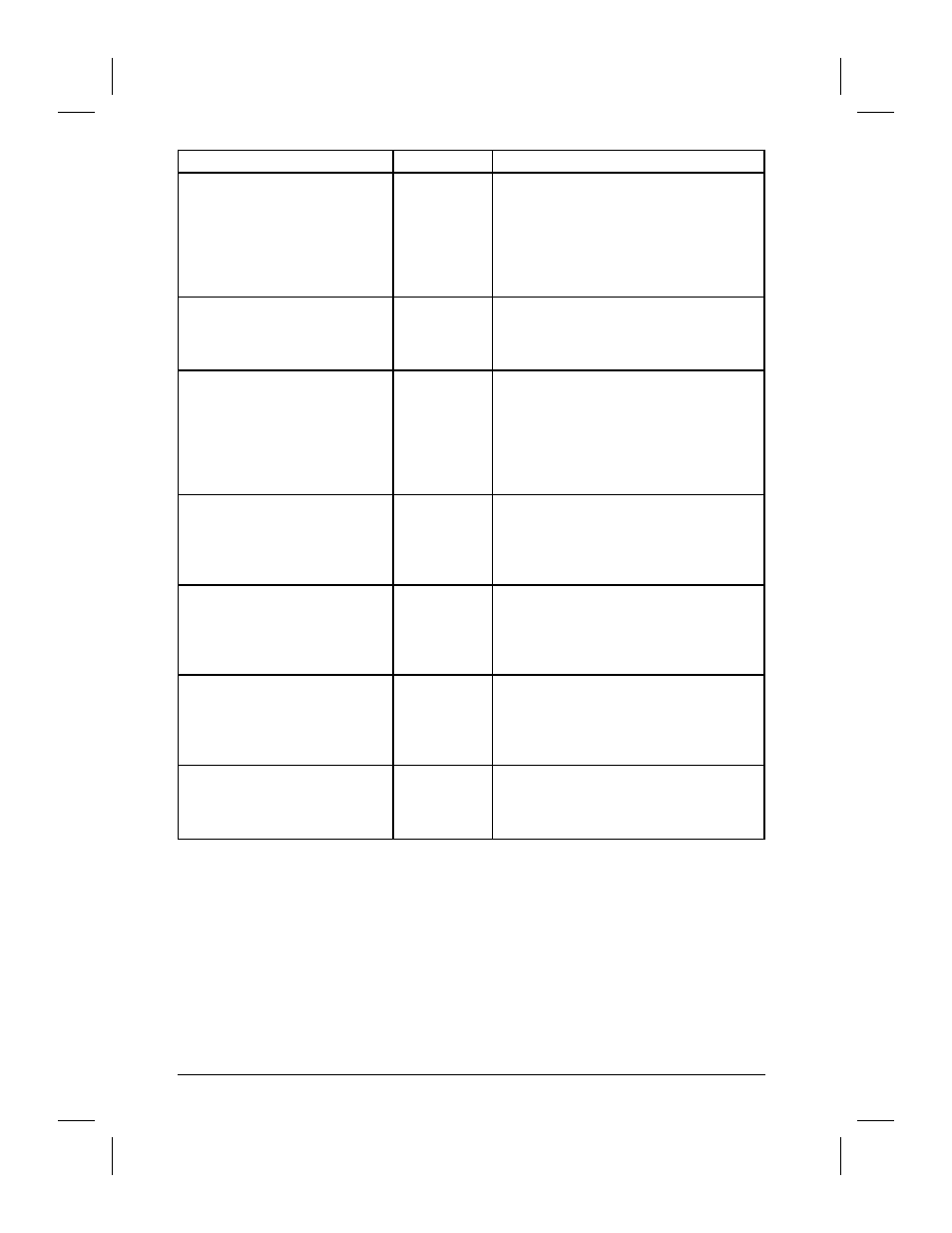
Message
Category
Recommended Action
PaperPort cannot use the file
damaged. You can run
MAXFIX.EXE to repair this file.
Disk and File
An item or a page in a stack can be
damaged if your computer is shut down
while PaperPort software is running or if
PaperPort software is shut down in any
way other than by a normal exit. Attempt
to repair this file by running MAXFIX.EXE.
Then follow the instructions on the screen.
PaperPort cannot use the link
because it is either
damaged or incompatible with
the current software version.
Link
Try reinstalling the linked application. If the
problem persists, contact HP to see if an
update is available for the link.
PaperPort has detected that the
support file MAXLINK.DLL has
been overwritten by a recently
installed link. Please install
PaperPort again to install the
correct MAXLINK.DLL.
Link
If you install a supported linked
application that has an older version of
MAXLINK.DLL, it may overwrite the newer
version in the PaperPort directory.
Reinstall the PaperPort software and the
correct version of this file will be properly
installed.
PaperPort is busy and cannot be
closed right now. Please wait
until the current operation has
finished, or close all PaperPort
dialogs and try again.
General
The PaperPort software is busy
processing. Wait one or more minutes,
and then try quitting the PaperPort
software again.
PaperPort is currently busy and
cannot accept the printed item.
Please close any open
PaperPort dialog boxes before
trying again.
General
Close any open PaperPort dialog boxes
and try again.
PaperPort is currently busy and
cannot complete this operation.
Please close any open
PaperPort dialogs before trying
again.
General
Close any open PaperPort dialog boxes
and try again.
Please specify the name of your
Fax software before using the
Fax link.
Link
You must select the fax software driver by
choosing Preferences from the Edit
menu and under Category select the Fax
or generic fax icon.
118
Troubleshooting and Error Messages
EN
