6 annotating scanned items, Using the annotation tools 67, Add freehand annotation icon 67 – HP Network Scanjet 5 Scanner series User Manual
Page 67: Add highlighting icon 67, Add line or arrow icon 67, Add sticky note icon 67, Add text icon 67, Annotation tools 67, Edit annotation icon 67, Hand tool 67
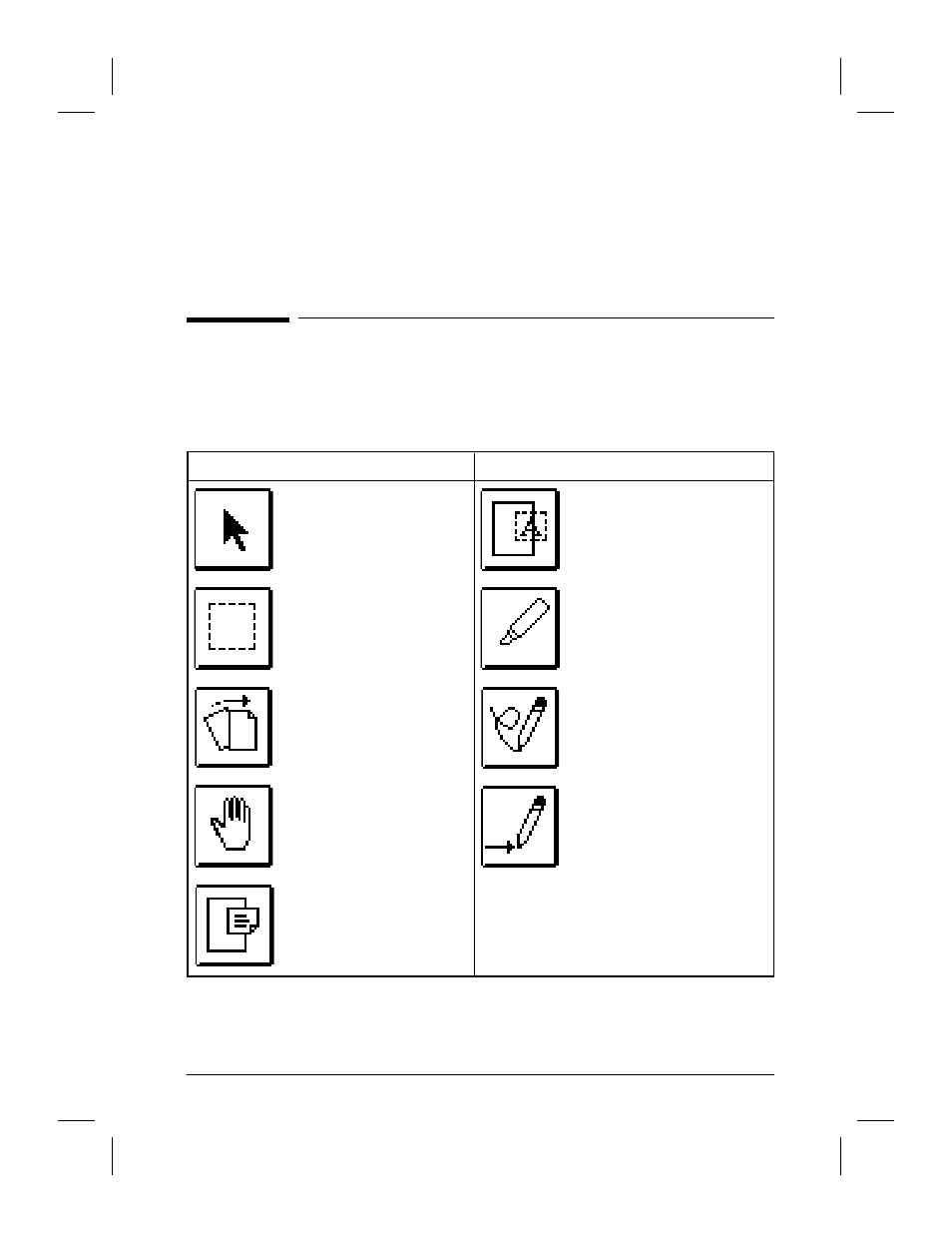
6
Annotating Scanned Items
Using the Annotation Tools
In Page View, the Annotation Tool Bar is displayed on the left side of
your monitor. Annotation tools are described in the following table.
Icon
Description
Icon
Description
Edit Annotations (Pointer)
—Selects, moves, and
resizes annotations on a
page.
Add Text (Markup)—Add a line
of text. Useful for filling in
preprinted forms because the
form will remains visible as you
type text.
Select an Area (Select)—
Selects an area to cut or
copy for pasting.
Add Highlighting
(Highlighter)—Highlights any
line of text on a page.
Align the Page (Straighten
Page)
—
Straightens an item
that was skewed when
scanned, either horizontally
or vertically.
Add Freehand Annotation—
Draws freehand marks, such as
circling text and underlining
sentences.
Pan Image (Hand)—Quickly
scrolls an item up, down,
right, or left.
Add Line or Arrow—Draws
straight lines, with or without
arrowheads, to point to specific
parts of a page.
Add Sticky Note—Writes a
note at any place on the
page.
EN
Annotating Scanned Items
67
