Using e-mail links 95, Receiving paperport files in e-mail 95, Attached files 95 – HP Network Scanjet 5 Scanner series User Manual
Page 95: Attached 95, Names 95, E-mailing 95, E-mail link 95, Viewer 95, 121, E-mail 95, Paperport 95, 121
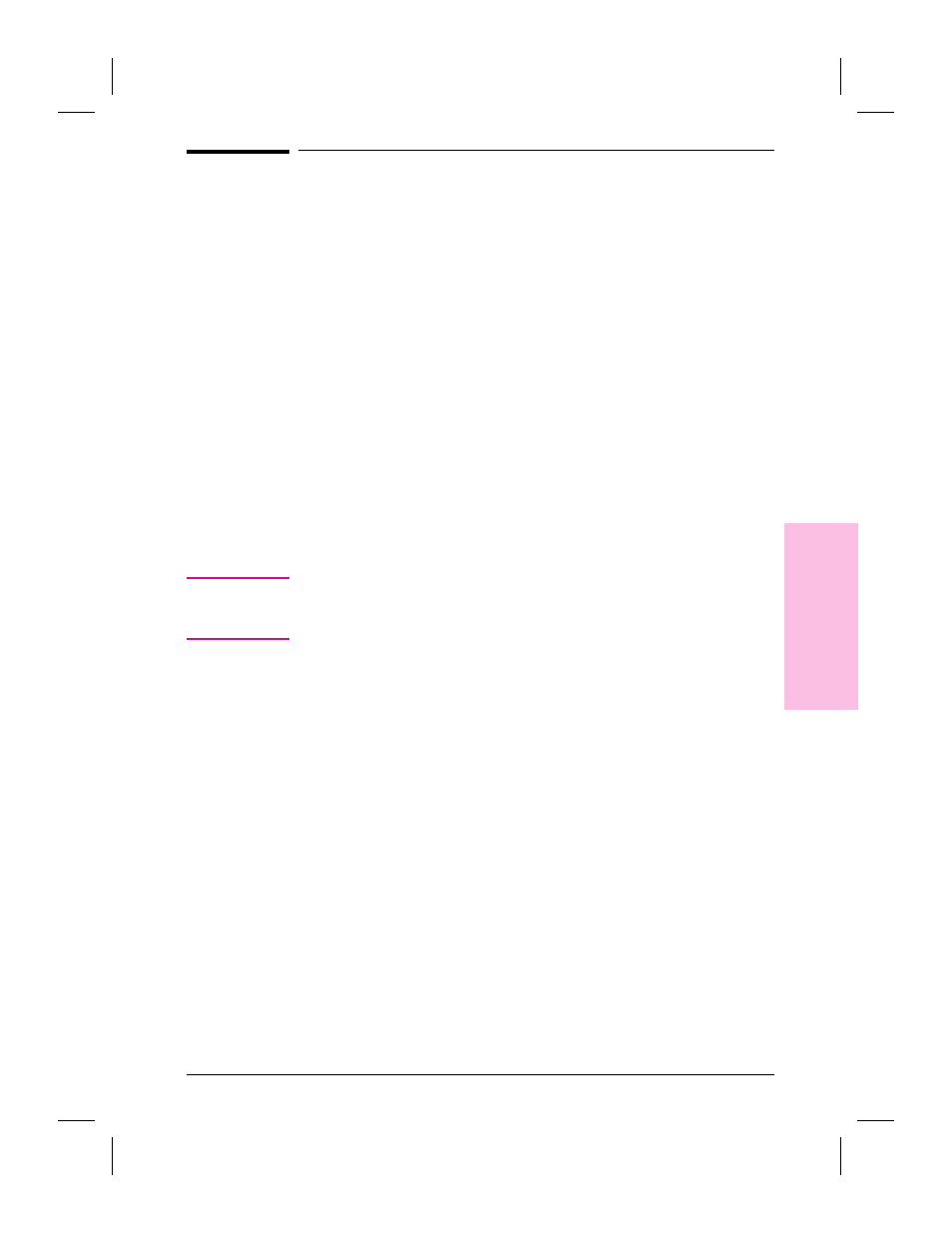
Using E-Mail Links
You can send an item from the PaperPort software using your e-mail
software.
To send items using e-mail
1
In Desktop View, select the item you want to send.
2
Drag the item onto the E-Mail icon on the Link Bar.
- Or -
Click the E-Mail icon.
- Or -
From the File menu, select Links, then select the e-mail software name
from the Links submenu.
3
If necessary, log on to your e-mail software.
4
Fill in the message information and send the message.
The PaperPort software creates a file with a .MAX extension and
attaches the item to an e-mail message. If the item is a single page, the
file name begins with PAGE and is followed by the item’s number, for
example PAGE0002.MAX.
N o t e
If you want to send a PaperPort item to someone who doesn’t currently
have the PaperPort software, you can attach the PaperPort Viewer. For
more information on PaperPort Viewers, see Appendix A.
Receiving PaperPort Files in E-Mail
When you receive an e-mail message with an attached PaperPort file,
you can view the attached file in one of the following ways, depending
on your e-mail software:
•
Double-click the attachment to display it.
•
Press
[Shift]
and double-click the attachment to automatically run the
PaperPort software and display the attachment.
•
Save the attached file using your e-mail Save or Save As command, and
then open the attachment in the PaperPort software.
8
Li
nk
in
g
to
O
th
e
r
Ap
pli
cat
ion
s
EN
Linking to Other Applications
95
