Creating a new inbox 42, Creating 42, Creating a new inbox – HP Network Scanjet 5 Scanner series User Manual
Page 42
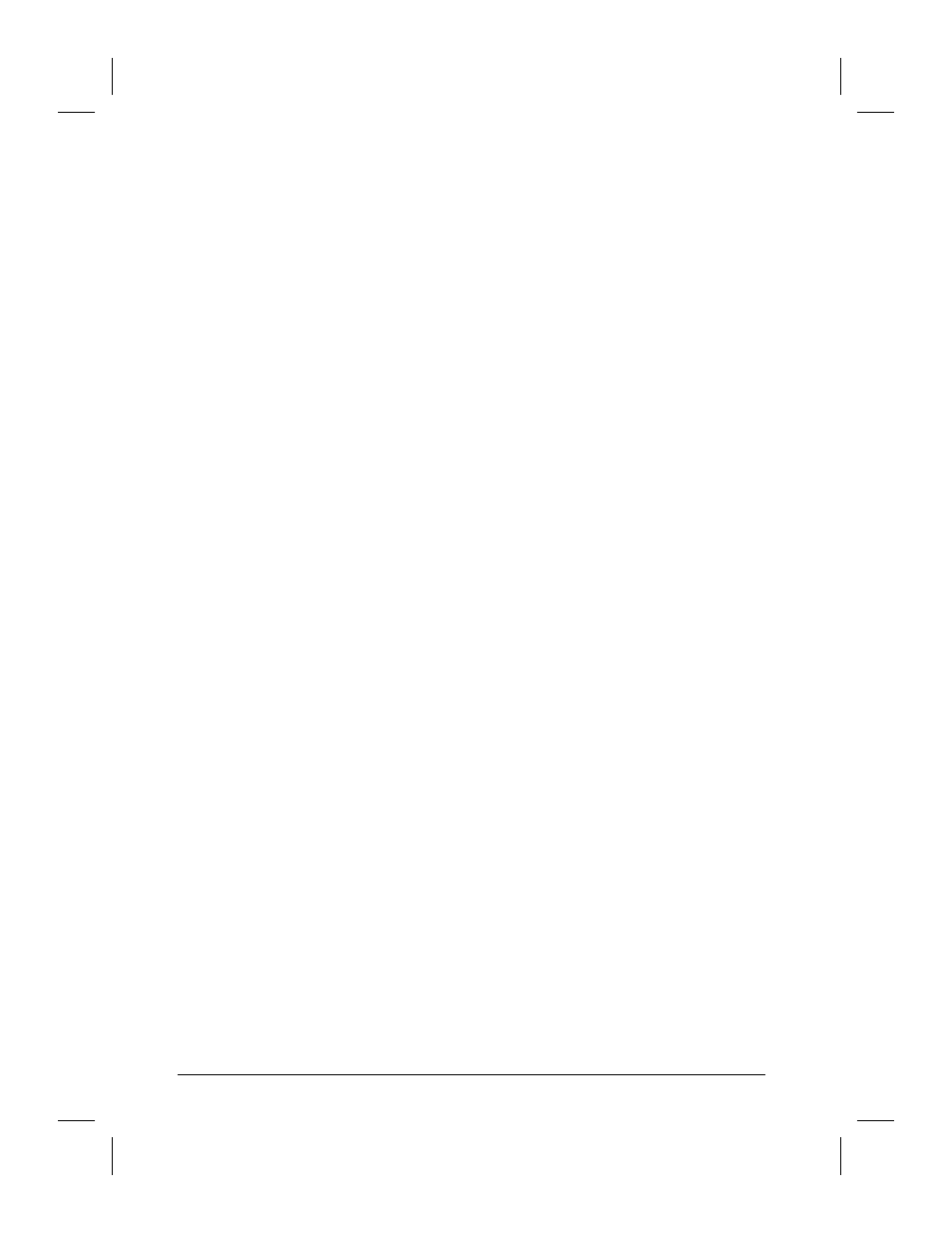
Creating a New Inbox
You can create a new inbox in addition to those automatically
recognized by the HP Network ScanJet 5 Utility. This may be necessary
if you have developed an in-house application that you want to use as an
inbox. Such applications could be common-directory applications, such
as the Win95 Explorer shell extension, or a launch-application, which
directs the HP Network ScanJet 5 Utility to start the specified
application and place the scanned document in its directory. You can
create three types of inboxes: directory, launch-application, and printer.
To create a new directory inbox
1
On the Inbox tab of the HP Network ScanJet 5 Utility dialog box, click
Add New Inbox.
2
In the Add New Inbox dialog box, select Directory.
3
Click OK. The New Directory Inbox dialog box appears.
4
In the Name Of Inbox box, type a name for the inbox as it will appear in
the Preferred Inbox list on the Inbox tab.
5
In the File Type box, select the file type you want to use to save scanned
documents.
6
In the Directory Where Documents Should Be Stored box, enter the
directory path to the location to save scanned documents.
7
Click OK.
To create a new launch-application inbox
1
On the Inbox tab of the HP Network ScanJet 5 Utility dialog box, click
Add New Inbox.
2
In the Add New Inbox dialog box, select Launch-Application.
3
Click OK. The New Application Inbox dialog box appears.
4
In the Name Of Inbox box, type a name for the inbox as it will appear in
the Preferred Inbox list on the Inbox tab.
5
In the File Type box, select a file type to use for scanned documents
when opening them in the application.
6
In the Application To Start box, enter a file path to the application.
Insert
%F
to indicate where the filename(s) of the document should be
placed.
7
In the Directory Where Documents Should Be Stored box, enter the
directory path for the location where you want to save the scanned
documents.
8
Click OK.
42
Working at Your Computer
EN
