Paperport software troubleshooting 111, Installation problems 111, Space problems 111 – HP Network Scanjet 5 Scanner series User Manual
Page 111: Paperport problems 111, Problems 111, Troubleshooting 111, Disk space 111, Paperport 111, Windows 111, Disk problems 111
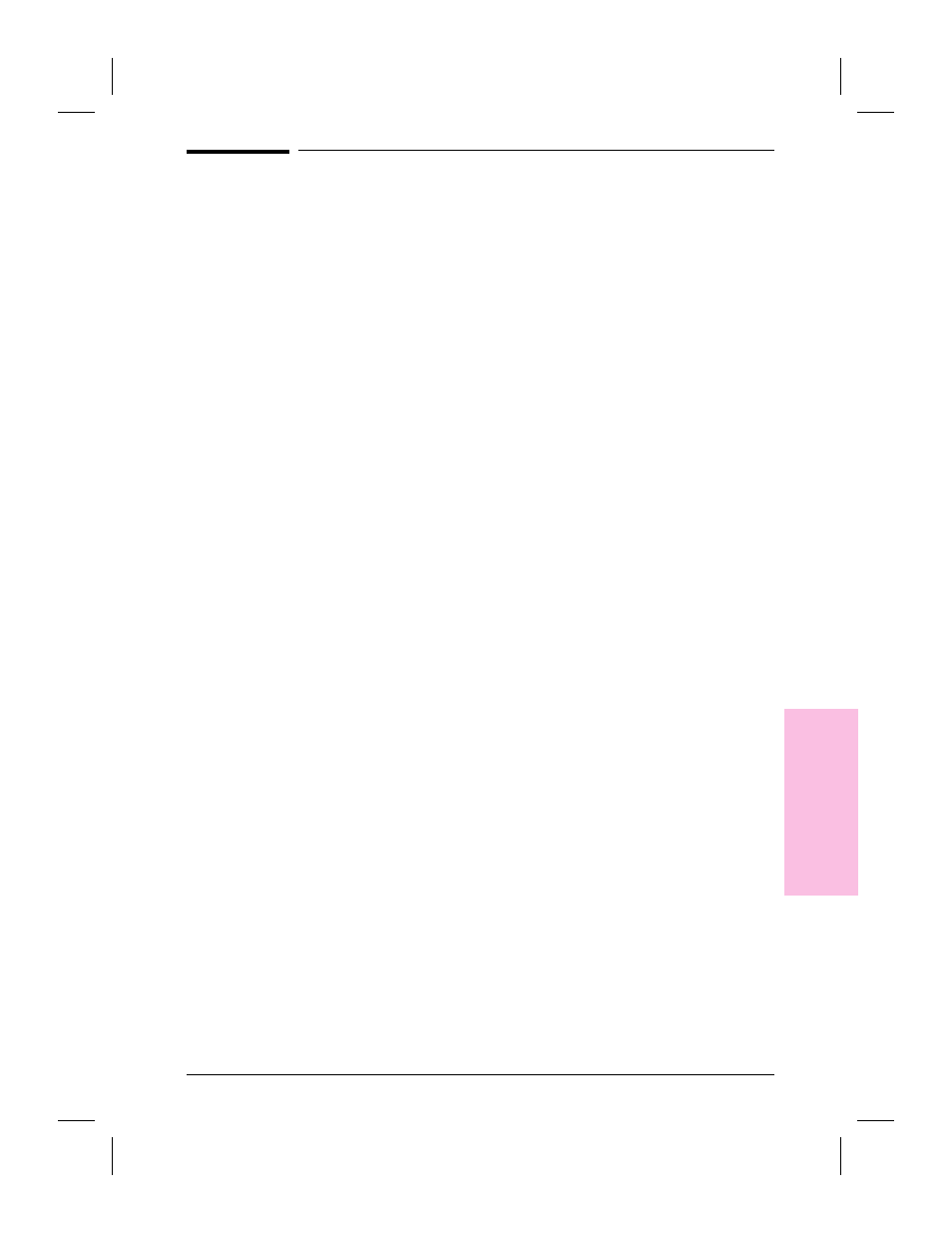
PaperPort Software Troubleshooting
This section provides solutions to some common problems you may
encounter while using the PaperPort software. The problems are
grouped into the following topics:
•
Installation problems
•
Printing problems
•
Fax problems
•
OCR problems
•
Import and export file problems
•
Missing e-mail links
Installation Problems
Windows fails to restart.
If Windows fails to restart when you choose Restart Windows at the
end of the installation, the installation has not been successful and
PaperPort software will not work. This includes cases in which the
system “hangs” or “freezes” or exits to DOS. Try running the
installation program again. If the problem occurs again, quit Windows.
Then, at the DOS prompt, change to the Windows System directory by
typing
CD C:\WINDOWS
, and press
[Enter]
. Then type
PPUPDATE
,
and press
[Enter]
. This completes the installation.
Not enough disk space.
PaperPort software requires at least 8 MB of available disk space to be
installed. After you select the PaperPort software and data directories,
the installation program checks that your computer has enough available
disk space. Try deleting unnecessary files or archiving older data to
floppy disks or some other medium, if you need more disk space.
9
T
rou
ble
s
h
o
o
tin
g
EN
Troubleshooting and Error Messages
111
