Configuring an inbox 43, Launch-application inbox 43, Inbox 43 – HP Network Scanjet 5 Scanner series User Manual
Page 43: Directory inbox 43, Configuring 43, Properties, inbox 43, Configuring an inbox
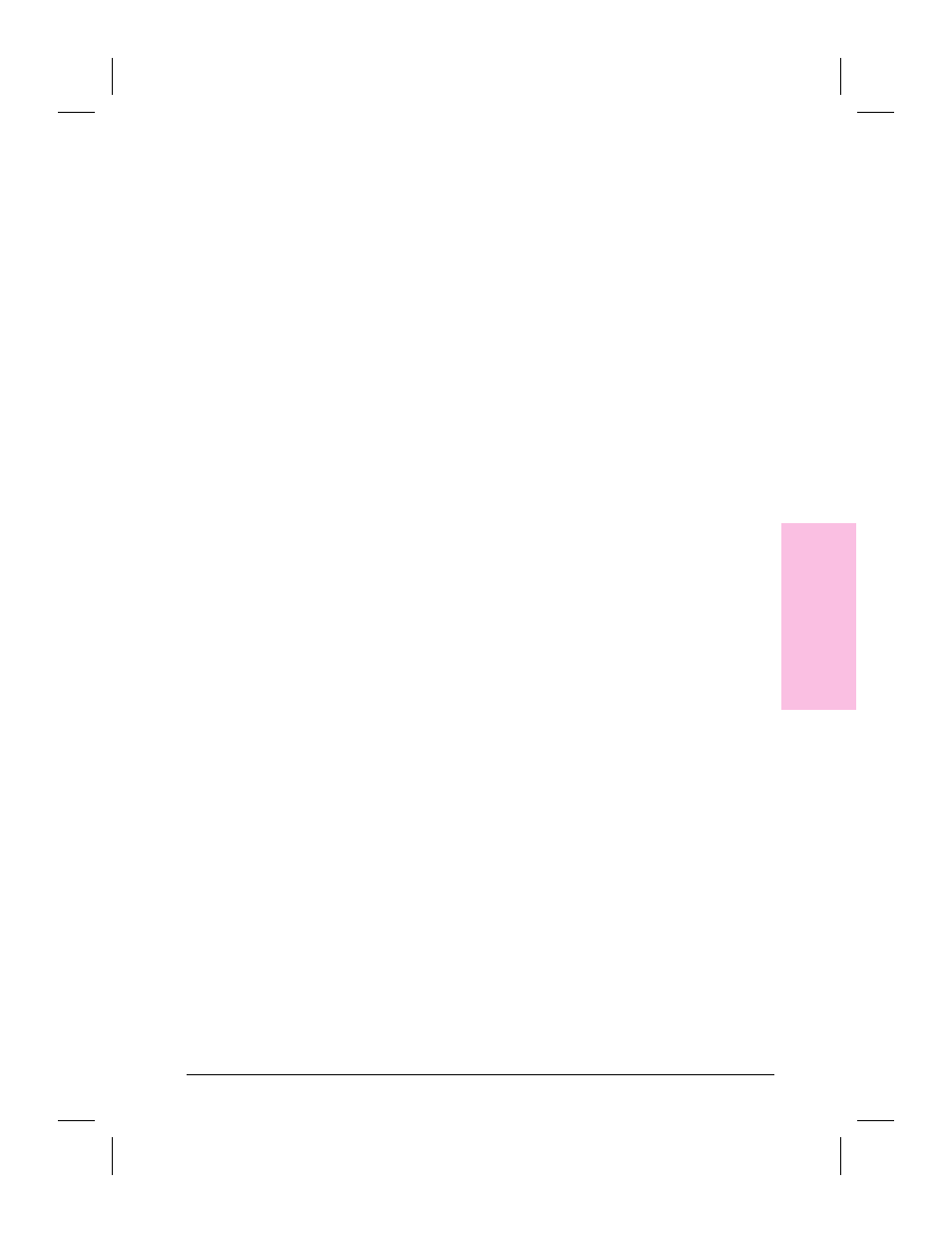
To create a new printer inbox
1
On the Inbox tab of the HP Network ScanJet 5 Utility dialog box, click
Add New Inbox.
2
In the Add New Inbox dialog box, select Printer.
3
Click OK. The New Printer Inbox dialog box appears.
4
In the Name Of Inbox box, type a name for the inbox as it will appear in
the Preferred Inbox list on the Inbox tab.
5
In the Printer box, select the printer you want to use as an inbox.
6
Click OK.
Configuring an Inbox
You can change inbox properties after an inbox has been created. The
information you can configure depends on the type of inbox, for
example:
•
All inboxes—Specify an inbox name.
•
Directory inboxes—Specify the directory path for the folder that will
hold incoming documents. Also specify the desired file format for these
files.
•
Launch-application inboxes—Specify the path to the application and a
file format.
•
Printers used as inboxes—Specify the printer name.
To configure an inbox
1
On the Inbox tab of the HP Network ScanJet 5 Utility dialog box, click
Inbox Properties.
2
In the Inbox Properties dialog box, click the tab with the name of the
inbox you want to configure.
3
Change inbox properties and click OK.
3
Wo
rk
in
g
a
t
Y
o
u
r
Co
mput
er
EN
Working at Your Computer
43
