Working with folders 63, Filing items in folders 63, Folder names 63 – HP Network Scanjet 5 Scanner series User Manual
Page 63: In folders 63, Filing in 63, Moving items between 63, Filing in folders 63, Moving between folders 63, Items between folders 63, Folders 63, 65
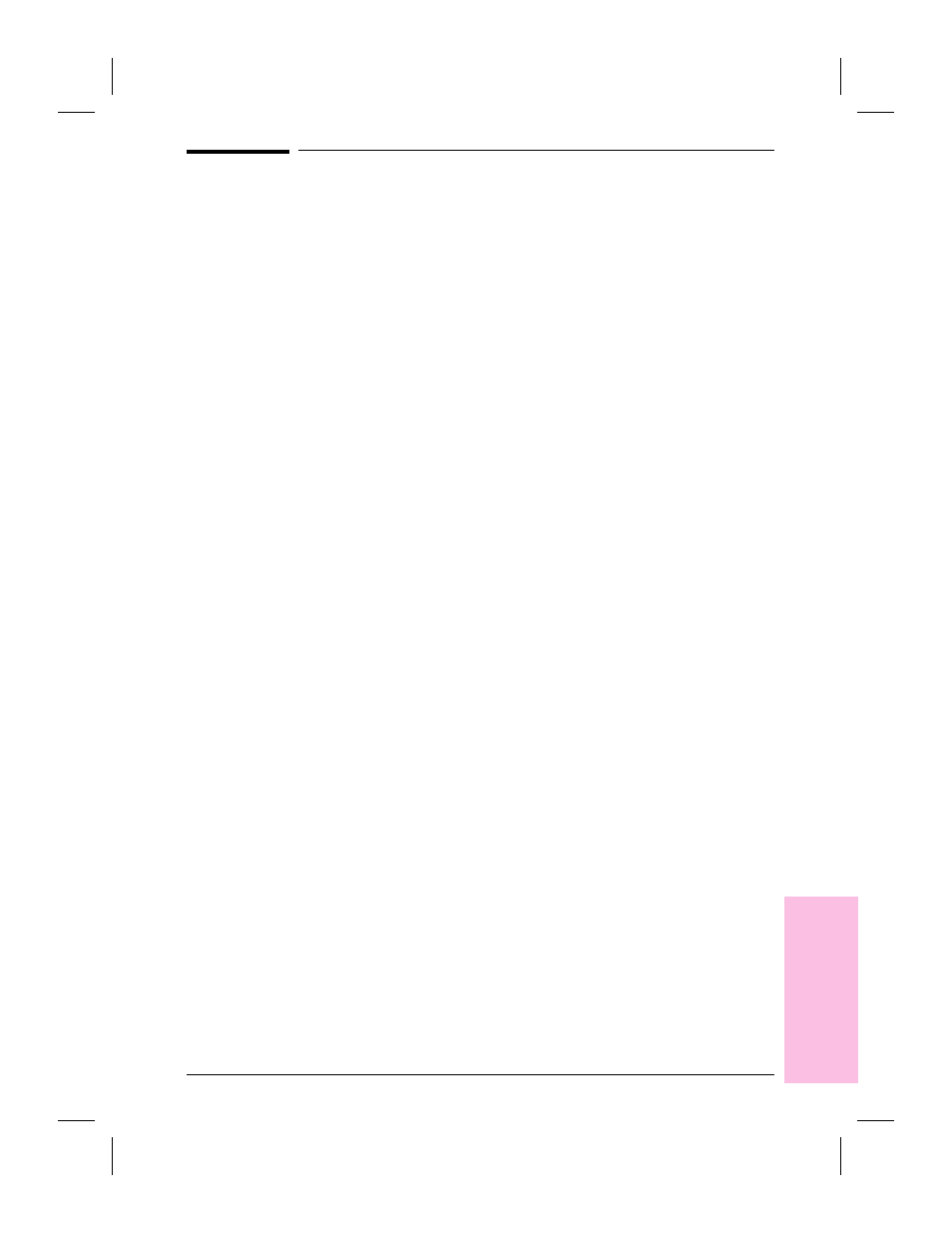
Working with Folders
Create folders in the PaperPort software to help you organize your
scanned items and stacks.
Filing Items in Folders
The PaperPort software provides you with an initial set of folders that
appears in a column down the left side of Desktop View. The default
names for these folders are as follows:
•
Main Folder
•
Articles & Clippings
•
Bank Accounts
•
Investments
•
Medical
•
Phone Numbers
•
Real Estate
•
Receipts
•
Taxes
•
Travel
To file an item in a folder
1
In Desktop View, select the item to file.
2
Drag it to the target folder. When the folder title is highlighted, release
the mouse button. The folder flashes to let you know the selected item
has been filed.
To move items between folders
1
Open the folder in which the item currently resides.
2
Select the item.
3
Drag the item onto another folder. When the title of the target folder is
highlighted, release the mouse button. The folder title flashes to let you
know the selected item has been filed.
- Or -
From the Desktop menu, choose Move to Folder, select the target
folder, and click OK. The PaperPort software moves the item into the
new folder.
5
Mana
ging
Scanned
It
e
ms
EN
Managing Scanned Items
63
