Distribution lists 37, Internet e-mail destinations 37, Address, e-mail destinations 37 – HP Network Scanjet 5 Scanner series User Manual
Page 37: E-mail 37, 38, Destinations 37, E-mail destinations 37, Internet, e-mail destinations 37, E-mail 37, Distribution lists, Internet e-mail destinations
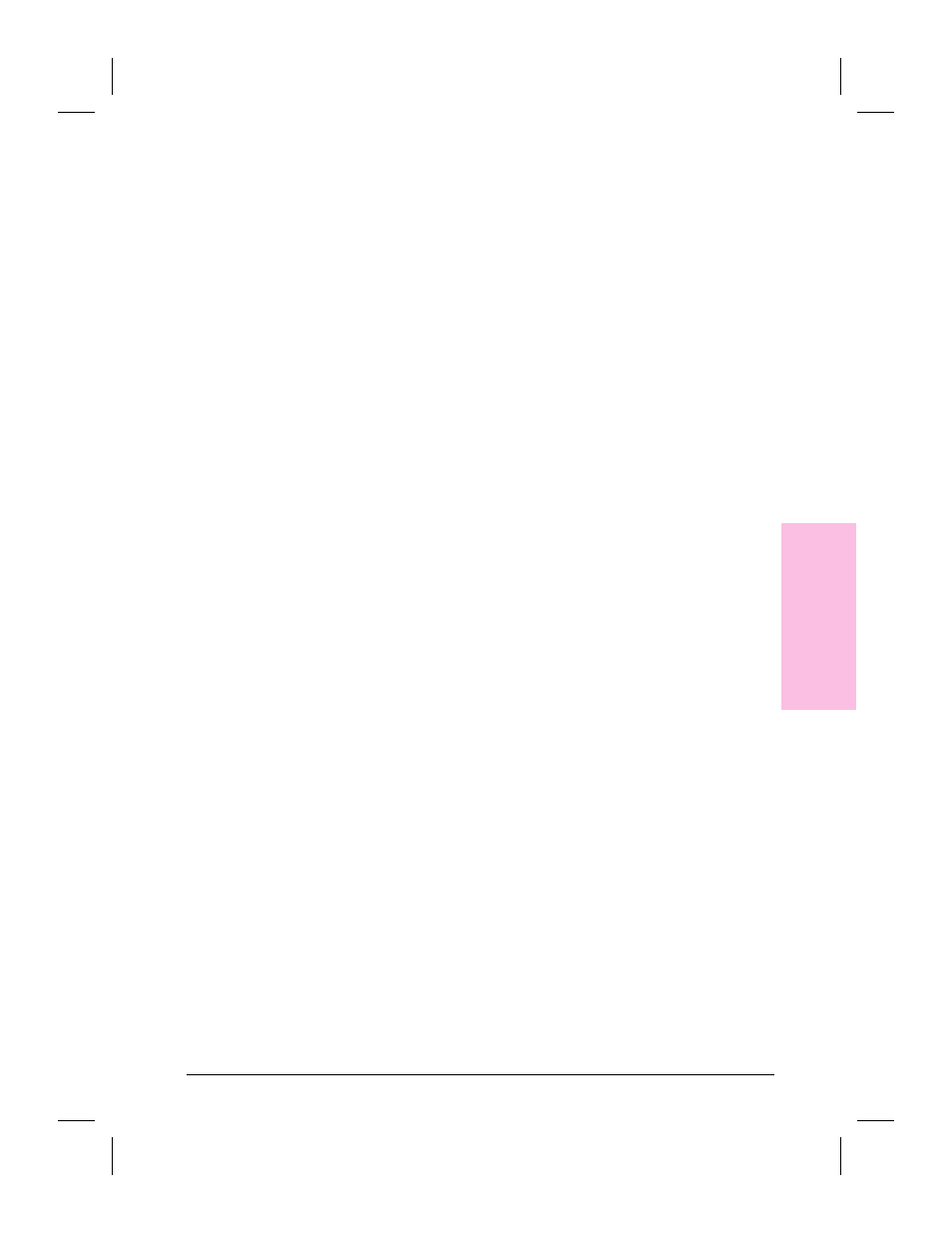
Distribution Lists
If you repeatedly scan to the same group of users, e-mail addresses, or
fax machines, you can simplify your task by creating a distribution list
to include these destinations.
To create a distribution list
1
On the Profile tab of the HP Network ScanJet 5 Utility dialog box, click
New.
2
Select Distribution List.
3
Click OK.
4
In the Name box, enter a name for the distribution list. This is the name
that will be displayed on the scanner control panel.
5
In the Available box, select a user, e-mail address, or a fax and click
Include to display the selection in the Included box (and remove it from
the Available box). You can include destinations from both your private
and the public destination lists. Repeat until the distribution list is
complete.
6
Click OK to close the dialog box. The name of the new distribution list
appears in the Destinations box of the Profile tab when you click
Distribution Lists in the Tools box.
You can edit the distribution list by selecting it in the Destinations box
of the Profile tab and then clicking Edit.
Internet E-mail Destinations
You can send scanned documents to e-mail addresses in your private
destination list. (You cannot put e-mail addresses in the public
destination list.) This feature is available in the Window 95 and
Windows NT environments.
If recipients view an incoming e-mail message directly from their e-mail
application, they can view the document in Portable Document Format
(.PDF) or multipage Tagged Image File (.TIF) format. You can find a
free .PDF viewer for viewing .PDF e-mail messages on the Adobe
website: www.adobe.com. Also, anyone with Windows NT 4.0 can view
e-mail messages sent in .TIF format because the .TIF viewer is bundled
with that operating system.
You can automatically send yourself a return copy of your e-mail
messages. To do this, select the Options menu on the Profile tab. Select
Internet E-Mail and then Receive a cc: copy. Select either PDF or
Multipage TIFF as your file type. You can turn return copies off at
anytime by selecting None in the Receive a cc: copy submenu.
3
Wo
rk
in
g
a
t
Y
o
u
r
Co
mput
er
EN
Working at Your Computer
37
