5 managing scanned items, Working with stacks 59, Creating stacks 59 – HP Network Scanjet 5 Scanner series User Manual
Page 59: Drag-and-drop stacking 59, Organizing 59, Scanning 59, Stacking 59, Stacks 59, Items 59, Creating 59
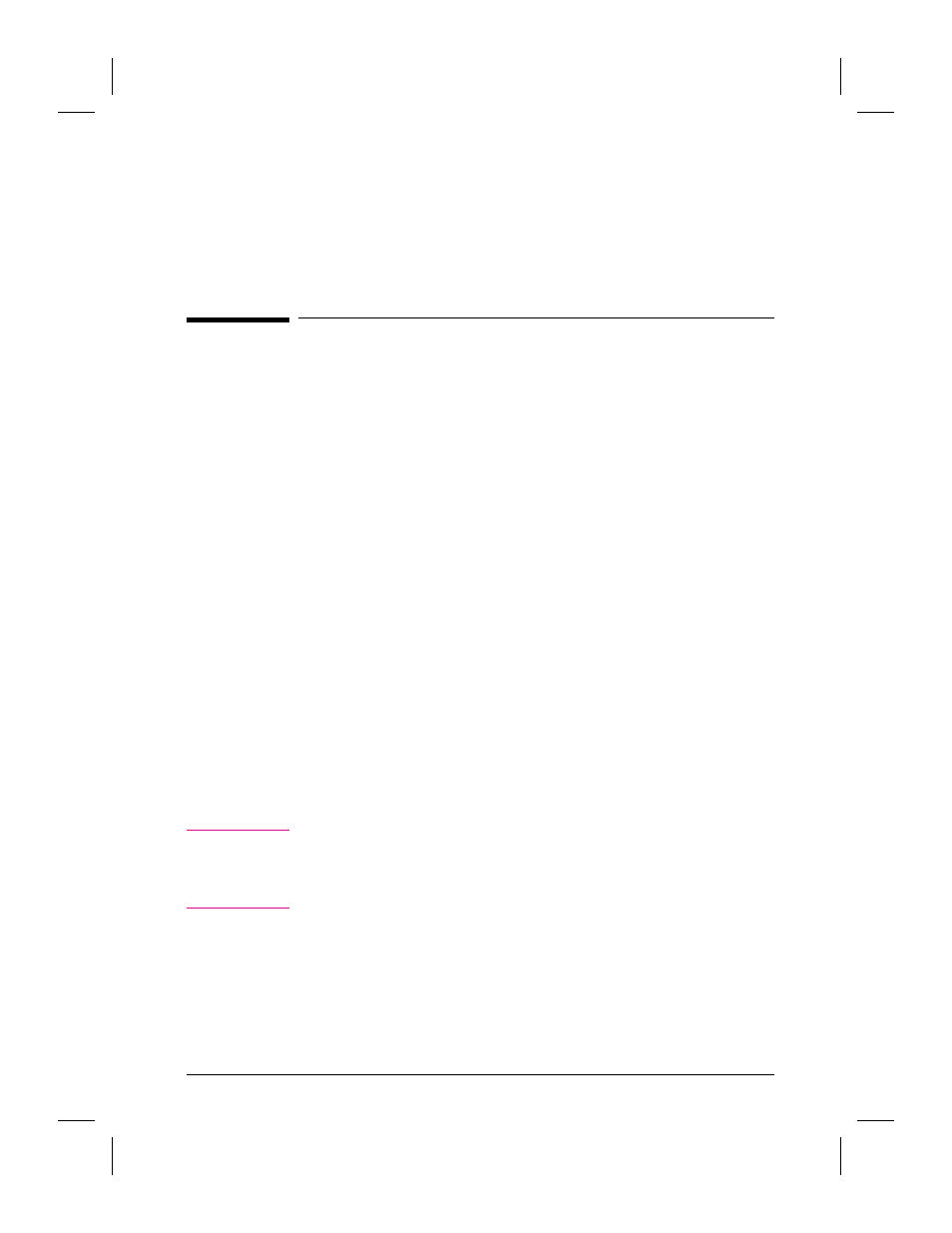
5
Managing Scanned Items
Working with Stacks
In the PaperPort software, a stack is an item with multiple pages. Use
the stack feature to organize multipage documents.
When you use the automatic document feeder to scan a document, the
document will appear as a multipage stack in Desktop View. When you
scan an item, each scanned page appears in Desktop View as a one-page,
untitled item.
Creating Stacks
Any page or stack in Desktop View can be stacked onto any other page
or stack.
To stack items using drag-and-drop
1
In Desktop View, select the item to stack.
2
Place the pointer on the selected item, and press and hold down the left
mouse button.
3
Move the pointer onto the second (target) item so the target item
becomes highlighted, and release the mouse button.
The selected item is stacked on top of the target item. Repeat steps 1
through 3 to stack additional items.
N o t e
You can add Summary Information about the stack after creating it.
Summary Information for individual pages that are then stacked is
retained only for the bottom page in the stack. For details, see “Adding
Summary Information to Items” in Chapter 7.
EN
Managing Scanned Items
59
