Error message 119, Error messages 119, Paperport error message 119 – HP Network Scanjet 5 Scanner series User Manual
Page 119
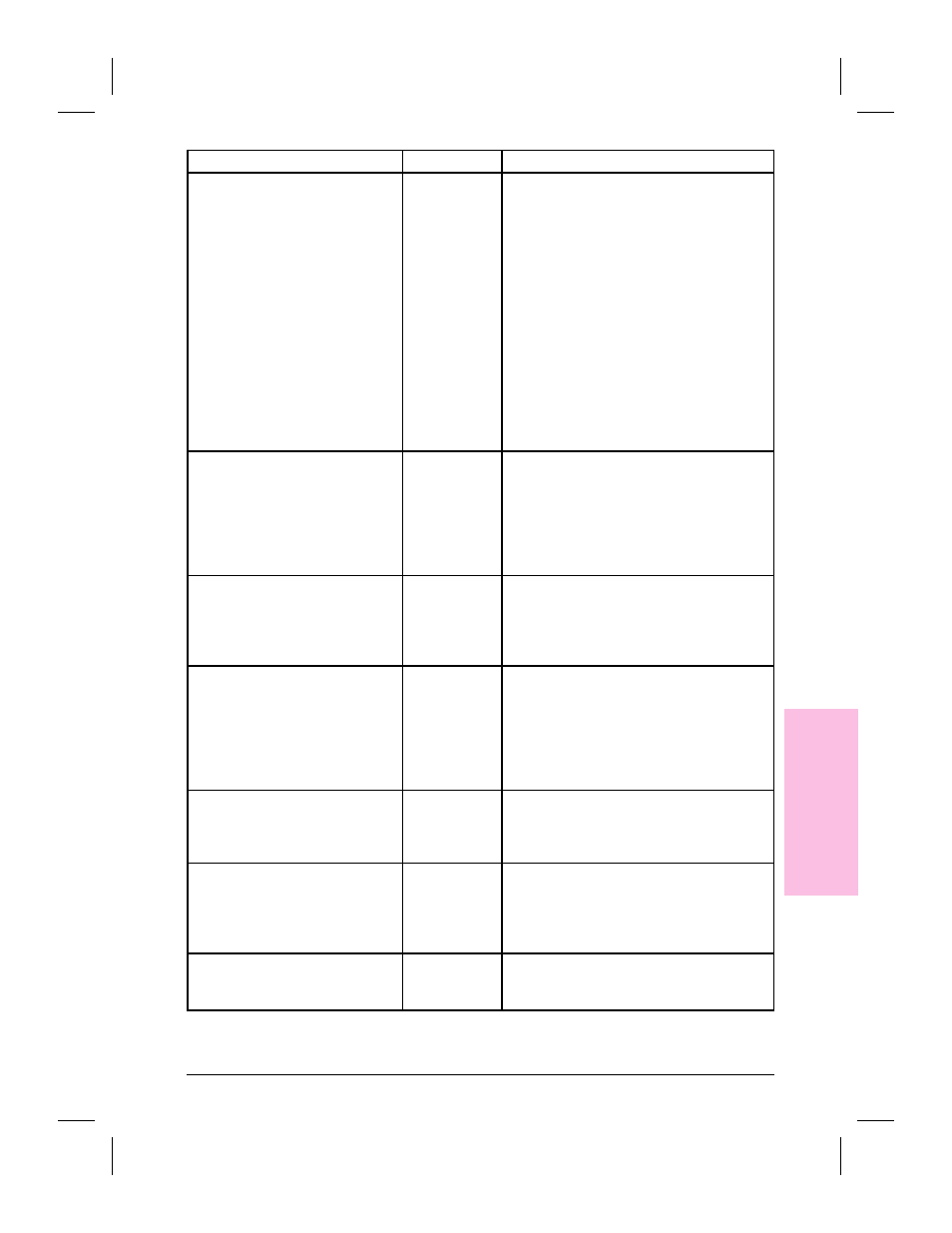
Message
Category
Recommended Action
The Desktop file is either
damaged or missing. PaperPort
will continue with a new Desktop.
Desktop
The desktop file contains information you
need for accessing the items on the
Desktop. If this file is damaged, you may
be able to fix it with the MAXFIX utility.
Run MAXFIX.EXE and then follow the
instructions on the screen.
The desktop file can be damaged if your
computer is shut down while the
PaperPort software is running, or if the
PaperPort software is shut down in any
way other than by a normal exit. If the
PaperPort software can restore the
desktop file, it will continue normally.
Otherwise, please contact HP Technical
Support for help.
The image data being unpacked
is damaged.
General
If you get this message while scanning,
try scanning the item again. If you get this
message while importing a file, the file
may be damaged or there may be a disk
error. You can run a disk diagnostic utility
to investigate this or run MAXFIX.EXE.
Then follow the instructions on the screen.
The system is too busy to accept
a page from your scanner.
Please scan this page again.
General
Your computer was busy doing something
else, so the scanner could not talk with
the PaperPort software. In most cases,
scanning again will succeed. If not, quit
other applications and try scanning again.
This item contains one or more
annotations that cannot be
displayed by this version of
PaperPort.
General
The item contains one or more
annotations created by a later version of
the PaperPort software than the one you
are using. You can view all the annotations
supported in your version by upgrading
your copy. To upgrade your copy of the
PaperPort software, contact HP.
Too many files were found.
Please enter a different starting
directory or file name and try the
search again.
General
The PaperPort software found more files
than it can display. Enter a different search
criteria that will limit the search to a
smaller number of files.
Your OCR software was not able
to process the selected pages.
Link
This error can be caused by a
low-memory condition or a problem with
the OCR software. For more information
about making more memory available,
see the memory messages in this chapter.
Destination has rejected the
document
General
The target application cannot handle the
current document. Specify a different
format for the target application.
9
T
rou
ble
s
h
o
o
tin
g
EN
Troubleshooting and Error Messages
119
