Undoing annotations 78, Deleting annotations 78, Deleting 78 – HP Network Scanjet 5 Scanner series User Manual
Page 78: Annotations 78, Undoing annotations, Deleting annotations
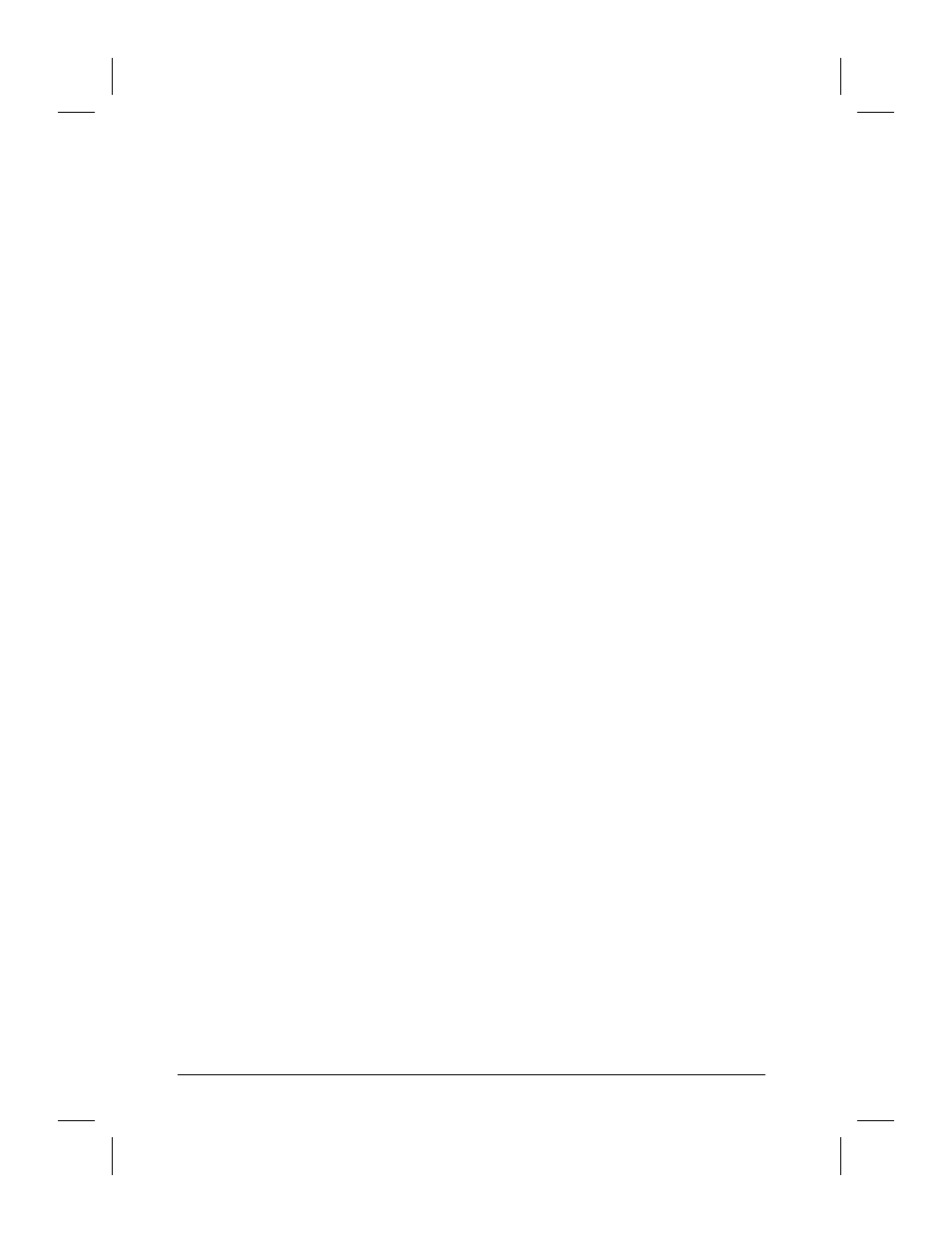
Undoing Annotations
The undo options only apply to the page on which you’re working.
To undo the newest annotation, from the Edit menu, choose Undo New
Annotation. The last annotation added to the page is removed. This
command is only available immediately after you add a new annotation.
If you do anything else, such as move or resize the annotation or switch
to another page and back, the Undo New Annotation command is no
longer available.
To undo all the annotations, from the Edit menu choose Undo All
Changes.
Deleting Annotations
You can delete individual annotations one at a time or delete multiple
annotations at the same time.
To delete annotations
1
In Page View on the Annotation Tool Bar, click Edit Annotations.
2
Select the annotation(s) you want to delete.
3
Press
[Delete]
.
- Or -
From the Edit menu, choose Delete.
78
Annotating Scanned Items
EN
- 7400C Series (132 pages)
- Scanjet 5370 (1 page)
- ScanJet 6350C (6 pages)
- 4500c (26 pages)
- 4400c Series (146 pages)
- 5400c Series (140 pages)
- 5500c Series (74 pages)
- ScanJet 3400Cse (2 pages)
- Scanjet 8270 Document Flatbed Scanner (332 pages)
- 4370 (21 pages)
- CheXpress CX30 (22 pages)
- C5374-60004 (31 pages)
- 4600 Series (12 pages)
- Scanjet 8270 (332 pages)
- 7600 (64 pages)
- 3800 (226 pages)
- 5590 (32 pages)
- 5530 (38 pages)
- 9200c (56 pages)
- 9200c (4 pages)
- Scanjet 8300 Digital Flatbed Scanner (65 pages)
- Scanjet 5370C Series (4 pages)
- 3500c Series (26 pages)
- Scanjet N6010 (116 pages)
- 7800 (52 pages)
- 3690 (36 pages)
- 3970 (1 page)
- SCANJET 4070 (3 pages)
- Scanjet N6310 (128 pages)
- 2300c (7 pages)
- 3770 (30 pages)
- 7400c (40 pages)
- Scanjet G4050 Photo Scanner (28 pages)
- ScanJet Scanners (38 pages)
- 2200c (1 page)
- SCANJET N9120 (16 pages)
- 4670 (2 pages)
- SCANNER 4520 (4 pages)
- 815MFP (110 pages)
- 6200C (110 pages)
- scanjet 4600 Series (38 pages)
- SCANJET 2400 (2 pages)
- Designjet 4500 (4 pages)
- Scanjet N6350 Networked Document Flatbed Scanner (60 pages)
- Digital Sender Flow 8500 fn1 Document Capture Workstation series (105 pages)
