Exporting items 80, Exporting 80, Annotations 80 – HP Network Scanjet 5 Scanner series User Manual
Page 80: Exporting items
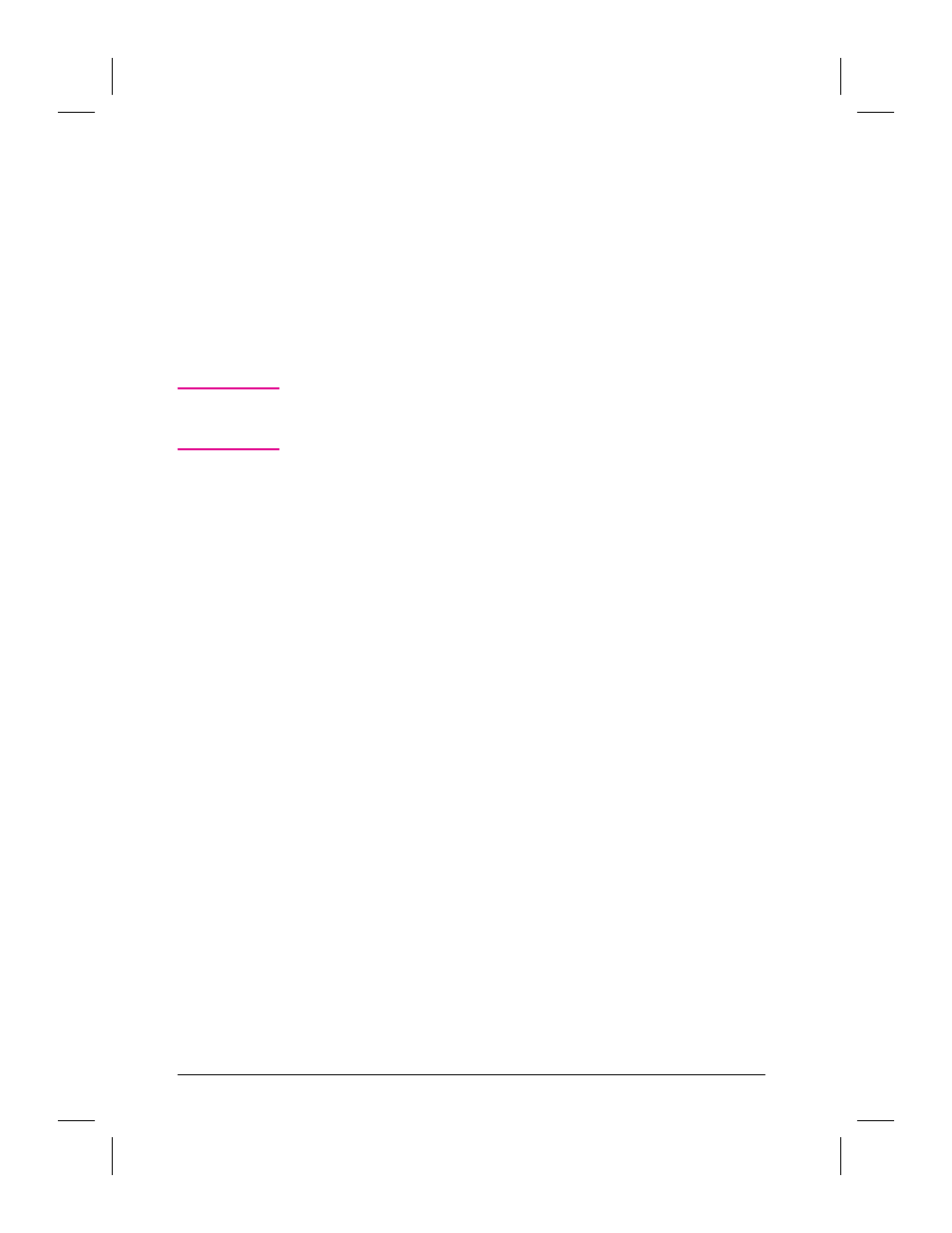
To import a file created in another application or to
open a previously exported item
1
From the File menu, choose Import.
2
From the List Files of Type drop-down list, select the format type.
3
In the File Name list, select the file to import and click OK.
Exporting Items
Exporting an item saves a copy of it as a file. The original item remains
in the PaperPort software.
N o t e
If you export a PaperPort software item in any format other than a
PaperPort (.MAX) file, annotations in that file cannot be edited, deleted,
or moved. If the annotations are hidden, they are not exported.
To export an item as a file
1
In Desktop View, select the item you want to export. To export one page
from a stack, display the page, unstack the page, and select it.
2
From the File menu, choose Export.
3
In the Export Files as Type drop-down list, select the file format.
4
Select the drive and directory where you want to save the item.
5
Type the name of the file in the File Name box. If you don’t type a name
for the file, the PaperPort software uses the item’s title. If the title is
longer than eight characters, the PaperPort software uses only the first
eight characters of the title.
6
Click OK.
80
Importing and Exporting with the PaperPort Software
EN
