Reordering in stacks 61, Reordering pages in a stack – HP Network Scanjet 5 Scanner series User Manual
Page 61
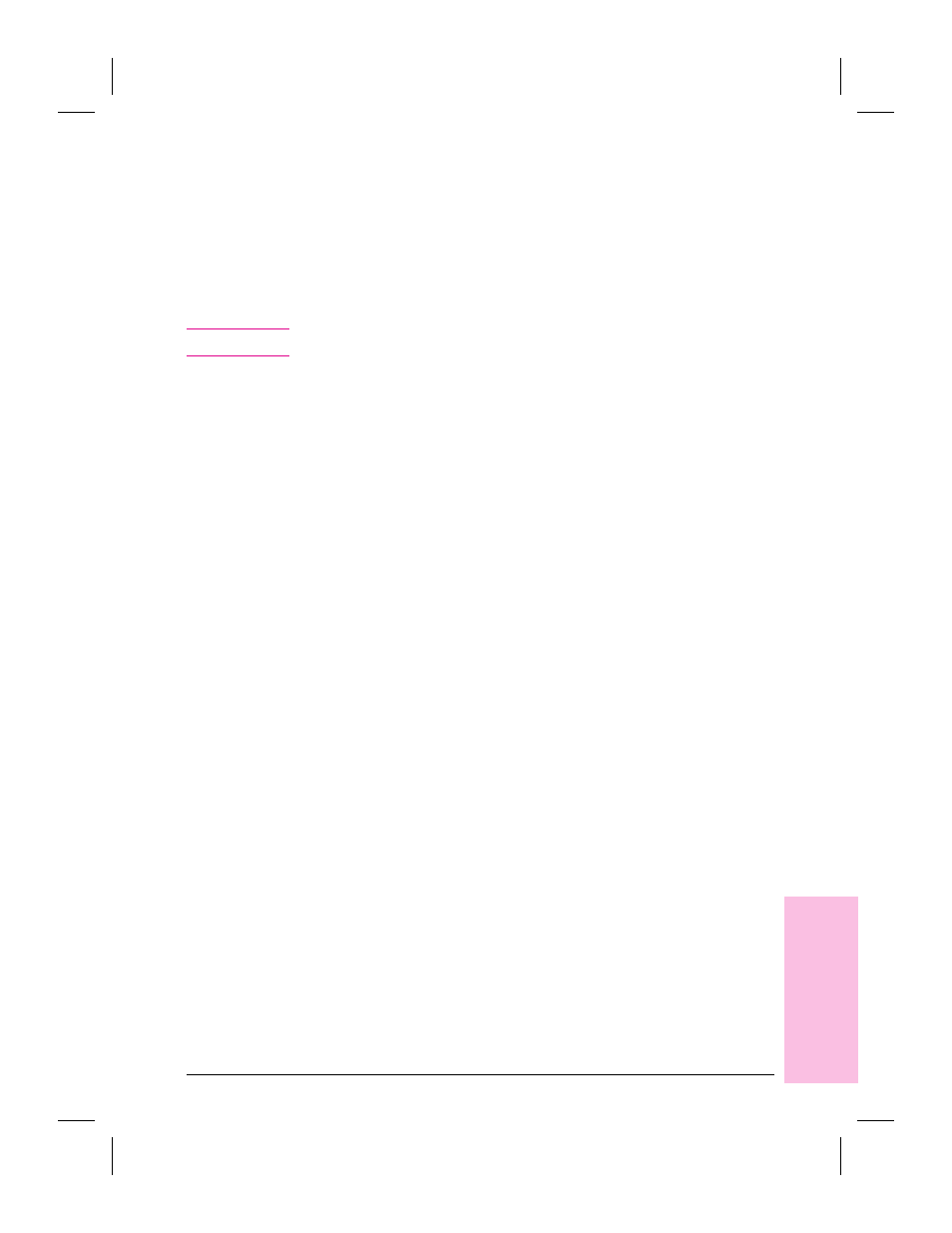
To unstack a whole stack
1
In Desktop View, select the stack.
2
From the Desktop menu, choose Unstack.
- Or -
Click Unstack on the Command Bar.
The PaperPort software unstacks the pages, and shows all of the pages
as selected, untitled items in Desktop View.
N o t e
Any Summary Information for a stack is lost during the unstacking.
Reordering Pages in a Stack
After creating a stack, you can reorder the pages.
To reorder the pages in a stack
1
In Desktop View, select the stack.
2
From the Desktop menu, choose Reorder. A dialog box displays the
current order of the pages in the stack. If the page you want to reorder is
not visible, use the horizontal scroll bar.
3
Select the page you want to move.
4
Drag the page to its new location. A vertical line shows the new location
of the page.
5
Click OK to close the dialog box. The pages reorder automatically.
5
Mana
ging
Scanned
It
e
ms
EN
Managing Scanned Items
61
- 7400C Series (132 pages)
- Scanjet 5370 (1 page)
- ScanJet 6350C (6 pages)
- 4500c (26 pages)
- 4400c Series (146 pages)
- 5400c Series (140 pages)
- 5500c Series (74 pages)
- ScanJet 3400Cse (2 pages)
- Scanjet 8270 Document Flatbed Scanner (332 pages)
- 4370 (21 pages)
- CheXpress CX30 (22 pages)
- C5374-60004 (31 pages)
- 4600 Series (12 pages)
- Scanjet 8270 (332 pages)
- 7600 (64 pages)
- 3800 (226 pages)
- 5590 (32 pages)
- 5530 (38 pages)
- 9200c (56 pages)
- 9200c (4 pages)
- Scanjet 8300 Digital Flatbed Scanner (65 pages)
- Scanjet 5370C Series (4 pages)
- 3500c Series (26 pages)
- Scanjet N6010 (116 pages)
- 7800 (52 pages)
- 3690 (36 pages)
- 3970 (1 page)
- SCANJET 4070 (3 pages)
- Scanjet N6310 (128 pages)
- 2300c (7 pages)
- 3770 (30 pages)
- 7400c (40 pages)
- Scanjet G4050 Photo Scanner (28 pages)
- ScanJet Scanners (38 pages)
- 2200c (1 page)
- SCANJET N9120 (16 pages)
- 4670 (2 pages)
- SCANNER 4520 (4 pages)
- 815MFP (110 pages)
- 6200C (110 pages)
- scanjet 4600 Series (38 pages)
- SCANJET 2400 (2 pages)
- Designjet 4500 (4 pages)
- Scanjet N6350 Networked Document Flatbed Scanner (60 pages)
- Digital Sender Flow 8500 fn1 Document Capture Workstation series (105 pages)
