Displaying items in folders 64, List in folders 64, Items between folders 64 – HP Network Scanjet 5 Scanner series User Manual
Page 64: Items in folders 64, Copying items between 64, Displaying items in 64, List of contents 64, Copying between folders 64, Displaying in folders 64, Folder contents 64
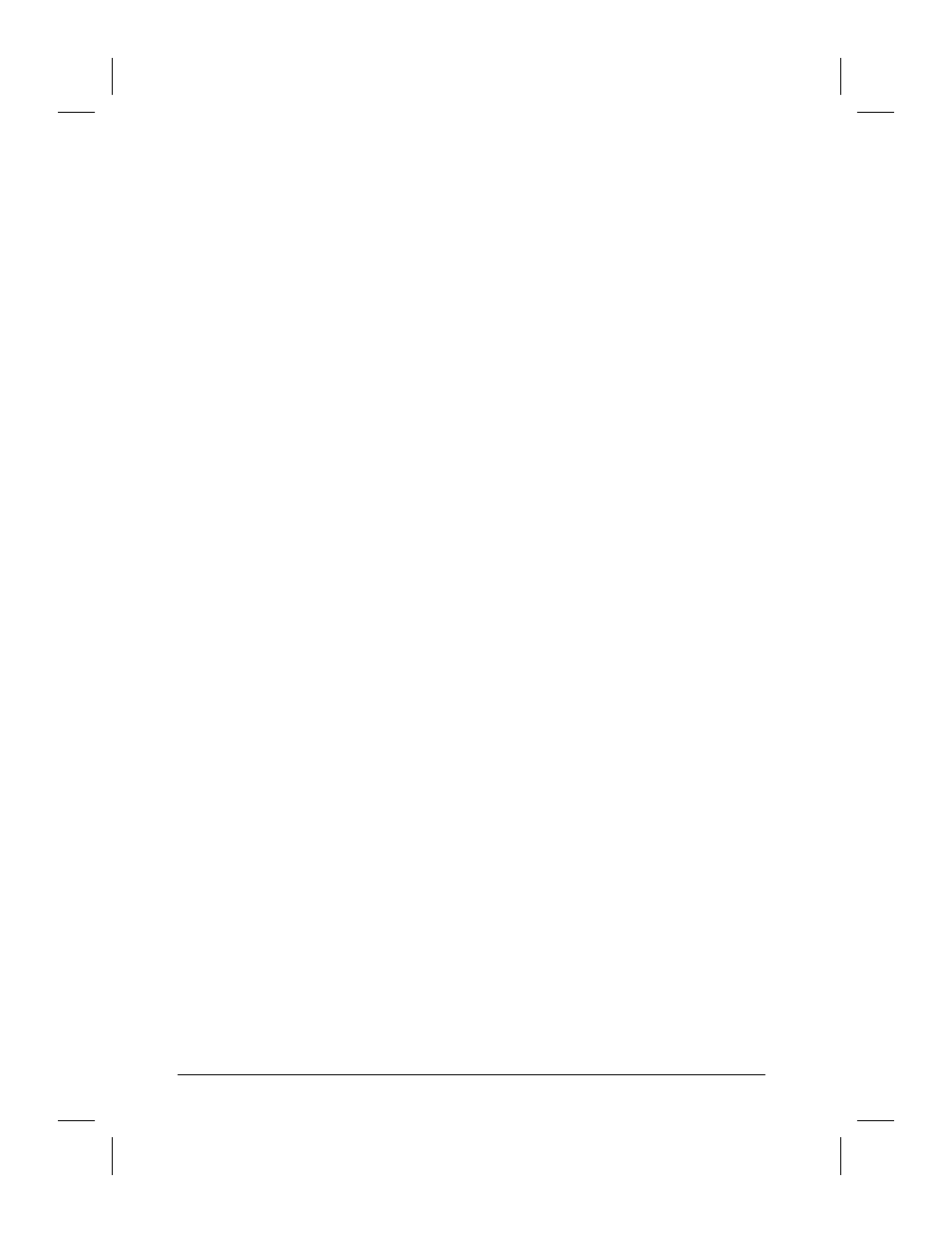
To copy items to another folder
•
Hold down
[Ctrl]
as you select an item and drag the item into the new
folder. The title of the target folder flashes to let you know the selected
item has been copied and filed.
- Or -
Select the item. From the Desktop menu, select Copy to Folder, select
the target folder, and click OK. The PaperPort software copies the item
into the new folder.
Displaying Items in Folders
Display either thumbnails of the contents of a single folder or a list of
the contents of all your folders (with a thumbnail of the item selected).
The contents of a folder are always displayed in the order in which they
appeared when you last opened the folder.
To display items in a folder
•
Click the folder icon. Thumbnails of the contents of the folder are
displayed on the Desktop.
•
Click another folder icon to close the currently open folder.
To display a list of folder contents
1
From the Edit menu, choose Browse, or click Browse on the Command
Bar. The Browse dialog box appears. In Desktop View, the dialog box
lists all of the folders and their contents. In Page View, only the contents
of the open folder are listed.
2
Select an item in the list to display its thumbnail.
3
Double-click the selected item. The item is displayed in Desktop View.
The icons to the left of the item’s name indicate which items are stacks
and which are single pages. You can see the pages of a selected stack by
clicking the Page Navigator on the thumbnail.
64
Managing Scanned Items
EN
