Clearing paper jams 101, Paper jams 101, Automatic feeder 101 – HP Network Scanjet 5 Scanner series User Manual
Page 101: Clearing paper jams
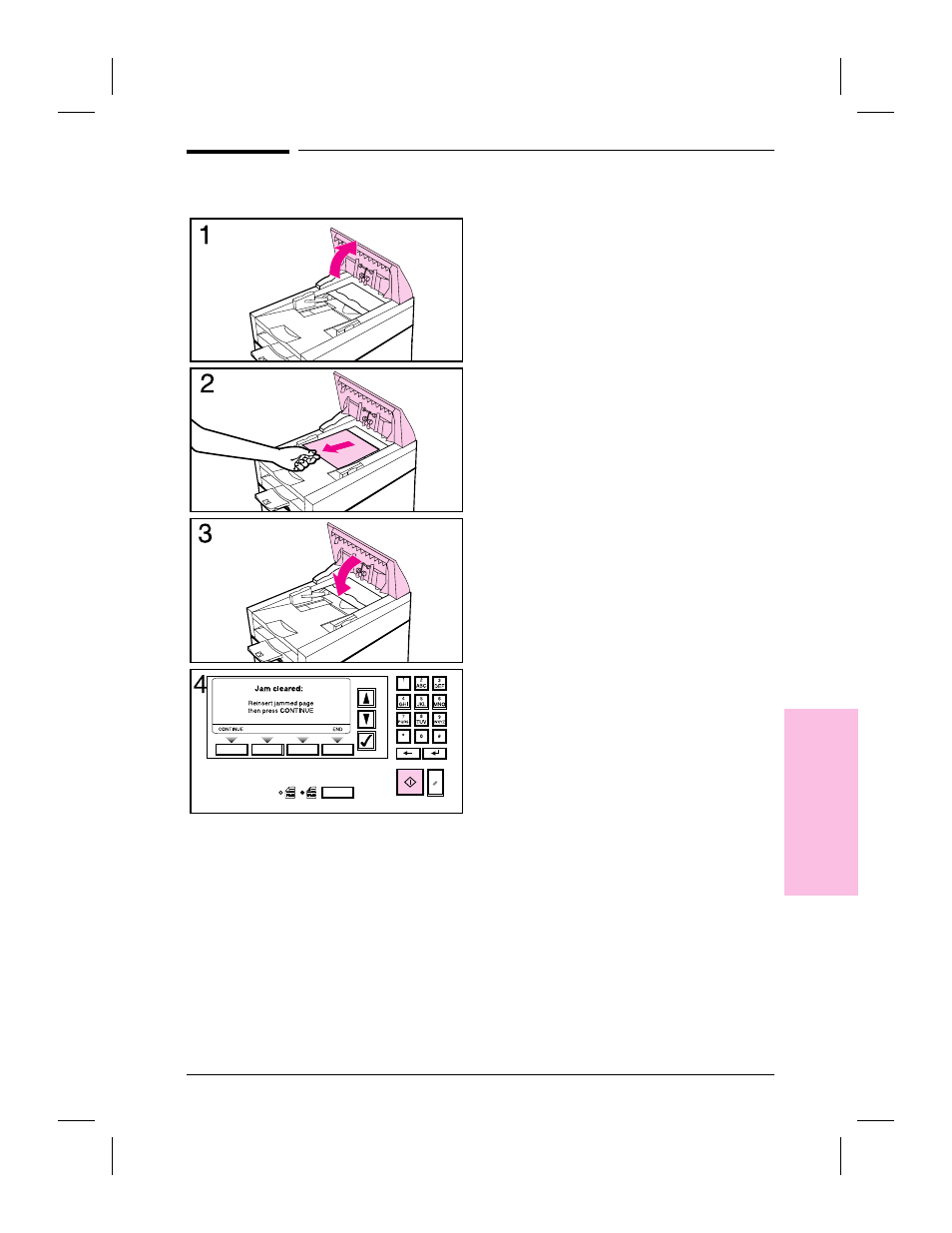
Clearing Paper Jams
When you have a paper jam, the scanner
control panel displays an error message
directing you to where it occurred: the
start of a page, the end of a page, or inside
the ADF. Use one of the procedures to
clear the paper jam.
To clear jams at the start of a
page
1
Open the ADF cover.
2
Remove the jammed paper.
3
Close the ADF cover securely.
4
The control panel prompts you to do
one of the following:
•
Reinsert the paper and press the
[Go]
button to continue scanning.
•
Stop scanning and save your data by
pressing
[Stop]
.
•
Stop scanning without saving your
data by pressing
[Abort]
.
9
T
rou
ble
s
h
o
o
tin
g
EN
Troubleshooting and Error Messages
101
See also other documents in the category HP Scanners:
- 7400C Series (132 pages)
- Scanjet 5370 (1 page)
- ScanJet 6350C (6 pages)
- 4500c (26 pages)
- 4400c Series (146 pages)
- 5400c Series (140 pages)
- 5500c Series (74 pages)
- ScanJet 3400Cse (2 pages)
- Scanjet 8270 Document Flatbed Scanner (332 pages)
- 4370 (21 pages)
- CheXpress CX30 (22 pages)
- C5374-60004 (31 pages)
- 4600 Series (12 pages)
- Scanjet 8270 (332 pages)
- 7600 (64 pages)
- 3800 (226 pages)
- 5590 (32 pages)
- 5530 (38 pages)
- 9200c (56 pages)
- 9200c (4 pages)
- Scanjet 8300 Digital Flatbed Scanner (65 pages)
- Scanjet 5370C Series (4 pages)
- 3500c Series (26 pages)
- Scanjet N6010 (116 pages)
- 7800 (52 pages)
- 3690 (36 pages)
- 3970 (1 page)
- SCANJET 4070 (3 pages)
- Scanjet N6310 (128 pages)
- 2300c (7 pages)
- 3770 (30 pages)
- 7400c (40 pages)
- Scanjet G4050 Photo Scanner (28 pages)
- ScanJet Scanners (38 pages)
- 2200c (1 page)
- SCANJET N9120 (16 pages)
- 4670 (2 pages)
- SCANNER 4520 (4 pages)
- 815MFP (110 pages)
- 6200C (110 pages)
- scanjet 4600 Series (38 pages)
- SCANJET 2400 (2 pages)
- Designjet 4500 (4 pages)
- Scanjet N6350 Networked Document Flatbed Scanner (60 pages)
- Digital Sender Flow 8500 fn1 Document Capture Workstation series (105 pages)
