Moving and resizing annotations 76, Add text annotations 76, Moving 76 – HP Network Scanjet 5 Scanner series User Manual
Page 76: Resizing 76, Annotations 76, Resizing annotations 76, Moving and resizing annotations
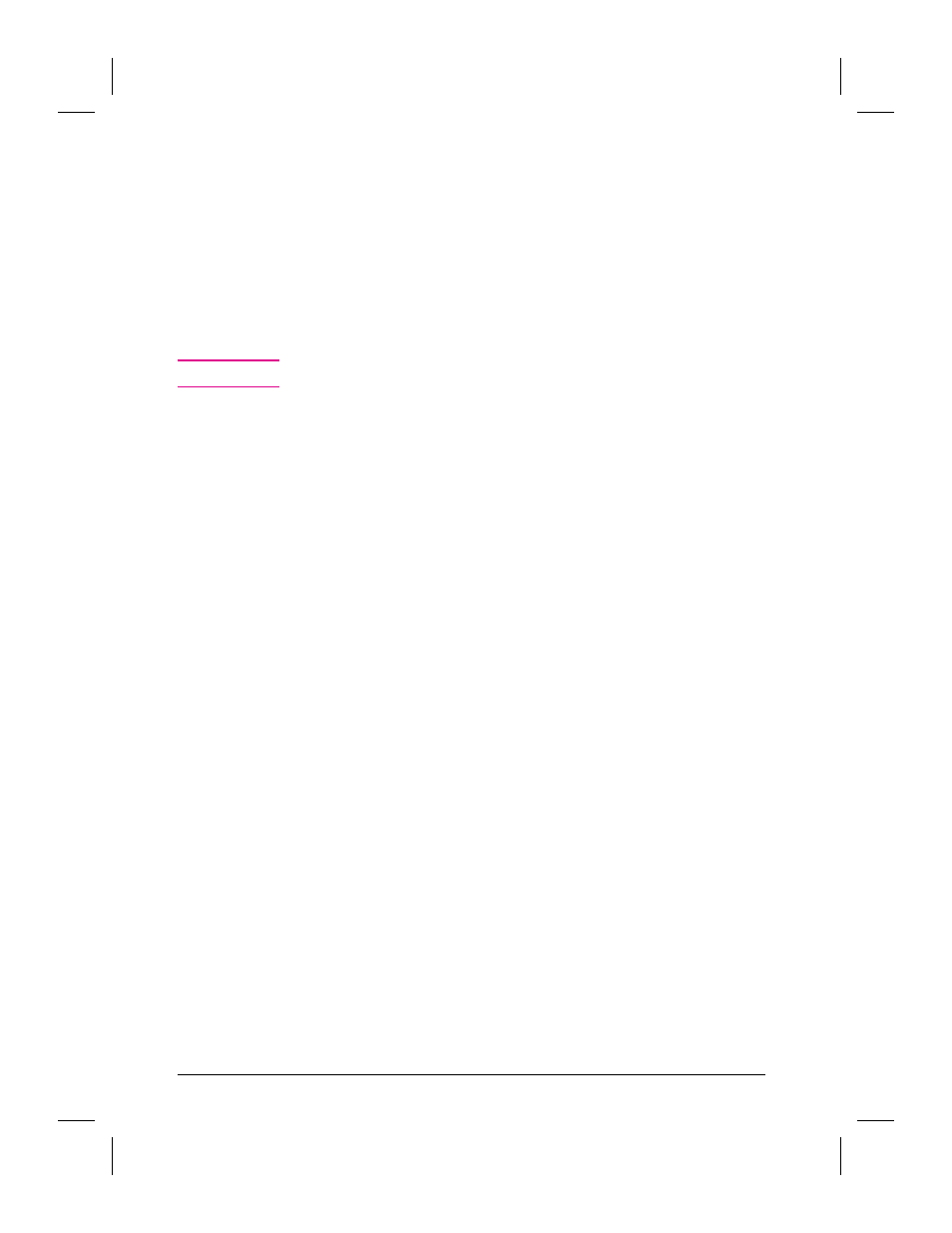
Moving and Resizing Annotations
After adding an annotation, you can move it to another location on the
page or change its size
To resize annotations
1
In Page View on the Annotation Tool Bar, click Edit Annotations.
2
Select the annotation you want to resize. Handles appear on the frame
surrounding the annotation, indicating it is selected.
N o t e
Freehand and Add Text annotations cannot be resized.
3
Point to the handle to drag. The pointer becomes a resize pointer.
4
Drag a handle to change the size.
To move an annotation
1
In Page View on the Annotation Tool Bar, click Edit Annotations.
2
Select the annotation you want to move.
3
Point inside the annotation box (not on a handle).
4
Drag the annotation to the new location.
For information on moving annotations to a different page or item, see
“Copying, Cutting, and Pasting Annotations” later in this section.
76
Annotating Scanned Items
EN
