Adding markup text 71, Highlighting information 71, Add text tool 71 – HP Network Scanjet 5 Scanner series User Manual
Page 71: Preprinted 71, Highlighting 71, Text 71, Markup text 71, Preprinted forms 71, Annotations 71, 74, 75, Adding markup text
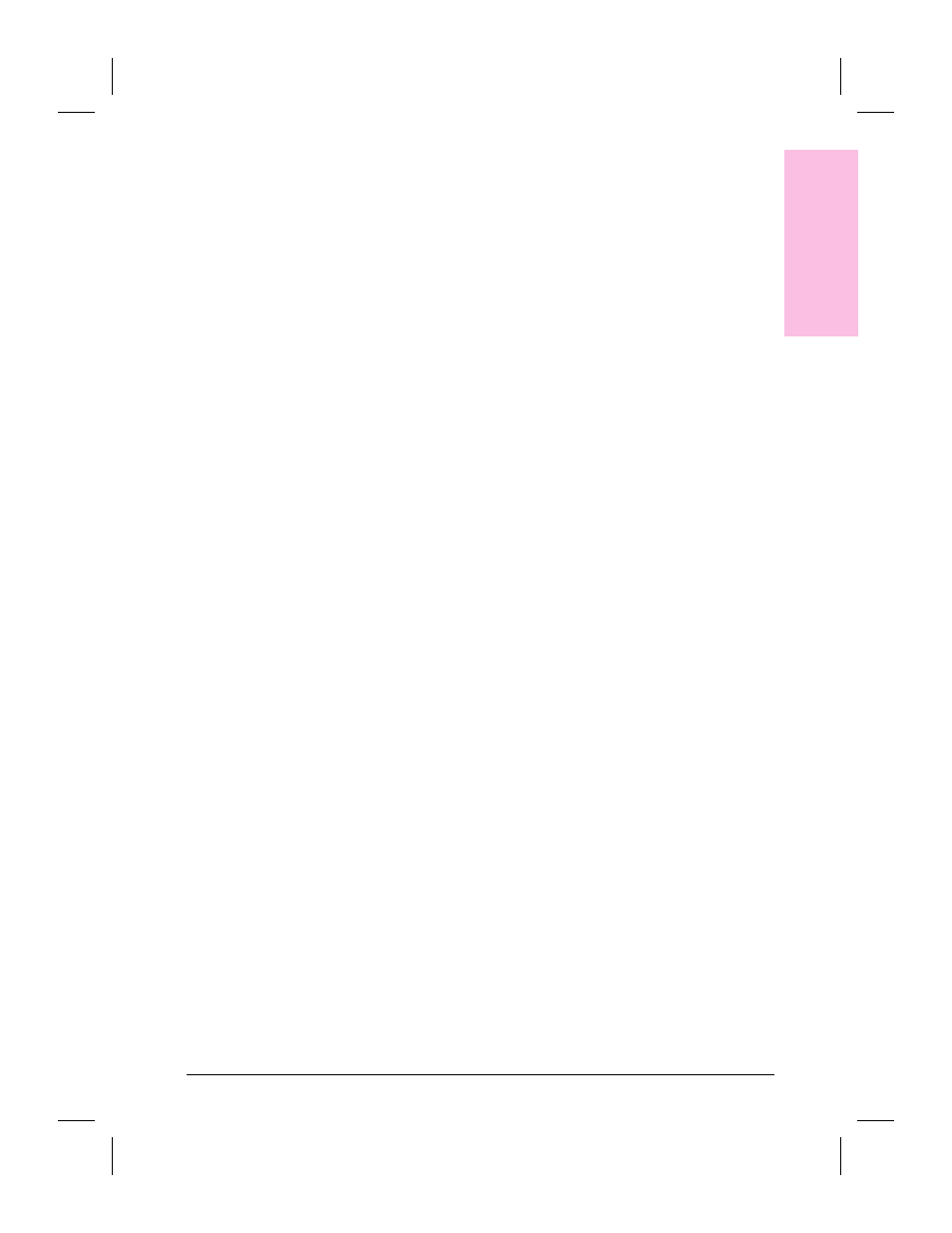
Adding Markup Text
Use Add Text for preprinted forms. The added text looks and prints just
as if you had typed it on the original form.
To add Markup text
1
In Page View on the Annotation Tool Bar, click Add Text. The cursor
changes to an insertion point.
2
Select the location in the target item where you want to add a markup
and type the text.
3
To end the note, click elsewhere on the page.
- Or -
Select one of the other Annotation tools.
Markups should be a single line. You cannot press enter and type a
second line.
Highlighting Information
Use the Highlighter tool to emphasize or mark important paragraphs or
key phrases of an item.
To highlight an item
1
In Page View on the Annotation Tool Bar, click Add Highlighting.
2
Position the cursor at the beginning of the text, hold down the left mouse
button, and drag the cursor across the text you want to highlight.
6
Anno
ta
ting
Sca
n
ned
Items
EN
Annotating Scanned Items
71
