Displaying and hiding elements 52, Rotating or flipping an item 52, Elements 52 – HP Network Scanjet 5 Scanner series User Manual
Page 52: Flipping items 52, Displaying 52, Hiding 52, Rotating and flipping 52, Flipping 52, Rotating 52, Left rotation 52
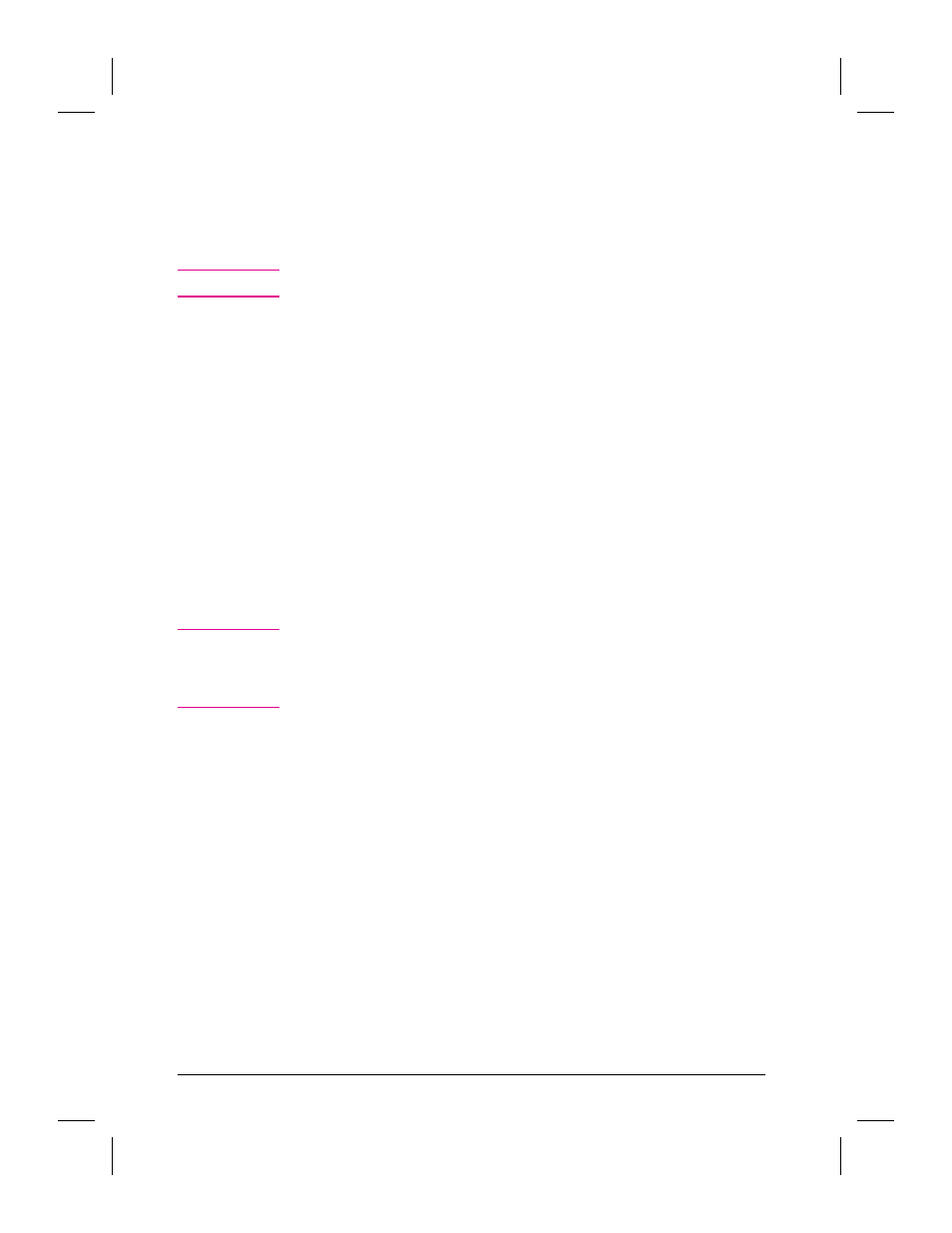
Displaying and Hiding Elements
Display or hide the Folders, Command Bar, Link Bar, Status Bar, or
Tool Palette by selecting each from the View menu. A check mark next
to the menu item indicates the tool bar or folders are visible.
N o t e
Not all menu items are available in both views.
Rotating or Flipping an Item
Rotate a page in 90 degree increments or flip it in 180 degree increments
to change the direction of an image on the page.
To rotate or flip an item
1
Select the page you want to rotate, or display it in Page View.
2
Do any one of the following:
•
From the Page menu, choose Rotate Right or Rotate Left to rotate the
item 90 degrees.
•
On the Command Bar, choose Rotate Right to rotate the item 90
degrees to the right.
•
From the Page menu, choose Flip to rotate the item 180 degrees from
its current position.
N o t e
Annotations and pages that have annotations cannot be rotated. To
temporarily remove the annotations and rotate the page, select the
annotations and from the Edit menu choose Cut. Then rotate the page.
If you choose Paste, the annotations will be restored but not rotated.
52
Working in the PaperPort Software
EN
