Document destinations 18, Receiving scanned documents at your desktop 18, Inbox 18 – HP Network Scanjet 5 Scanner series User Manual
Page 18: Types 18, Scanned 18, Scanned, receiving 18, Sending 18, Application 18, Destination lists 18, 25, 33, 34, Public destination lists 18, 34
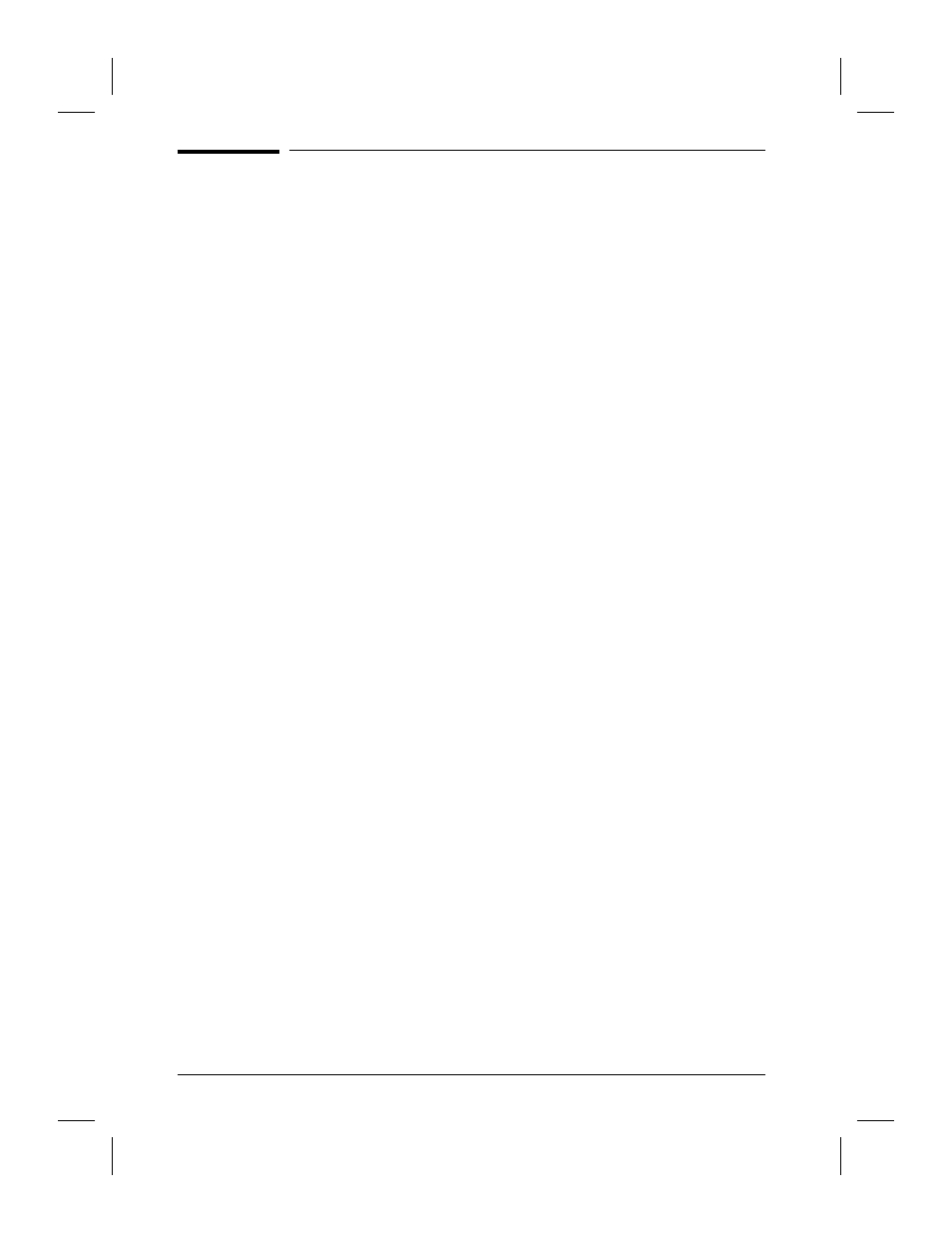
Document Destinations
Scanned documents are sent to the destinations you select at the scanner
control panel using public and private destination lists. When you send a
scanned document, it can arrive at one or more of the following
destinations:
•
The application you have designated as your inbox in the HP Network
ScanJet 5 Utility. From the inbox, it can be further distributed to other
users via e-mail, and so forth, imported as a graphic into other
applications or read into word processing applications using the OCR
feature.
•
The inbox of another registered user or multiple registered users.
•
A fax machine.
•
An Internet e-mail address.
If you have the PaperPort software installed on your computer or on
your network, you can send a scanned document directly to the
application you have designated in your automatic workflow in the HP
Network ScanJet 5 Utility. In addition, at the scanner control panel you
can select the printer to which to copy a scanned document.
Receiving Scanned Documents at Your Desktop
Use the HP Network ScanJet 5 Utility to identify an application installed
on your computer as an inbox. An inbox is a container where all the
documents sent to your computer from the HP Network ScanJet 5
scanner are collected. An inbox can be a thumbnail desktop, a file
system directory, or a printer, as described in Chapter 3, Working at Your
Computer.
After a scanned document arrives at your computer, you can use a
program such as the PaperPort software to organize and store your
documents or annotate them before sending them to another computer
program or distributing them to other people.
18
Getting Started
EN
