Viewing your private destination list 34, Automatic workflow 34, Lists, creating 34 – HP Network Scanjet 5 Scanner series User Manual
Page 34: Distribution lists 34, 37, Destination lists 34, Distribution 34, 37, Distribution lists 34, Private destination lists 34, Viewing your private destination list
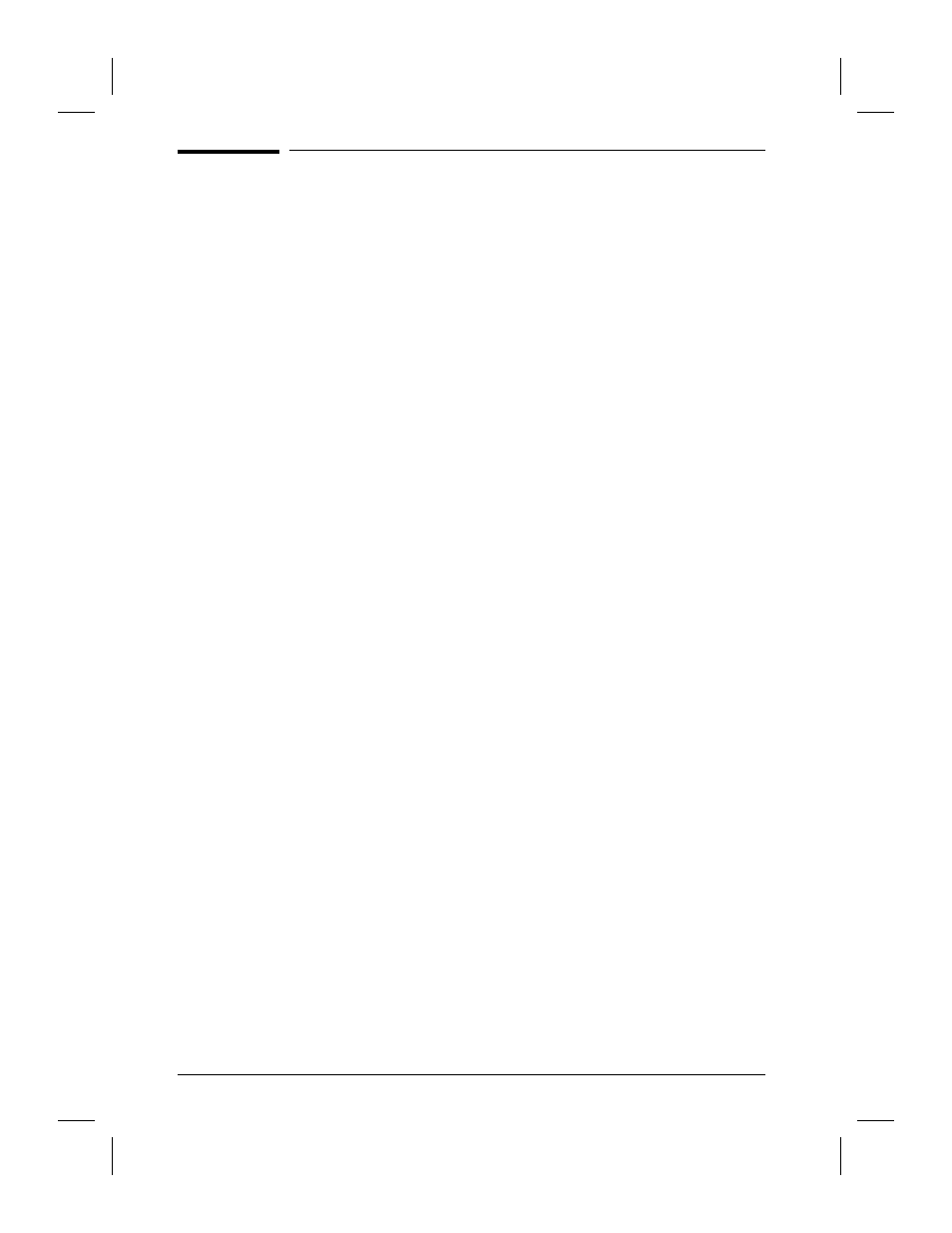
Creating and Maintaining Your Private
Destination List
Your private destination list can contain any of the following:
•
Individual user destinations, selected from the public destination list.
•
Private distribution lists, created by choosing multiple users, fax
numbers from the public or private destination list, or Internet e-mail
addresses and grouping them into distribution lists.
•
Public distribution lists, copied from the public destination list.
•
Fax numbers, selected from the public or private destination list.
•
Internet e-mail addresses, created in the HP Network ScanJet 5 Utility
or imported from others’ private destination lists.
Your private destination list may also contain automatic workflows,
which you create in the HP Network ScanJet 5 Utility.
Once you define your private destination list, the scanner will display
this list on the scanner control panel after you’ve selected your name
(and entered your password) at the control panel. You can then build a
temporary destination list from your private destination list prior to
scanning a document.
Viewing Your Private Destination List
At any time, on the Profile tab of the HP Network ScanJet 5 Utility
dialog box, you can view the destinations you have added to your private
destination list.
To view your private destination list
1
Click the Profile tab in the HP Network ScanJet 5 Utility dialog box.
2
In the Tools box, select the type of destination you want to view. These
destinations can be automatic workflows, faxes, or distribution lists.
3
Click either the summary or detailed icon to display information
regarding the destinations.
4
To see the contents of a distribution list, select the name in the
Destinations box and then click Edit or double-click the name.
34
Working at Your Computer
EN
