Adding to stacks 62, Copying in stacks 62, Inserting in stacks 62 – HP Network Scanjet 5 Scanner series User Manual
Page 62: Inserting a page in a stack
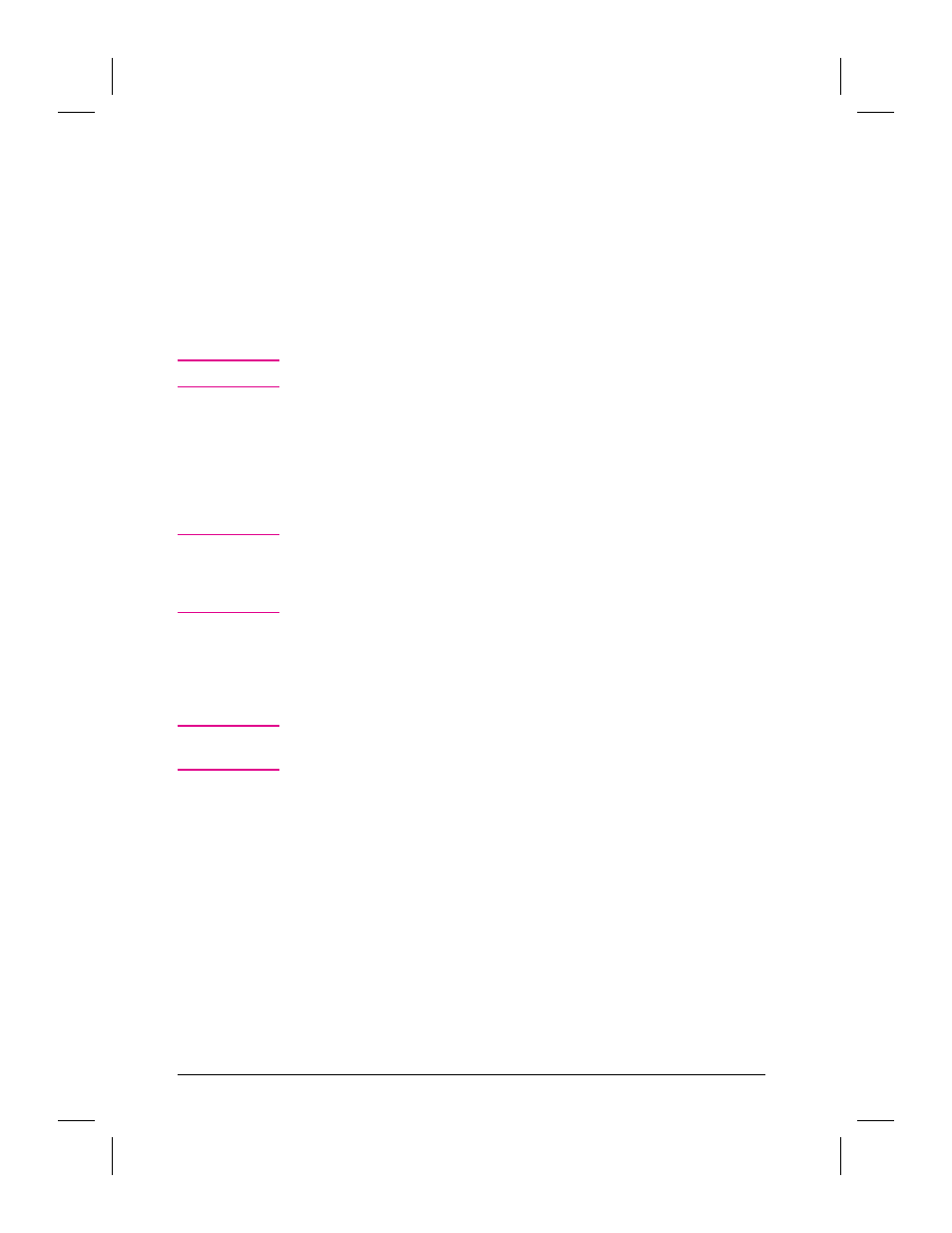
Inserting a Page in a Stack
Both the page you want to insert and the target stack must be displayed
in Desktop View.
To insert a page in an existing stack
1
In Desktop View, select the target stack.
2
Use the Page Navigator to move to the location where you want to insert
the new page.
N o t e
The new page will be inserted on top of the current page.
3
Select the page you want to insert and drag it onto the target stack. The
PaperPort software places the page at the new location.
Alternatively, you can drag a page onto the stack and reorder the pages
using Reorder. For more information on using the Reorder command,
see “Reordering Pages in a Stack” earlier in this section.
T i p
You can insert a new page into a stack as a section separator. To create a
new, blank page in the PaperPort software, choose New Item from the
File menu. The PaperPort software displays a new untitled item. You can
then insert it into the stack.
To add a page at the end of a stack
1
In Desktop View, select the stack.
2
Drag the stack onto the page.
N o t e
When you add a page at the end of a stack, any summary or title
information for the stack will be lost.
To copy a page in a stack
1
In Desktop View, select the stack.
2
Use the Page Navigator to move the page you want to copy to the top of
the stack.
3
From the Desktop menu, choose Duplicate Current Page. A duplicate
of the selected item appears as a new, untitled item in Desktop View.
62
Managing Scanned Items
EN
