Using printer links 91, Printing 91, Collate copies option 91 – HP Network Scanjet 5 Scanner series User Manual
Page 91: Copies option 91, Printing to 91, Print to file option 91, Print to range option 91, Annotations 91, Paperport 91, Range, printing to 91
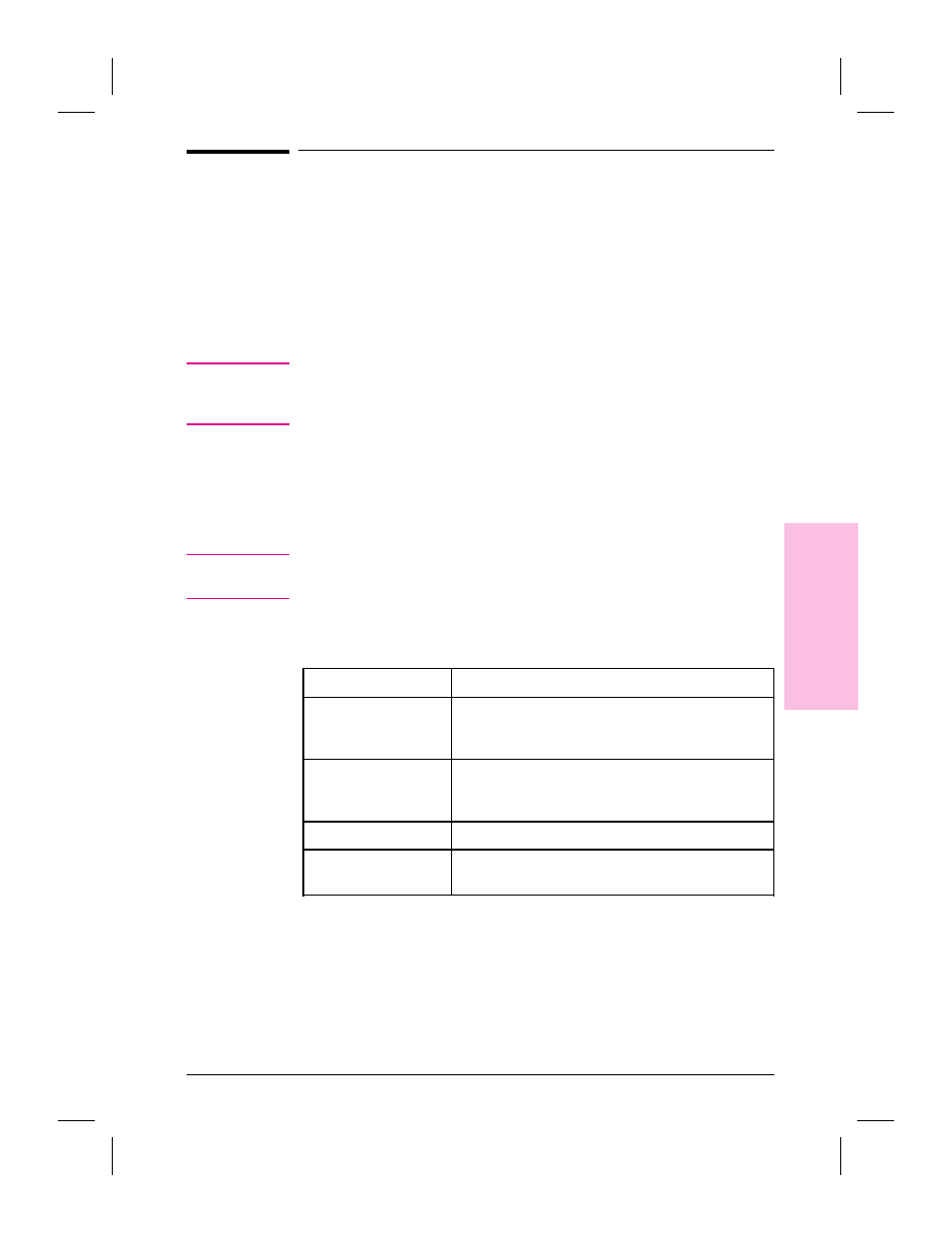
Using Printer Links
You can print items from both Page View and Desktop View in black
and white and in grayscale.
To print an item
1
In Desktop View, select the item to print. If you’re displaying the item in
Page View, you do not have to select it.
N o t e
If the item has annotations that you don’t want to print, display the item
in Page View. Then clear the Show Annotations command on the
Annotations menu.
2
Drag the item onto the Printer icon on the Link Bar.
- Or -
Click the Printer icon.
- Or -
From the File menu, choose Print.
N o t e
If you have cleared Display Print Dialog in the PaperPort Preferences
dialog box, printing starts immediately. Skip steps 3 and 4.
3
In the Print dialog box, select the print options as described in the
following table.
Print Option
Description
Print Range
All: Prints all pages of the selected item.
Pages: Prints a range of pages from the selected
stack. Type the pages to print from and to.
Print to File
Prints pages to a file instead of to a printer. When
you click OK, a dialog box appears in which you
designate which file to print to.
Copies
Prints the number of copies you specify.
Collate Copies
Prints each set of copies as specified in Copies,
with all pages in consecutive order.
4
Click OK to begin printing.
8
Li
nk
in
g
to
O
th
e
r
Ap
pli
cat
ion
s
EN
Linking to Other Applications
91
