Creating, renaming, and deleting folders 65, Main folder 65, Folders 65 – HP Network Scanjet 5 Scanner series User Manual
Page 65: Creating 65, Deleting 65, Naming 65, Renaming 65, Deleting in folders 65, Creating, renaming, and deleting folders
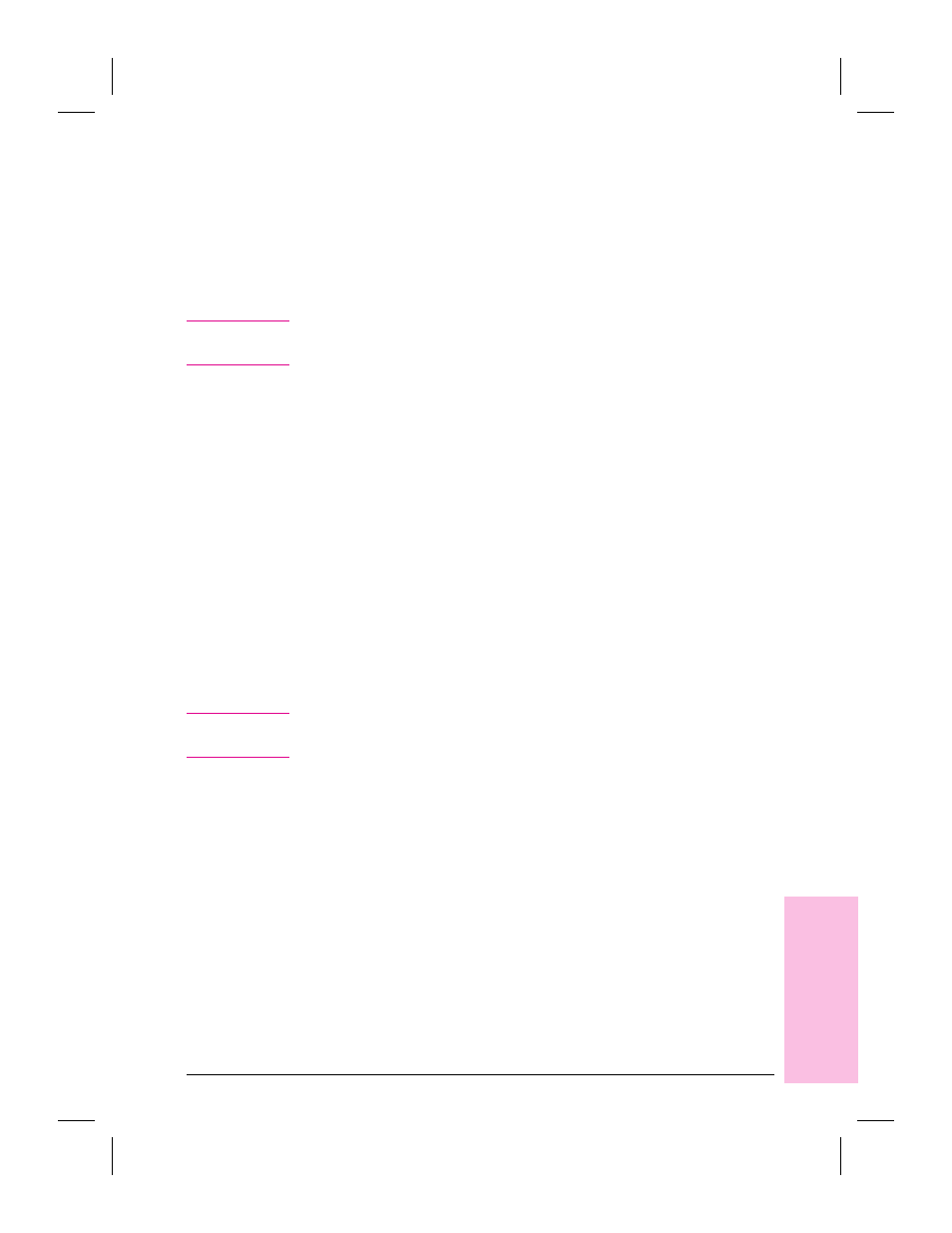
Creating, Renaming, and Deleting Folders
Delete, rename, or create new folders to match the way you organize
information. The Main Folder, at the top of the column, cannot be
deleted. It is the default folder into which all scanned items are placed if
the PaperPort software is not running when you scan the item. If the
PaperPort software is running and a folder is open, the item is filed
automatically in the open folder.
N o t e
You can create only one level of folders; that is, you can’t create folders
within folders.
To create a folder
1
From the File menu, choose New Folder.
2
In the New Folder dialog box, type the title for the folder. The title can
be up to 30 characters.
3
Click OK. The folder appears in the folder column. Folders are arranged
in alphabetical order, but the Main Folder is always first.
To rename a folder
1
Select the folder that you want to rename. Its current title is highlighted.
2
Click the title again to select it for editing.
3
Type the new title and press
[Enter]
.
To delete a folder
1
Select the folder you want to delete.
N o t e
When you delete a folder, you delete all the items in it. If you want to
save any items, first move the items to another folder.
2
From the Edit menu, choose Delete. A message asks you to confirm the
deletion. If the folder contains items, a message also asks if you want to
delete each item. You can delete items one by one or all at the same time.
3
Click Yes to delete the folder, or click No to keep it.
5
Mana
ging
Scanned
It
e
ms
EN
Managing Scanned Items
65
