Scanning double-sided documents 29, Double-sided, scanning 29, Scanning 29 – HP Network Scanjet 5 Scanner series User Manual
Page 29: Double-sided documents 29, Double-sided scanning 29, Multiple, scanning 29, Scanning double-sided documents
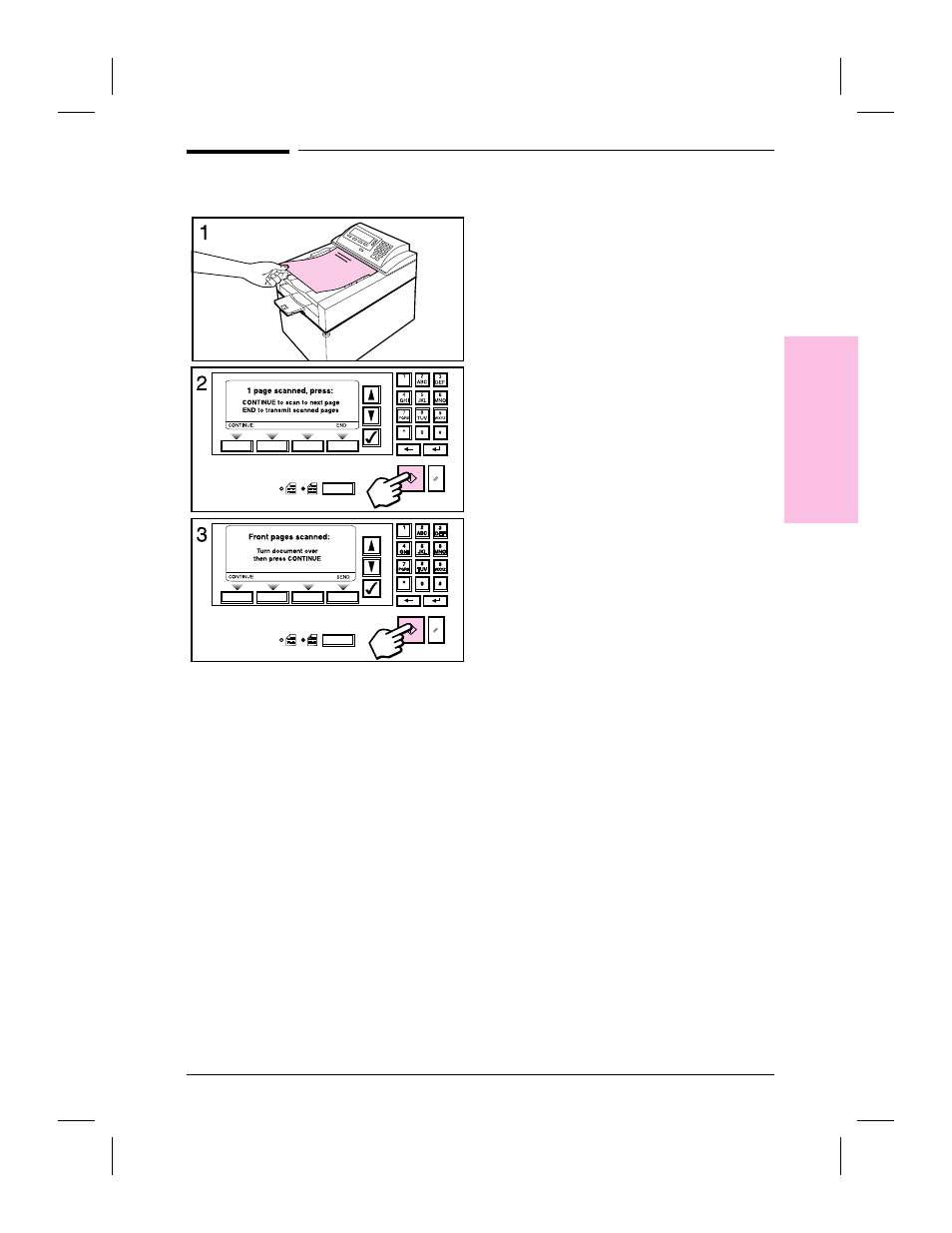
Scanning Double-Sided Documents
You can scan double-sided documents by
inserting the document to be scanned into
the document feeder twice.
After you’ve selected your scanning
destinations and changed settings (if
appropriate), press
[Single/Double-Sided]
icons so that the double-sided light is on.
To scan a double-sided document
1
Place your document in the feeder
with the first side face up and the top
of the document going into the feeder
first.
2
Press
[Go]
to begin scanning. As the
document is being scanned, a
message appears telling you that the
scanner is scanning the front page.
3
When the scanner finishes the first
side, the control panel prompts you to
turn the document over. (The scanner
does not automatically scan the other
side; you must turn it over manually,
placing the top of the document into
the feeder first, as shown in the
illustration.) Turn the document over
and press
[Continue]
.
As the document is being scanned, the
message Scanner is scanning the
back page appears.
The scanned document will appear as one
multi-paged, correctly-paginated
document on your desktop.
2
Using
the
Scanner
EN
Using the Scanner
29
