Using fax links 92, Faxes 92, Fax link 92 – HP Network Scanjet 5 Scanner series User Manual
Page 92: Reading faxes 92, Using fax links
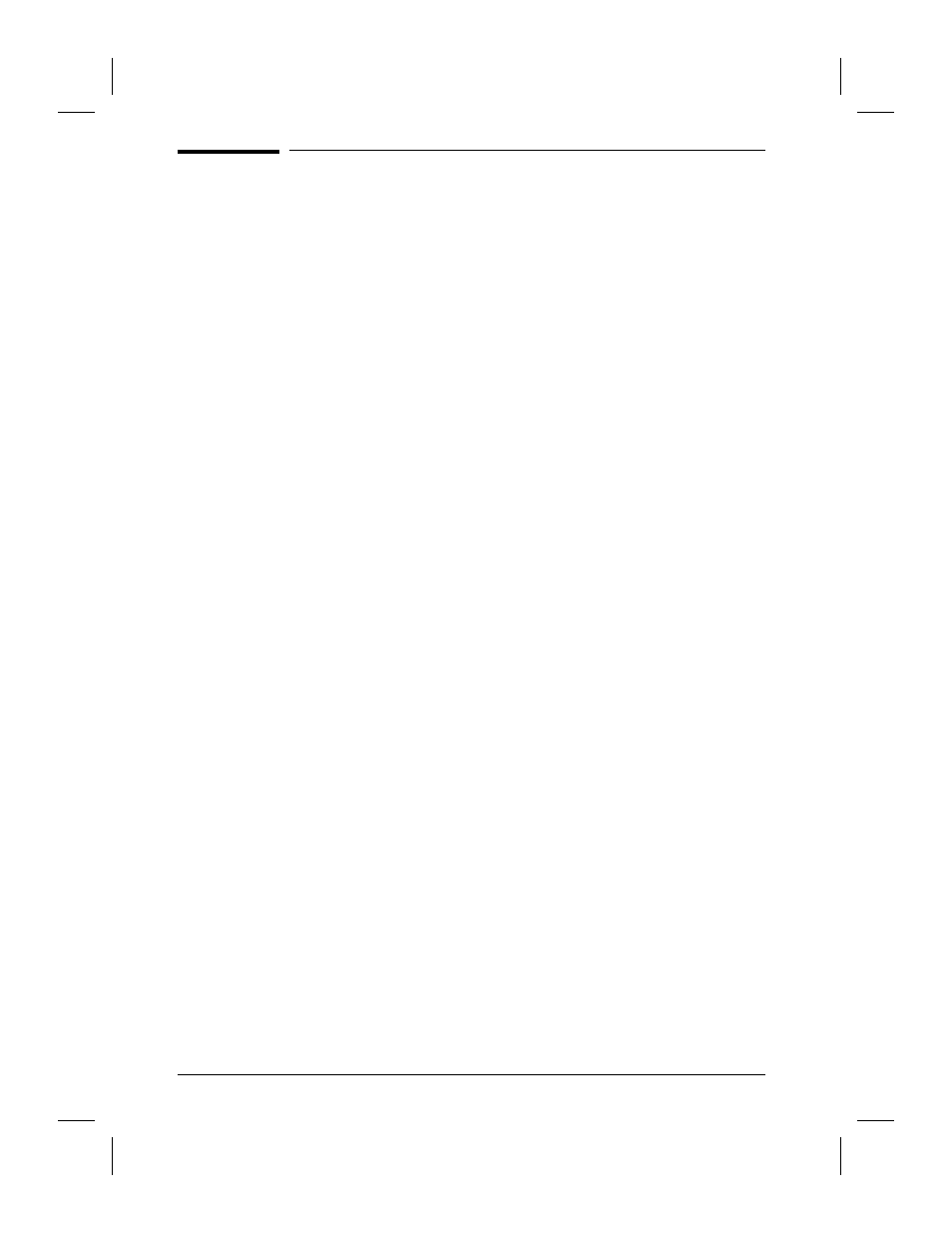
Using Fax Links
You can scan an item into the PaperPort software, add annotations, and
fax the item provided your computer has access to a fax modem and fax
software.
To send items using the fax link
1
In Desktop View, select the item you want to fax.
2
If you don’t want PaperPort annotations to appear in the faxed item,
clear Show Annotations from the Annotations menu.
3
Drag the item onto the Fax icon on the Link Bar.
- Or -
From the File menu, choose Links. Then select the fax name from the
submenu.
- Or -
Click the Fax icon.
- Or -
To send a fax from Page View, from the File menu, choose Links.
4
To complete the fax, refer to the documentation that came with your fax
software.
To read a fax in the PaperPort software
1
From the File menu, choose Import Fax. The Import Fax dialog box
appears and lists the faxed items available in the PaperPort software.
2
Select one of the faxed items in the list. A thumbnail of it appears in the
dialog box.
- Or -
Click Select All to convert all of the faxed items.
3
Click Import. The selected faxed item(s) appear in Desktop View.
4
Display the item in Page View to read the fax.
92
Linking to Other Applications
EN
