Installation requirements 12, Software installation 12, Requirements 12 – HP Network Scanjet 5 Scanner series User Manual
Page 12: Hard drive requirements 12, Installation 12, 33, Hp network scanjet 5 utility 12, 33, Installation 12, Requirements, installation 12, Paperport 12, Installation 12, 13, 33
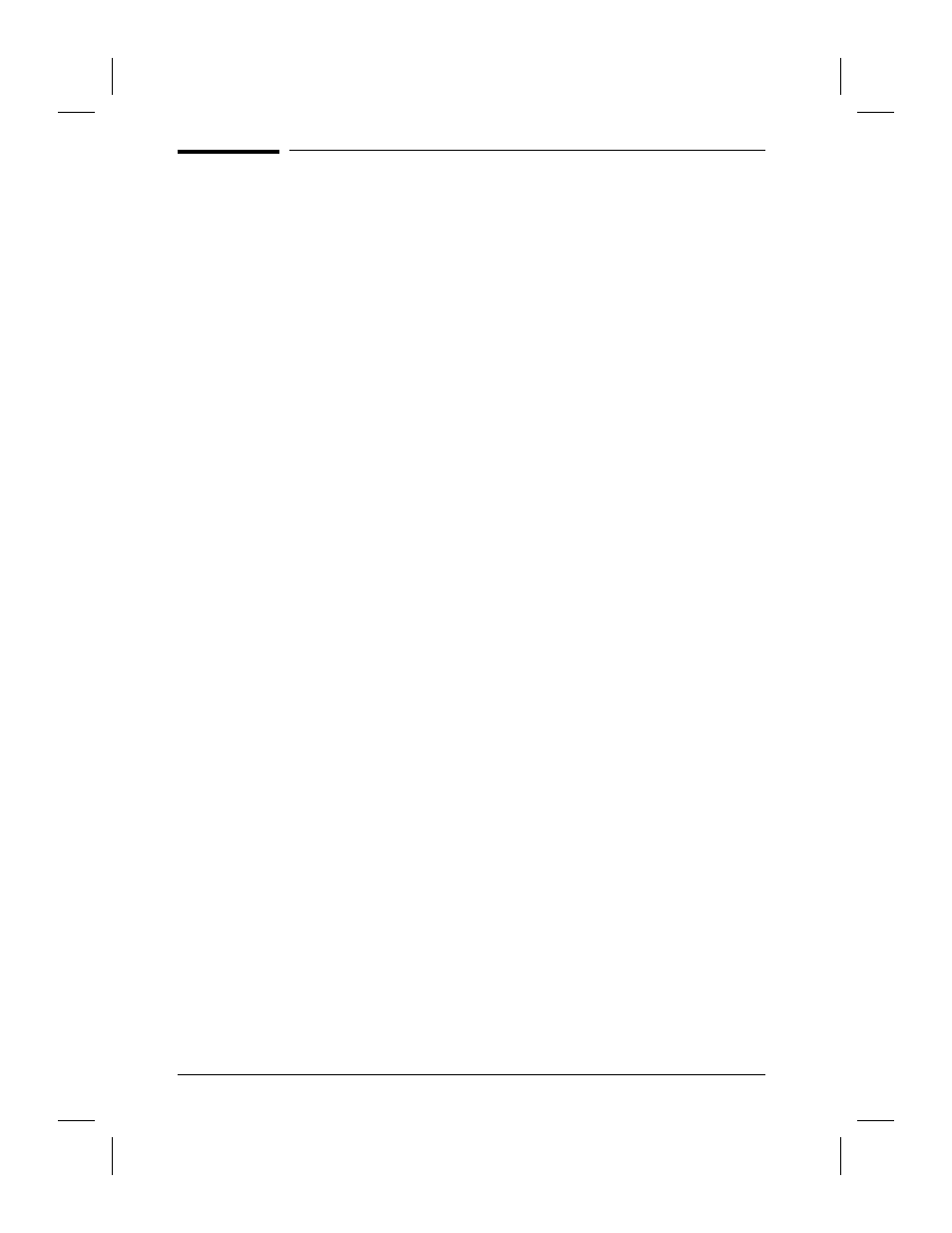
Installation Requirements
To use the HP Network ScanJet 5 Utility, the PaperPort software, OCR
software, and online documentation, you need the following:
•
A personal computer, 386 or above (486 recommended)
•
Microsoft Windows 3.1, Windows 3.11, Windows for Workgroups
3.11, Windows 95, or Windows NT 3.51 (and above)
•
4 megabytes (MB) or more of internal memory (RAM); 8 MB to use the
OCR software included with the network scanner
•
15 MB of free hard disk space for stand-alone installation and 1 MB of
free hard disk space for a shared installation
•
VGA or SVGA monitor (recommended settings for your monitor: 256
or more colors, and 640 x 480 resolution)
•
3 MB of free temporary memory for decompressing files and file
comparisons
Software Installation
With the HP Network ScanJet 5 Installation program you can install the
following software components:
•
HP Network ScanJet 5 Utility (required)
•
Adobe
Acrobat
Reader (required only for online documentation)
•
PaperPort software (optional)
•
Caere OmniPage Limited Edition OCR software (optional)
You need to install the HP Network ScanJet 5 Utility on your computer
(unless your network administrator does this for you). The PaperPort
software can be installed entirely on your computer (in the directory you
choose), or the program files can be installed on your network and the
data files on your computer, depending on what your network
administrator has chosen.
You can install either from the network or from the installation CD.
Before you begin, you’ll need to know where the install program is
located and where you want the programs and data files to reside. If
you’re installing from the network, Windows 3.1 users must have a drive
mapped to the network server volume where your network administrator
placed the HP Network ScanJet 5 Utility install program. If you cannot
find the install program, contact your network administrator.
The steps required to start the install program vary slightly depending on
the platform you’re using, as described in the procedures that follow.
12
Getting Started
EN
