Troubleshooting common macintosh problems, Solving problems with mac os v9.x, Solving problems with mac os v9. x – HP Color LaserJet 4730 Multifunction Printer series User Manual
Page 337
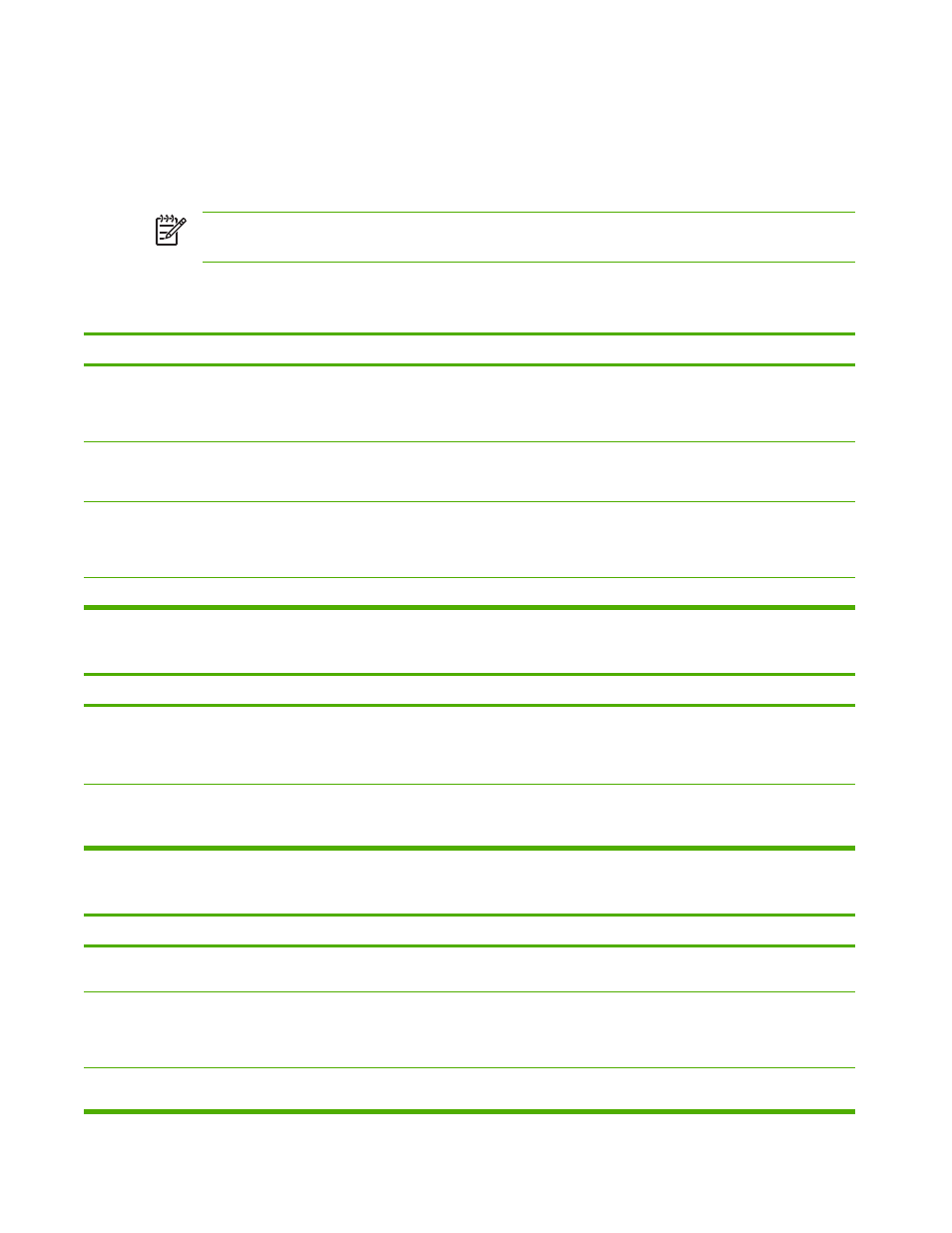
Troubleshooting common Macintosh problems
This section lists problems that can occur when using Mac OS v9.x or Mac OS X.
Solving problems with Mac OS v9.x
NOTE
Setup for USB and IP printing is performed through the Desktop Printer Utility. The printer
will not appear in the Chooser.
Table 12-8
Problems with Mac OS v9.x
The printer name or IP address does not appear in the Desktop Printer Utility.
Cause
Solution
The printer might not be ready.
Make sure that the cables are connected correctly, the printer is on,
and the Ready light is on. If you are connecting through a USB or
Ethernet hub, try connecting directly to the computer or use a different
port.
The wrong connection type might be selected.
Make sure that Printer (USB) or Printer (LPR) is selected in the
Desktop Printer Utility, depending on the type of connection that
exists between the printer and the computer.
The wrong printer name or IP address is being used.
In order to check the printer name or IP address, print a configuration
page. Verify that the printer name or IP address on the configuration
page matches the printer name or IP address in the Desktop Printer
Utility.
The interface cable might be defective or of poor quality.
Replace the interface cable. Make sure to use a high-quality cable.
The PostScript Printer Description (PPD) file for the printer does not appear as a selection in the Desktop Printer Utility.
Cause
Solution
The printer software might not have been installed or was installed
incorrectly.
Make sure that the LaserJet 4700 PPD is in the following hard-drive
folder: System Folder/Extensions/Printer
Descriptions. If necessary, reinstall the software. See the getting
started guide for instructions.
The PostScript Printer Description (PPD) file is corrupt.
Delete the PPD file from the following hard drive folder: System
Folder/Extensions/Printer Descriptions. Reinstall the
software. See the getting started guide for instructions.
A print job was not sent to the printer that you wanted.
Cause
Solution
The print queue might be stopped.
Restart the print queue. Select the desktop printer icon, open the
Printing menu in the top menu bar, and then click Start Print Queue.
The wrong printer name or IP address is being used. Another printer
that has the same or a similar name or IP address might have
received your print job.
Print a configuration page in order to check the printer name or IP
address. Verify that the printer name or IP address on the
configuration page matches the printer name or IP address in the
Desktop Printer Utility.
The printer might not be ready.
Make sure that the cables are connected correctly, the printer is on,
and the Ready light is on. If you are connecting through a USB or
ENWW
Troubleshooting common Macintosh problems
317
