Rgb color, Edge control, Rgb color edge control – HP Color LaserJet 4730 Multifunction Printer series User Manual
Page 190
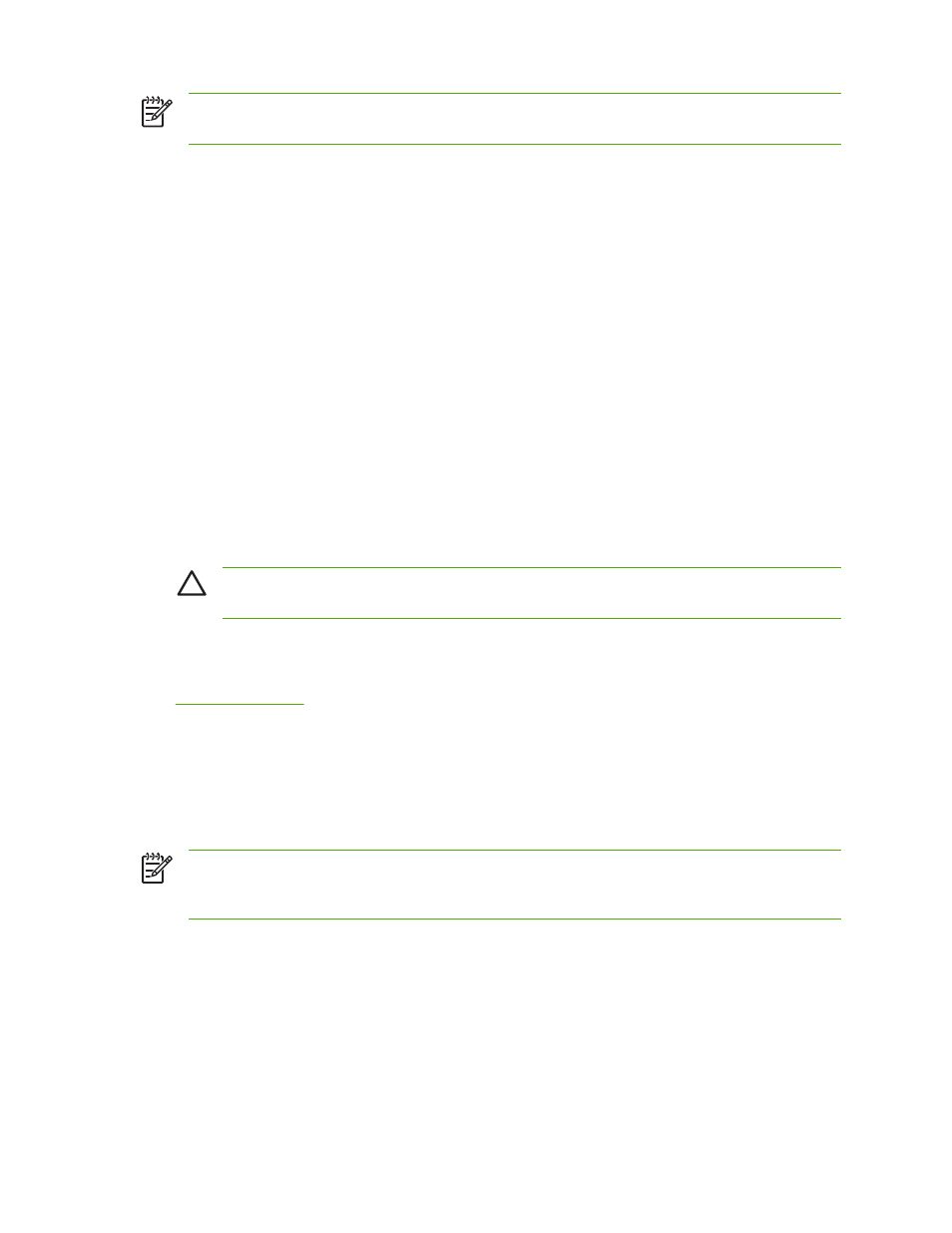
NOTE
Some software programs convert text or graphics to raster images. In these cases, the
Photographs settings also control text and graphics.
RGB Color
Five values are available for the RGB Color setting:
●
Select Default (sRGB) for most printing needs. This setting instructs the printer to interpret RGB
color as sRGB, which is the accepted standard of Microsoft and the World Wide Web Organization
(www).
●
Select Image optimization (sRGB) to enhance documents in which the content is mainly bitmap
images, such as .GIF or .JPEG files. This setting instructs the printer to use the best color matching
for rendering sRGB, bitmap images. This setting has no effect on text or vector-based graphics.
Using glossy media in combination with this setting provides the maximum enhancement.
●
Select AdobeRGB for documents that use the AdobeRGB color space rather than sRGB. For
example, some digital cameras capture images in AdobeRGB, and documents that are produced
with Adobe PhotoShop use the AdobeRGB color space. When printing from a professional software
program that uses AdobeRGB, it is important that you turn off the color management in the software
program and allow the printer software to manage the color space.
●
Select None to instruct the printer to print RGB data in raw device mode. To render documents
properly when this option is selected, you must manage color in the program that you are using or
in the operating system.
CAUTION
Use this option only if you are familiar with the procedures for managing color
in the software program or in the operating system.
●
Select Custom Profile when you want to duplicate the printed output from other printers or for
using special effects, such as sepia tones. This setting instructs the printer to use a custom input
profile to more accurately predict and control color output. You can download custom profiles from
.
Edge Control
The Edge Control setting determines how edges are rendered. Edge control has three components:
adaptive halftoning, Resolution Enhancement Technology (REt), and trapping. Adaptive halftoning
increases the edge sharpness. Trapping reduces the effect of incorrect color alignment by slightly
overlapping the edges of adjacent objects. The color REt option smooths the edges.
NOTE
If you notice white gaps between objects, or if you notice areas that have a slight shadow
of cyan, magenta, or yellow at the edge, choose an edge-control setting that increases the
trapping level.
Four levels of edge control are available:
●
Maximum is the most aggressive trapping setting. Adaptive halftoning and color REt settings are
on.
●
Normal is the default trapping setting. Trapping is at a medium level. Adaptive halftoning and color
REt settings are on.
●
Light sets trapping at a minimal level. Adaptive halftoning and color REt settings are on.
●
Off turns off trapping, adaptive halftoning, and color REt.
170
Chapter 8 Color
ENWW
