Printing on special media, Transparencies, Glossy paper – HP Color LaserJet 4730 Multifunction Printer series User Manual
Page 120: Transparencies glossy paper
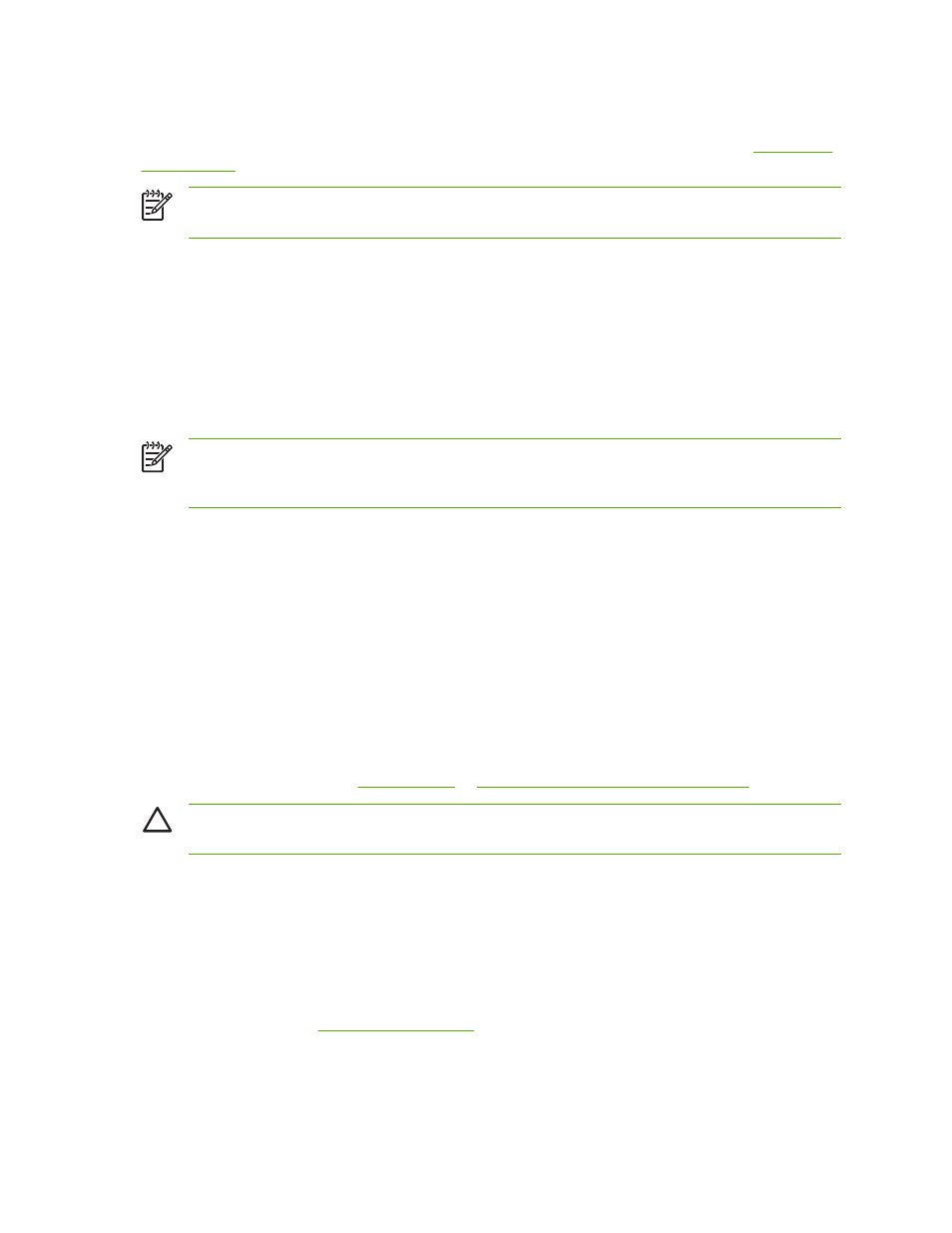
Printing on special media
Use these guidelines when printing on special types of media. For more information, see
.
NOTE
Special media such as envelopes, transparencies, custom-size paper, or heavy media
greater than 120 g/m
2
should be used in Tray 1.
To print on any special media, use the following procedure:
1.
Load the media in the paper tray.
2.
When the MFP prompts you for the paper type, select the correct media type for the paper loaded
in the tray. For example, select EXTRA HEAVY GLOSS when loading HP Extra Heavy Gloss Laser
Paper.
3.
In the software application or the printer driver, set the media type to match the media type that is
loaded in the paper tray.
NOTE
For the best print quality, always verify that the media type selected on the MFP control
panel and the media type selected in the application or printer driver match the type of media
loaded in the tray.
Transparencies
When printing on transparencies, use the following guidelines:
●
Handle transparencies using the edges. Oils from your fingers deposited on the transparency can
cause print quality problems.
●
Use only overhead transparencies recommended for use in this MFP. Hewlett-Packard
recommends using HP Color LaserJet Transparencies with this MFP. HP products are designed
to work together for optimum printing results.
●
In either the software application or the driver, select TRANSPARENCY as the media type, or print
from a tray that is configured for transparencies.
For more information, see
or
Printer drivers for Macintosh computers
.
CAUTION
Transparencies not designed for LaserJet printing will melt in the MFP, causing
damage to the MFP.
Glossy paper
●
In either the software application or the driver, select GLOSSY or HEAVY as the media type, or
print from a tray that is configured for glossy paper.
●
Use the control panel to set the media type to GLOSSY for the input tray being used.
●
Because this affects all print jobs, it is important to return the MFP to its original settings once the
job has printed. See
for more information.
100
Chapter 4 Printing tasks
ENWW
