Print cartridge storage, Print cartridge life expectancy, Checking the print cartridge life – HP Color LaserJet 4730 Multifunction Printer series User Manual
Page 242: Using the mfp control panel, Using the embedded web server, Using hp easy printer care software, Using hp web jetadmin
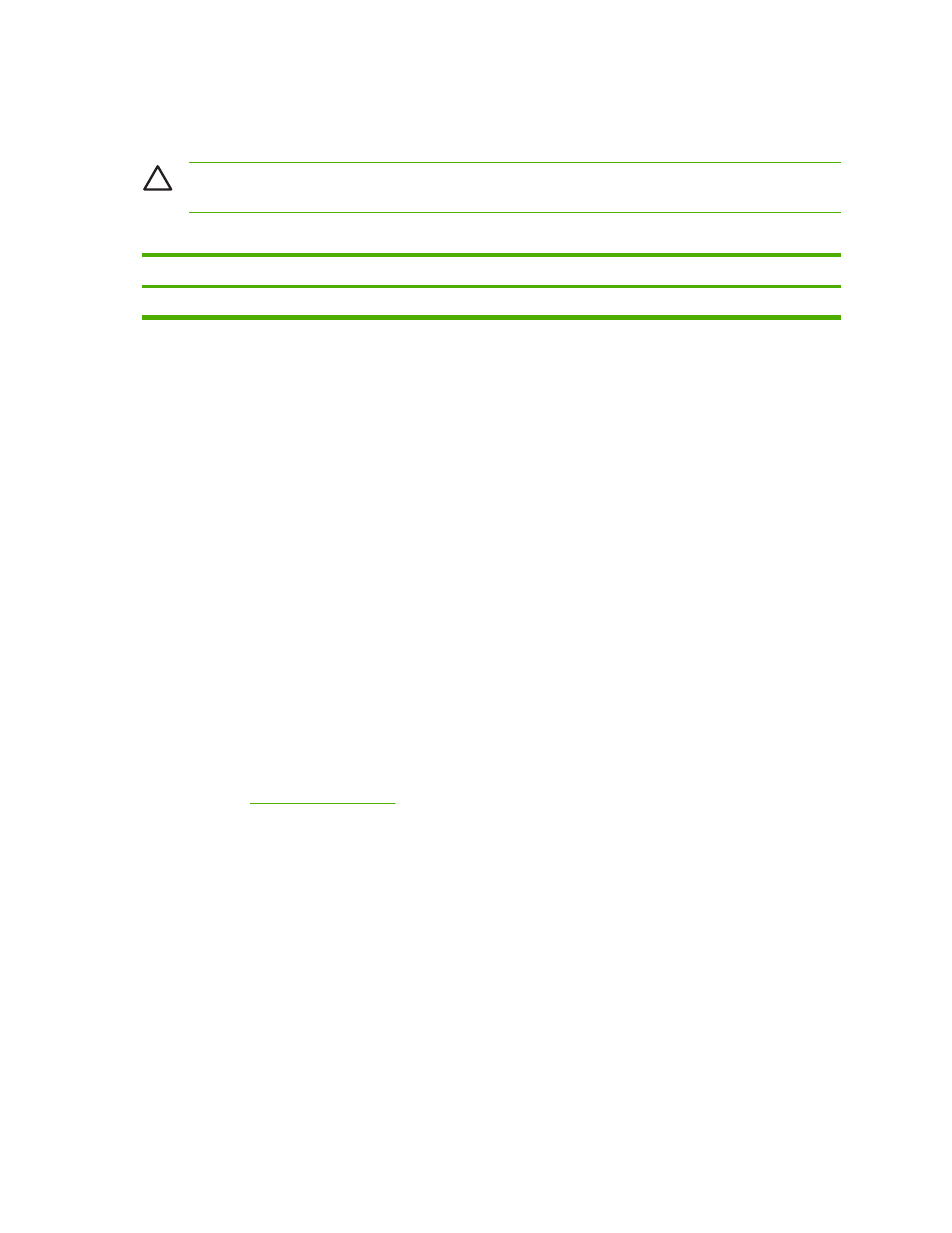
Print cartridge storage
Do not remove the print cartridge from its package until you are ready to use it.
CAUTION
To prevent damage to the print cartridge, do not expose it to light for more than a
few minutes.
Table 11-1
Print cartridge temperature specifications
Environmental condition
Recommended
Allowed
Storage/standby
Temperature (print cartridge)
17° to 25°C (62.6° to 77°F)
15° to 30°C (59° to 78°F)
-20° to 40°C (-4° to 104°F)
Print cartridge life expectancy
The life of the print cartridge depends on usage patterns and the amount of toner that print jobs require.
HP print cartridges last an average of 12,000 pages when printing on letter or A4-size paper at 5%
coverage for each print cartridge. Usage conditions and print patterns may cause actual results to vary.
At any time, you can verify the life expectancy by checking the toner level, as described below.
Checking the print cartridge life
You can check the print cartridge life using the MFP control panel, the embedded Web server, MFP
software, HP Easy Printer Care Software, or HP Web Jetadmin software.
Using the MFP control panel
1.
Press
Menu
.
2.
Touch
INFORMATION
.
3.
Touch
PRINT SUPPLIES STATUS PAGE
.
Using the embedded Web server
1.
In your browser, enter the IP address for the printer home page. This takes you to the printer status
page. See
.
2.
On the left side of the screen, click Supplies Status. This takes you to the supplies status page,
which provides print cartridge information.
Using HP Easy Printer Care Software
In the Overview tab in the Supplies Status section, click Supplies Details to open the supplies status
page.
Using HP Web Jetadmin
In HP Web Jetadmin, select the printer device. The device status page shows print cartridge information.
222
Chapter 11 Managing and maintaining the MFP
ENWW
