Setting the stapling options, Setting the color options – HP Color LaserJet 4730 Multifunction Printer series User Manual
Page 143
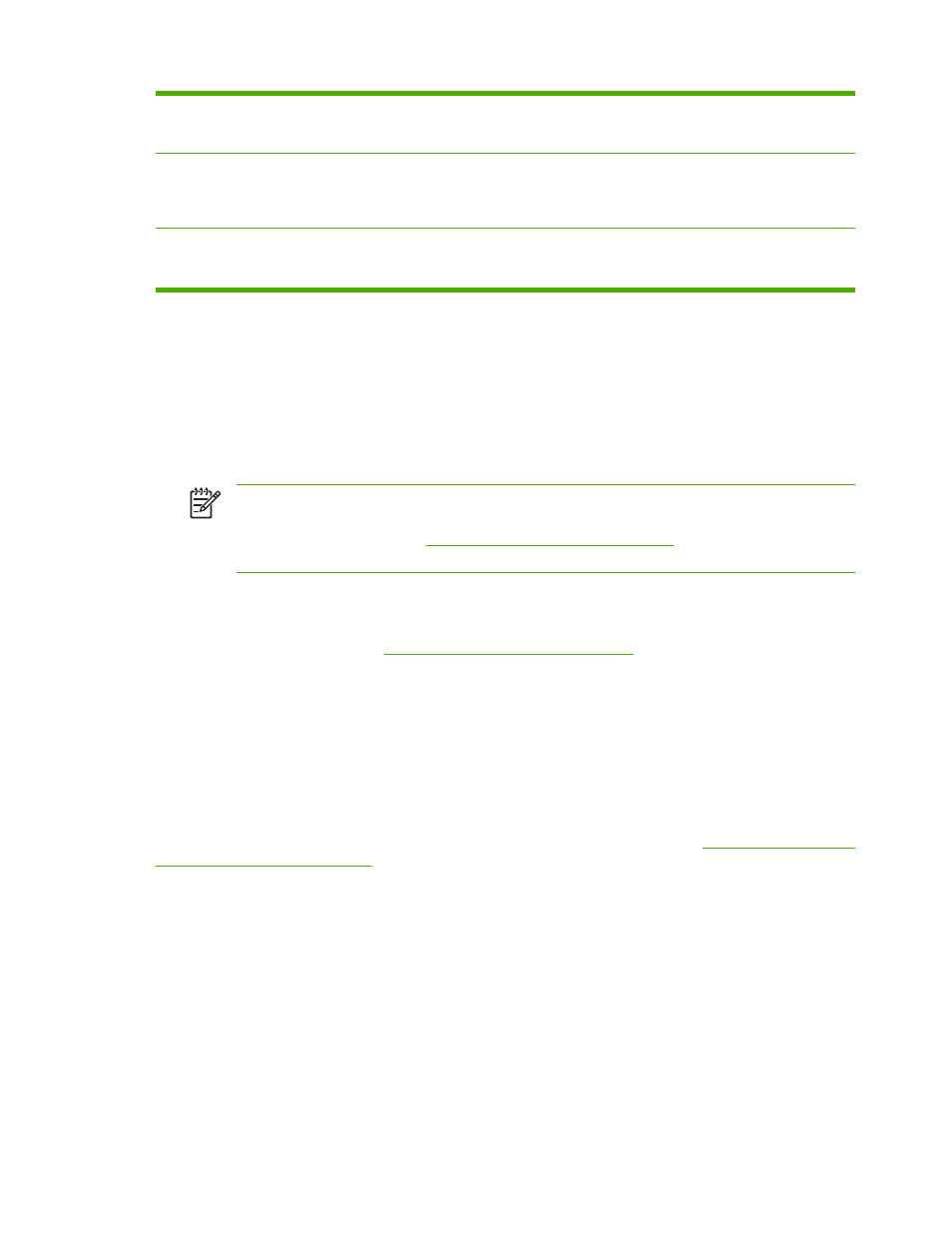
2. Short-edge landscape
Each printed image is oriented right-side-up. Facing pages are
read from top to bottom on the left page, then from top to
bottom on the right page.
3. Long-edge portrait
This is the default setting, and the most common layout used,
with every printed image oriented right-side-up. Facing pages
are read from top to bottom on the first page, then from top to
bottom on the second page.
4. Short-edge portrait
This layout is often used with clipboards. Every other printed
image is oriented upside-down. Facing pages are read
continuously from top to bottom.
Setting the stapling options
You can select whether a job is stapled by using the printer driver.
To set the stapling options
1.
Open the printer-driver properties, and click the Configure tab. (The Configure tab is not available
from within software programs.)
NOTE
The procedure to open the printer-driver properties depends on the operating
system that you are using. For information about opening the printer-driver properties for
your operating system, see
Gaining access to the printer drivers
. Look for the column titled
"To change the configuration settings".
2.
In the area for configuring additional output devices, select the stapler/stacker, and then click
OK.
3.
Open the printer driver (see
Gaining access to the printer drivers
).
4.
Click the Output tab.
5.
In the Staple box, select the stapling option that you want to use for the print job.
6.
Click OK. The product is now set to use the stapling option that you selected.
Setting the color options
Options on the Color tab control how colors are interpreted and printed from software programs. You
can choose either Automatic or Manual color options. For more information, see
●
Select Automatic to optimize the color and halftone used for each element in a document (such
as text, graphics, and photographs). The Automatic setting provides additional color options for
applications and operating systems that support color-management systems. This setting is
recommended for printing all color documents.
●
Select Manual to manually adjust the color and halftone modes for text, graphics, and photographs.
If you are using a PCL driver, you can adjust the RGB data. If you are using the PS driver, you can
adjust RGB or CMYK data.
ENWW
Using features in the printer driver
123
