Configuring input trays, Configuring trays when the mfp gives a prompt, To configure a tray when loading paper – HP Color LaserJet 4730 Multifunction Printer series User Manual
Page 106: To configure a tray to match print job settings
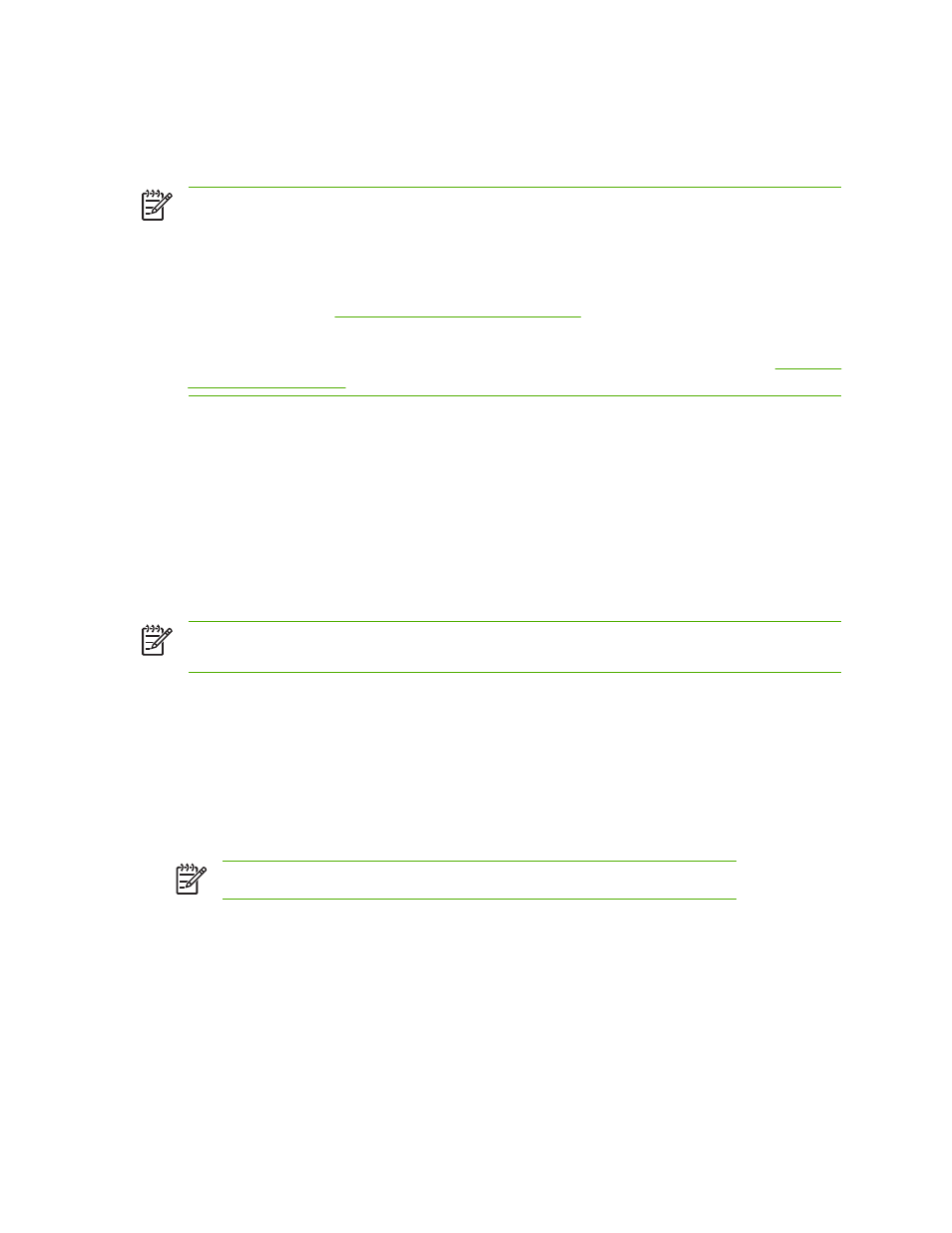
Configuring input trays
The MFP allows you to configure input trays by type and size. You can load different media in the MFP’s
input trays and then request media by type or size using the control panel.
NOTE
If you have used other HP LaserJet printer models, you might be accustomed to
configuring Tray 1 to First mode or Cassette mode. On HP Color LaserJet 4730mfp series,
setting Tray 1 size and type to ANY SIZE is equivalent to First mode. Setting size or type for
Tray 1 to a setting other than ANY SIZE is equivalent to Cassette mode.
NOTE
If you are duplex printing, be sure that the media loaded meets the specifications for
duplex printing. (See
Supported media weights and sizes
.)
NOTE
The instructions below are to configure the trays at the MFP control panel. You can also
configure the trays from your computer by accessing the embedded Web server. See
.
Configuring trays when the MFP gives a prompt
In the following situations, the MFP automatically prompts you to configure the tray for type and size:
●
When you load paper into the tray
●
When you specify a particular tray or media type for a print job through the printer driver or a
software application and the tray is not configured to match the print job’s settings
The control panel displays this message: LOAD TRAY XX: [TYPE] [SIZE], To change type touch
Menu. The instructions below explain how to configure the tray after the prompt appears.
NOTE
The prompt does not appear if you are printing from Tray 1 and if Tray 1 is configured
for ANY SIZE and ANY TYPE.
To configure a tray when loading paper
1.
Load paper in the tray. (Close the tray if you are using Tray 2, 3, or 4.)
2.
The MFP displays the tray configuration message.
3.
Touch
OK
.
4.
Select the size.
NOTE
The MFP automatically detects the media size in trays 2, 3, and 4.
5.
Select the paper type.
6.
Touch
EXIT
.
To configure a tray to match print job settings
1.
In the software application, specify the source tray, the paper size, and the paper type.
2.
Send the job to the MFP.
If the tray needs to be configured, the LOAD TRAY X: message appears.
86
Chapter 4 Printing tasks
ENWW
