Accessory lights – HP Color LaserJet 4730 Multifunction Printer series User Manual
Page 318
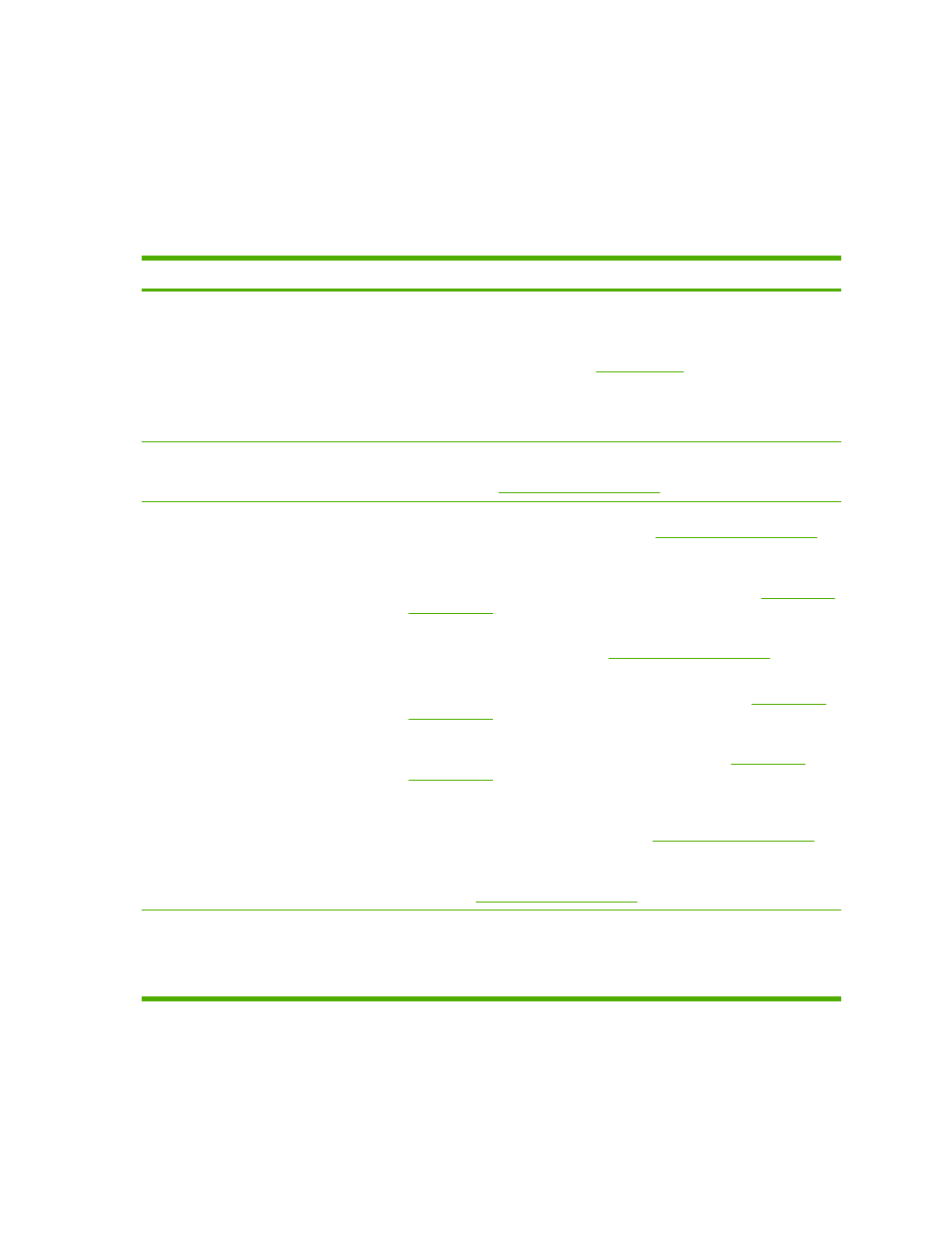
Understanding accessory lights for the 3-bin mailbox and
stapler/stacker
The following table lists errors that can occur in the 3-bin mailbox or stapler/stacker and that are reported
by the accessory lights and on the control-panel display.
Accessory lights
Light
Explanation and solution
Solid green
●
The accessory is receiving power and is ready.
●
The stapler is low on staples. STAPLER LOW ON STAPLES appears on the
control-panel display. Fewer than 20 staples remain in the staple cartridge.
Replace the staple cartridge. See
.
●
The number of pages in the job exceeds the 30-page limit for stapling. TOO
MANY PAGES IN JOB TO STAPLE appears on the MFP control-panel display.
For jobs that have more than 30 pages, staple the pages manually.
Solid amber
●
The accessory is experiencing a hardware malfunction. 66.XX.X OUTPUT
DEVICE FAILURE appears on the control-panel display. (See the section for
this message in
.)
Blinking amber
●
The accessory has a staple jam. STAPLER JAM appears on the control-panel
display. (See the section for this message in
.)
●
The accessory has a paper jam, or a sheet needs to be removed from the unit,
even if the sheet is not jammed. 13.XX.YY JAM IN TOP OUTPUT BIN appears
on the control-panel display. (See the section for this message in
●
The bin is full. STACKER BIN FULL appears on the control-panel display. (See
the section for Output Bin X Full in
●
The stapler is out of staples. REPLACE STAPLER CARTRIDGE appears on
the control-panel display. (See the section for this message in
●
The jam-access cover is open. OUTPUT PAPER PATH OPEN appears on the
control-panel display. (See the section for this message in
●
The stapler unit is open. OUTPUT PAPER PATH OPEN appears on the
control-panel display. Make sure the staple-cartridge cover is completely
closed. (See the section for this message in
.)
●
The firmware is corrupt. CORRUPT FIRMWARE IN EXTERNAL
ACCESSORY appears on the control-panel display. (See the section for this
message in
Off
●
The MFP might be in sleep mode. Press any button on the control panel.
●
The accessory is not receiving power. Turn the MFP power off. Check that the
accessory is properly seated on and connected to the MFP, without any gaps
between the MFP and the accessory. Turn the MFP power on.
298
Chapter 12 Solving problems
ENWW
