Using color, Hp imageret 3600, Color lockout – HP Color LaserJet 4730 Multifunction Printer series User Manual
Page 180: Hp imageret 3600 color lockout
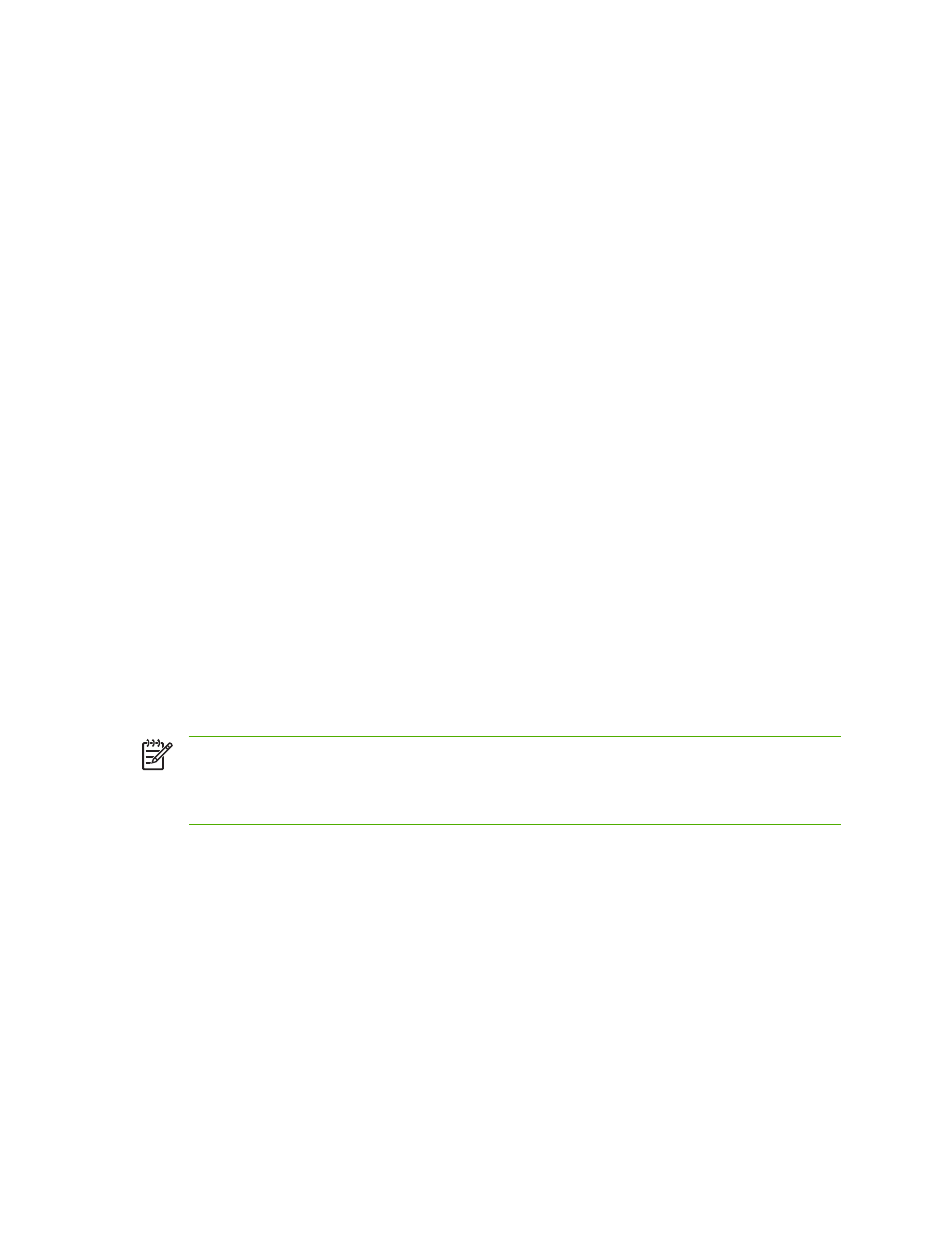
Using color
The HP Color LaserJet 4730mfp series offers great color printing as soon as you set up the MFP. It
provides a combination of automatic color features to generate excellent color results for the general
office user, plus sophisticated tools for the professional who is experienced with color use.
The HP Color LaserJet 4730mfp series provides carefully designed and tested color tables to provide
a smooth, accurate color rendition of all printable colors.
HP ImageREt 3600
HP ImageREt 3600 print technology is a system of innovative technologies developed exclusively by
HP to deliver superior print quality. The HP ImageREt system sets itself apart from the industry by
integrating technology advancements and optimizing each element of the print system. Several
categories of HP ImageREt have been developed for a variety of user needs.
The system’s foundation is composed of key color laser technologies, including image enhancements,
smart supplies, and high-resolution imaging. As the level or category of ImageREt increases, these core
technologies are refined for more advanced system usage, and additional technologies are integrated.
HP offers superior image enhancements for general office documents and marketing collateral.
Optimized for printing on HP color laser high-gloss papers, HP Image REt 3600 provides superior results
on all supported media, and under a variety of environmental conditions.
Color lockout
The color lockout feature provides the system administrator with an effective method for limiting the
number of color copies printed by walk-up users. When this feature is enabled, the
Color Copies
button
is grayed-out, and the option to choose color copies is not available on the copy screen. When this
option is selected, all copies automatically print in black and white.
The feature is controlled by a password set by the system administrator. The administrator can enable
or disable the feature at the MFP control panel by setting a lock in the Color Copy option in the System
Setup menu. The color lockout feature can also be enabled or disabled through the embedded Web
server or WebJetadmin.
NOTE
If the color copy lockout feature is enabled at the control panel, the change takes effect
immediately. If the feature is enabled or disabled through the embedded Web server or
WebJetadmin, it does not take effect until the administrator presses the
Reset
key or the MFP
enters sleep mode.
Enabling color copy lockout at the control panel
This procedure describes how to enable the color copy lockout feature and disable the
Color Copies
button on the Copy screen.
1.
Press
Menu
to enter the MENUS.
2.
Touch
CONFIGURE DEVICE
.
3.
Touch
SYSTEM SETUP
.
4.
Touch
COPY/SEND SETTINGS
.
5.
Touch
COLOR COPY OPTION
.
6.
Touch
ENABLE
.
160
Chapter 8 Color
ENWW
