Upgrading the firmware, Determining the current level of firmware, Downloading the new firmware from the hp web site – HP Color LaserJet 4730 Multifunction Printer series User Manual
Page 237: Transferring the new firmware to the mfp, Using ftp to upload the firmware through a browser, To use a browser for firmware update
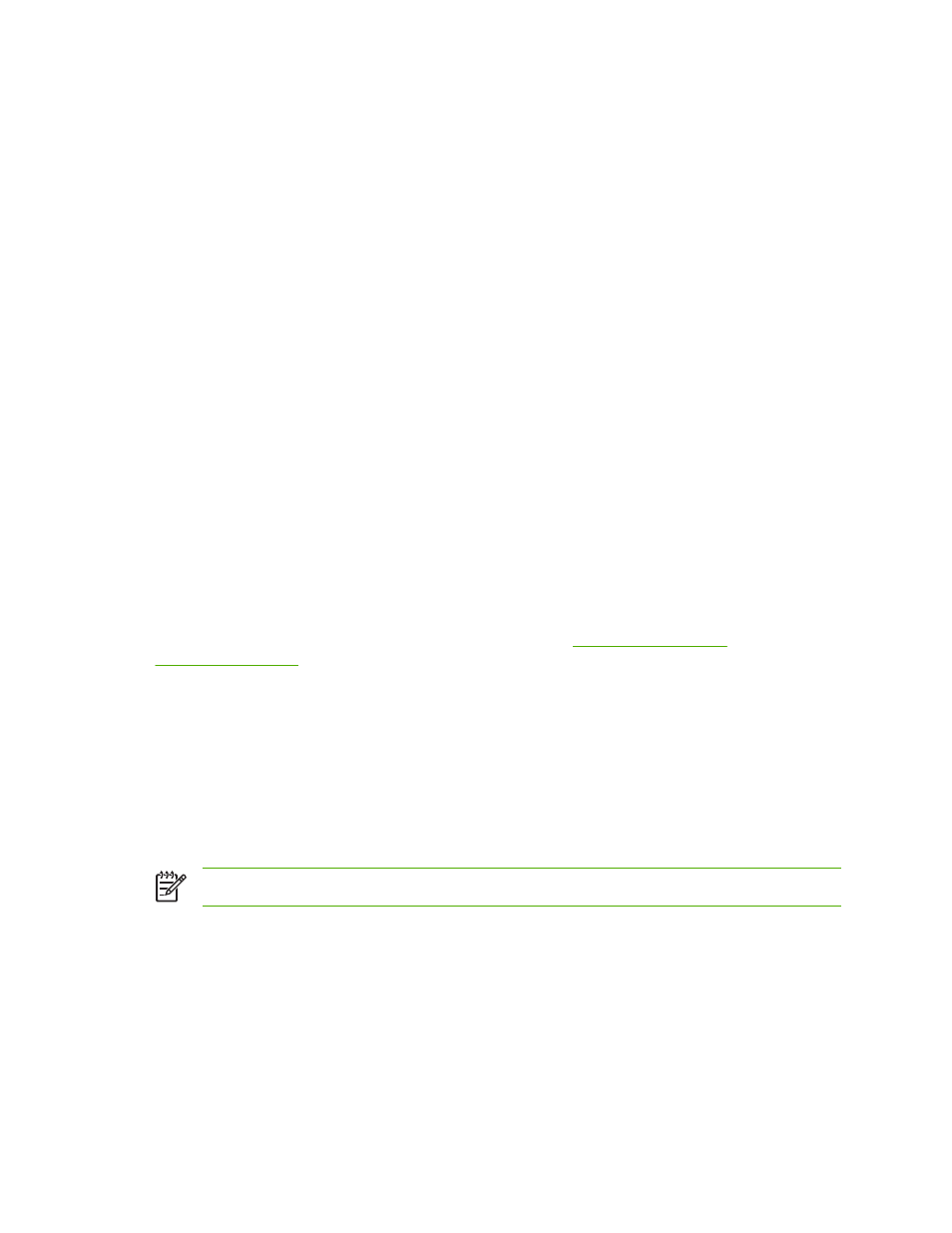
Upgrading the firmware
The MFP has remote firmware update (RFU) capability. Use the information in this section to upgrade
the MFP firmware. The overall process involves the following steps:
1.
Determine the current level of firmware that is installed on the MFP.
2.
Go to the HP Web site and find out whether a firmware update is available. If an update is available,
download the latest firmware to your computer.
3.
Transfer the new firmware from your computer to the MFP.
Determining the current level of firmware
To determine the current level of firmware, view the configuration information on the MFP control panel.
To view the configuration information, follow these instructions.
1.
Touch
Menu
.
2.
Touch INFORMATION.
3.
Touch PRINT CONFIGURATION PAGE?
4.
The firmware datecode is listed in the section called Device Information. The firmware datecode
has this format: YYYYMMDD XX.XXX.X. The first string of numbers is the date, where YYYY
represents the year, MM represents the month, and DD represents the date. For example, a
firmware datecode of that begins with 20040225 represents February 25, 2004.
Downloading the new firmware from the HP Web site
To find the most recent firmware upgrade for the MFP, go
his page provides instructions for downloading the new firmware version.
Transferring the new firmware to the MFP
Use one of the following methods to update the firmware.
Using FTP to upload the firmware through a browser
Follow these steps to update the MFP firmware by using FTP through a browser.
To use a browser for firmware update
NOTE
These instructions can be used for both Windows and Macintosh operating systems.
1.
Print a configuration page and note the TCP/IP address shown on the EIO Jetdirect page.
2.
Open a browser window.
3.
In the address line of the browser, type ftp://
, where is the addressof the MFP. For example, if the TCP/IP address is 192.168.0.90, type ftp://192.168.0.90.
4.
Locate the downloaded .RFU file for the MFP.
5.
Drag and drop the .RFU file onto the PORT1 icon in the browser window.
ENWW
Upgrading the firmware
217
