Configuring trays using the paper handling menu – HP Color LaserJet 4730 Multifunction Printer series User Manual
Page 107
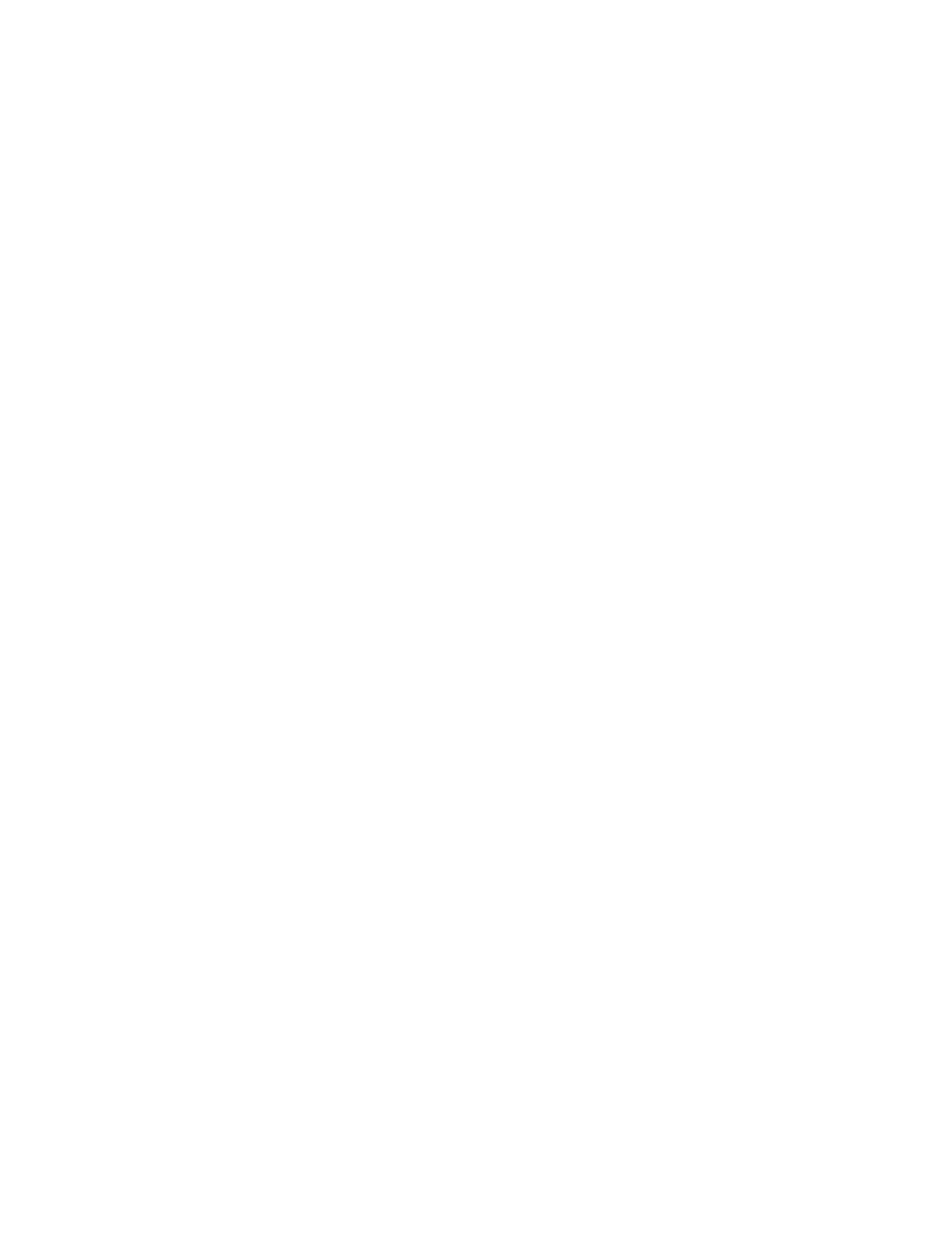
3.
If the highlighted size is not correct, touch
X.XxX.X INCHES
or
X MILLIMETERS
. Then use the
numeric keypad to set the X and Y dimensions.
4.
If the highlighted paper type is not correct, touch
PAPER HANDLING
and select the paper type.
5.
Touch
OK
.
6.
Touch
EXIT
.
Configuring trays using the Paper Handling menu
You can also configure the trays for type and size without a prompt from the MFP. Use the PAPER
HANDLING menu to configure the trays as follows.
Configuring the paper size
1.
At the control panel, press
Menu
.
2.
Touch
PAPER HANDLING
.
3.
Touch
TRAY
. (N represents the number of the tray you are configuring.)
4.
Touch
SIZE
. If you select
CUSTOM
, go to step 5.
5.
Touch
?
or
X MILLIMETERS
. Then use either the numeric keypad or scroll bars to set the X
dimension. Press
OK
and then set the Y dimension.
6.
Touch
OK
.
7.
Touch
EXIT
.
Configuring the paper type
1.
Press
Menu
.
2.
Touch
PAPER HANDLING
.
3.
Touch
TRAY
. (N represents the number of the tray you are configuring.)
4.
Touch the paper type.
5.
Touch
EXIT
.
Configuring Tray 2, 3, or 4 for a custom paper size
The MFP automatically detects many sizes of paper, but you can also configure trays for custom paper
sizes. You must specify the following parameters:
●
Unit of measure (millimeters or inches)
●
X dimension (the width of the page as it feeds into the MFP)
●
Y dimension (the length of the page as it feeds into the MFP)
ENWW
Configuring input trays
87
