Deleting a private job, Storing a print job, Mopier mode – HP Color LaserJet 4730 Multifunction Printer series User Manual
Page 136: Storing a print job mopier mode
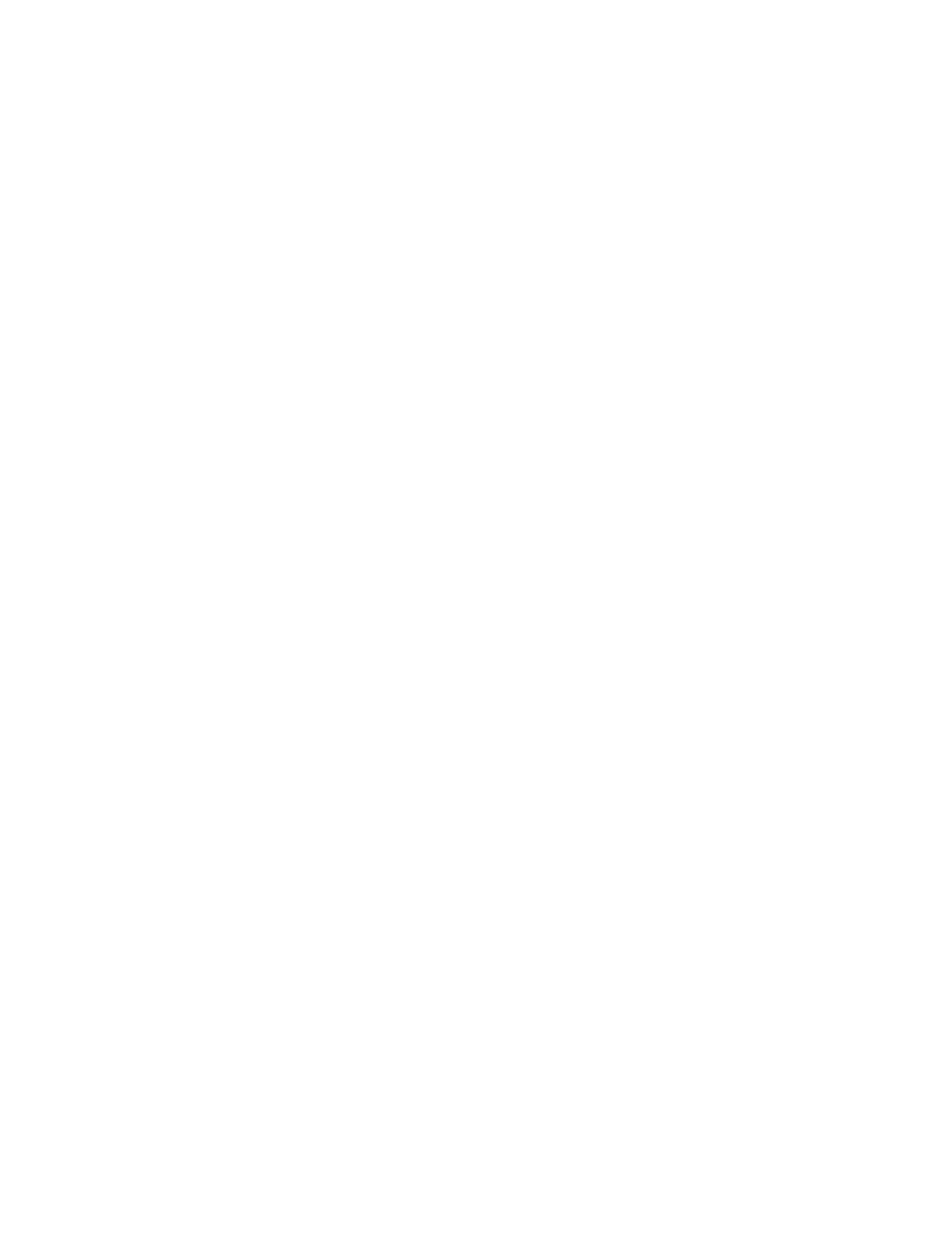
3.
Touch your
USER NAME
.
4.
Touch the
JOB NAME
.
5.
Touch
.
6.
Use the keypad to enter the PIN.
7.
Use the keypad to enter the number of copies and touch
OK
.
Deleting a private job
A private job can be deleted from the MFP control panel. You can delete a job without printing it, or it
will be automatically deleted after it is printed.
1.
Press
Menu
to enter MENUS.
2.
Touch
RETRIEVE JOB
.
3.
Touch your
USER NAME
.
4.
Touch the
JOB NAME
.
5.
Touch
DELETE
.
6.
Use the keypad to enter the PIN and touch
OK
.
Storing a print job
You can download a print job to the MFP without printing it. You can then print the job at any time through
the MFP control panel. For example, you may want to download a personnel form, calendar, time sheet,
or accounting form that other users can access and print.
To store a print job permanently, select the Stored Job option in the driver when printing the job.
1.
Press
Menu
to enter MENUS.
2.
Touch
RETRIEVE JOB
.
3.
Touch
USER NAME
.
4.
Touch
JOB NAME
.
5.
Touch
.
6.
Use the keypad to enter the PIN, and touch
OK
.
7.
Use the keypad to enter the number of copies, and touch
OK
.
Mopier mode
When Mopier Mode is enabled, the MFP produces multiple, collated copies from a single print job.
Multiple-original printing (mopying) increases MFP performance and reduces network traffic by sending
the job to the MFP once, then storing it in the MFP’s RAM. The remainder of the copies are printed at
the MFP’s fastest speed. All documents can be created, controlled, managed, and finished from the
desktop, which eliminates the extra step of using a photocopier.
116
Chapter 4 Printing tasks
ENWW
