HP Color LaserJet 4730 Multifunction Printer series User Manual
Page 154
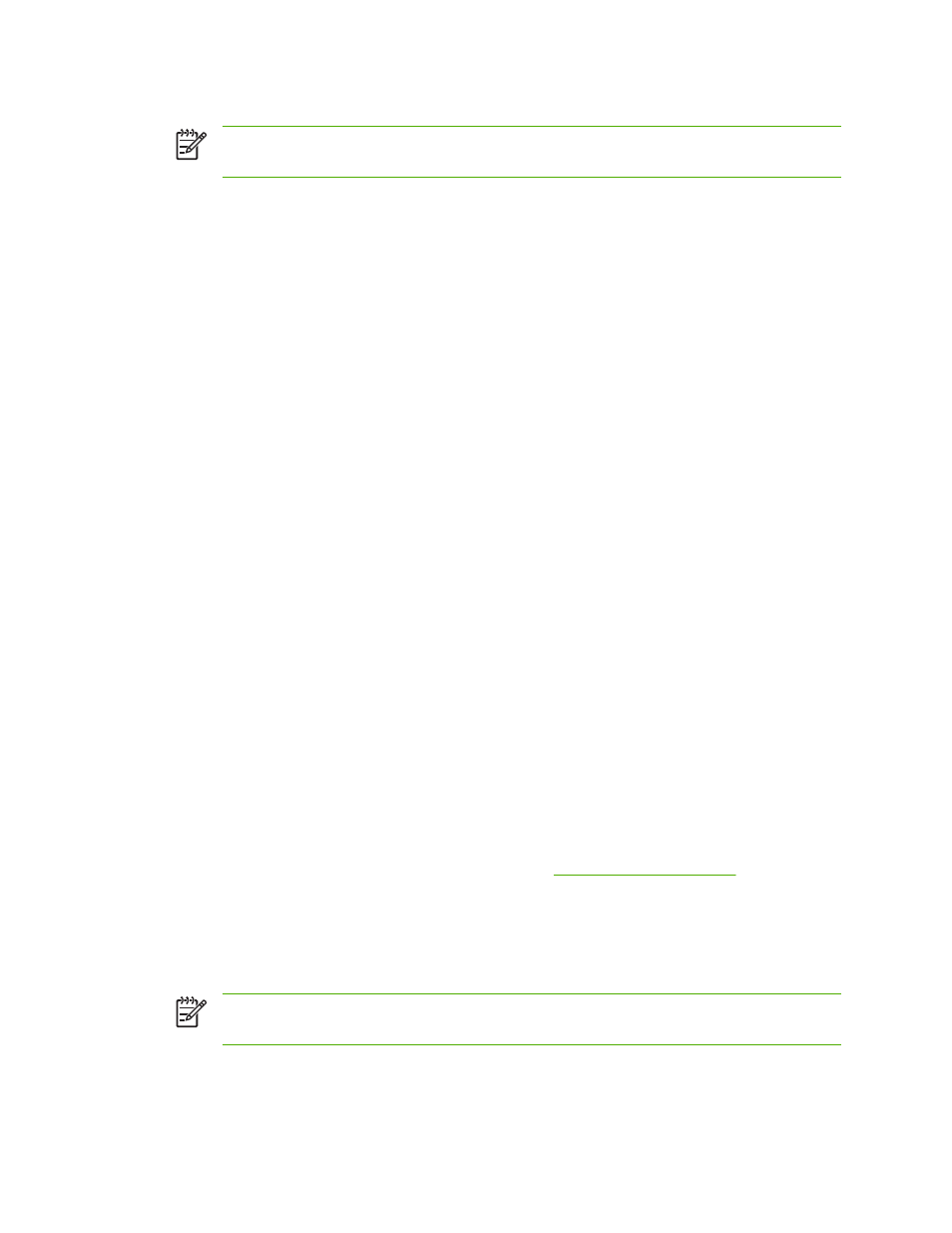
6.
After you make your selections, touch
OK
.
NOTE
The page icon in the ORIGINAL section of the graphical display shows a
representative image of the original document.
7.
Make any necessary adjustments to the contrast and reduction or enlargement by using the
CONTRAST CONTROL bar and the REDUCE/ENLARGE button in the image modification section
of the graphical display.
8.
Touch
COPY
to view your options. You can select BASIC options or Advanced... options.
9.
SIZE AND TYPE: Select
AUTO
(paper size is matched to original size), or the copy size that you
want. Be sure that you have loaded the correct paper size in the tray.
NUMBER OF SIDES: Select
1-SIDED
or
2-SIDED
.
-or-
BACK SIDE ORIENTATION: Select
NORMAL
or FLIP (applies when
2-SIDED
copying is chosen).
-or-
PAGES PER SHEET: Select
1
,
2
,
4
, or
BOOKLET
.
-or-
If you select
4
pages per sheet, "Z" or "N" ordering is tailored to the page orientation, and the option
to put a border around each smaller page is displayed.
-or-
BORDER
: Select
BORDER
or
NO BORDER
. This item is available only when printing multiple
pages on one sheet.
-or-
STAPLE: Stapling options depend on your output device and the paper size selected.
10.
Touch the
Advanced...
options, if necessary. Some of the options include the following items:
●
COLLATION: Select
COLLATED
or
UNCOLLATED
.
●
Output Bin: Select the appropriate bin.
●
Job Storage: Select
ON
to indicate that the copy job should be stored on the MFP rather than
printed. Select
OFF
to copy the job normally. See
for more
information.
●
ENHANCE: Touch
SHARPNESS
or
BACKGROUND REMOVAL
.
●
SCALE TO FIT: Select
ON
to automatically scale the copy to fit on the paper that is loaded
in the MFP.
NOTE
The page icon in the COPY section of the graphical display shows a representative
image of the copy.
11.
After you make your selections, touch
OK
.
12.
Use the numeric keypad to type the number of copies, and then press
Start
.
134
Chapter 5 Copying
ENWW
