HP Color LaserJet 4730 Multifunction Printer series User Manual
Page 125
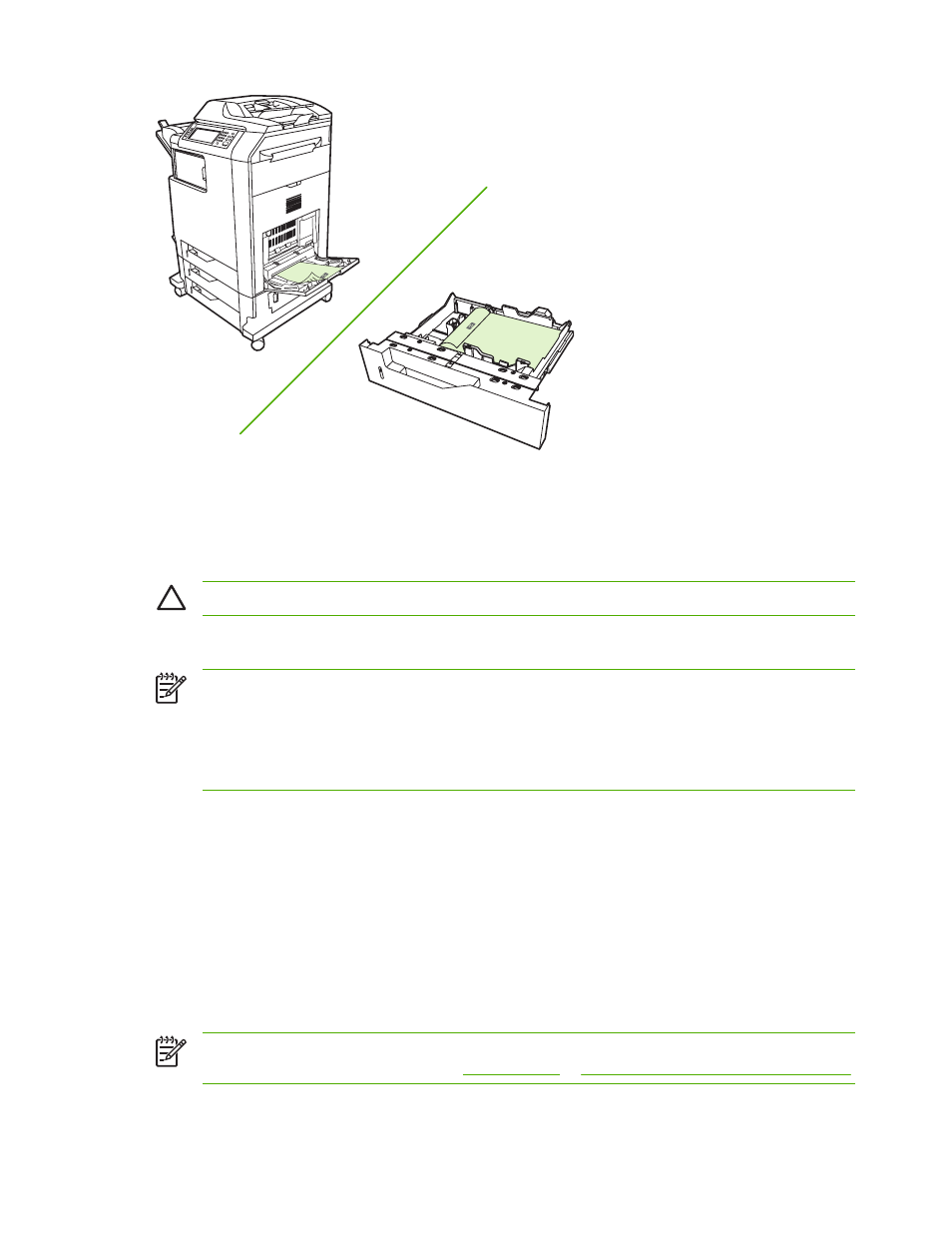
Control panel settings for automatic two-sided printing
Many software applications allow you to change two-sided print settings. If your software application or
printer driver does not allow you to adjust two-sided printing settings, you can adjust these settings
through the control panel. The factory default setting is OFF.
CAUTION
Do not use two-sided printing when printing on labels. Serious damage may result.
To enable or disable two-sided printing from the MFP control panel
NOTE
Changing settings for two-sided printing through the MFP control panel affects all print
jobs. Whenever possible, change settings for two-sided printing through your software application
or printer driver.
NOTE
Any changes made in the printer driver will override settings made using the MFP control
panel.
1.
Press
Menu
to enter the MENUS.
2.
Scroll to and touch
CONFIGURE DEVICE
.
3.
Scroll to and touch
PRINTING
4.
Touch
DUPLEX
.
5.
Touch
ON
to enable two-sided printing or
OFF
to disable automatic two-sided printing.
6.
Touch
Menu
.
7.
Select two-sided printing from your software application or printer driver, if possible.
NOTE
To select two-sided printing from the printer driver, the driver must first be properly
configured. For more information, see
Printer drivers for Macintosh computers
ENWW
Automatic two-sided (duplex) printing
105
